Configure Product Price Settings
Add Prices to a Product
Navigate to the Prices tab.
Under Prices, enter the ticket’s Name and select the Price Category.
Click Add.

Under Price items, enter the price item’s Name, Price and VAT percentage.
Click Add.

Price Items are the parts the ticket price consists of, and breaks down your total price into different price items. There are two ways to add prices to a product:
Splitting up the ticket price into several price items with different VAT rates. This can for example be accommodation, transport, guiding, food, equipment rental etc. Example:
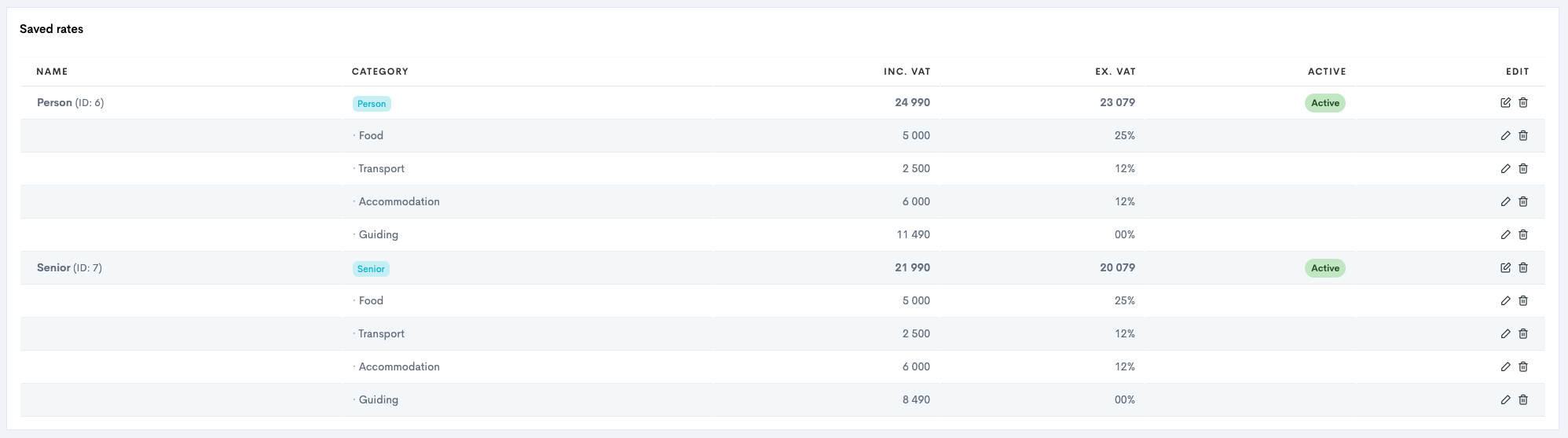
Selling the ticket(s) as a whole, with one VAT and no further splitting up the price items. Example:

Repeat steps 4-5 to add the breakdown of your pricing and VAT for the ticket (Optional).
Edit The Price Settings
Under Saved Rates, click the edit icon
 to add pricing.
to add pricing.Enter the Name, Price, and VAT for each ticket.
Click Add.
Repeat Steps 2-5 to add the rest of your ticket categories (Optional).
