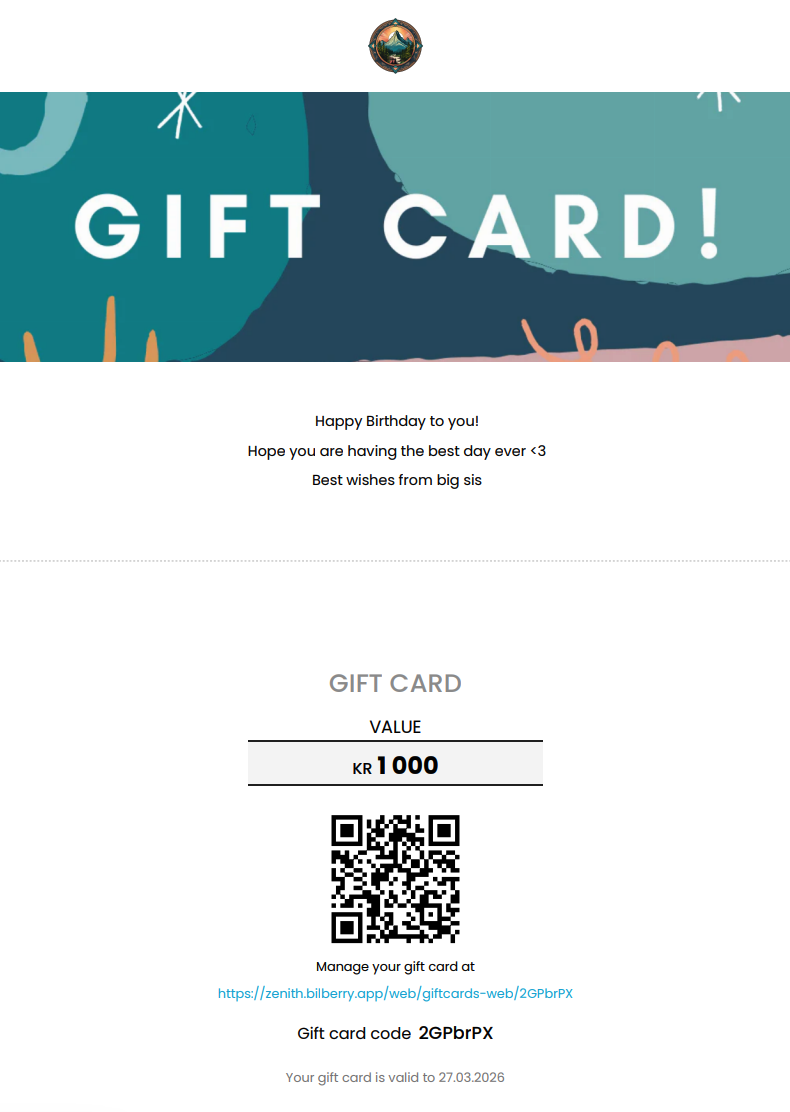Edit Gift Card Settings
Your company’s gift card is delivered to your customer via email in the form of a PDF.
To update your gift card settings:
In the left sidebar, navigate to Settings → Gift Card Settings.
Enter the hex code for your Primary Color. Click Save.
This is the color of your header background.
Choose whether to hide your logo from the gift card. Click Save.
Enter 0 to show your logo.
Enter 1 to hide your logo.
Choose whether to include a wave effect in your design layout. Click Save.
Enter 0 to include the wave.
Enter 1 to hide the wave.
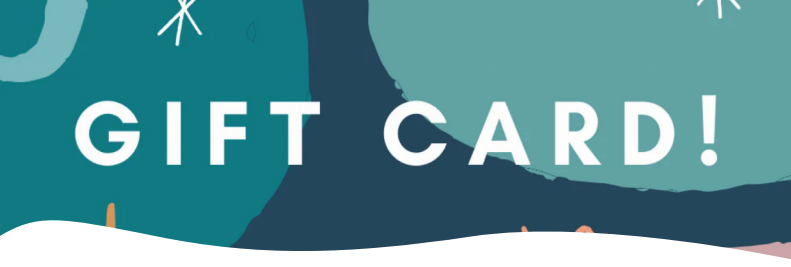
With wave.
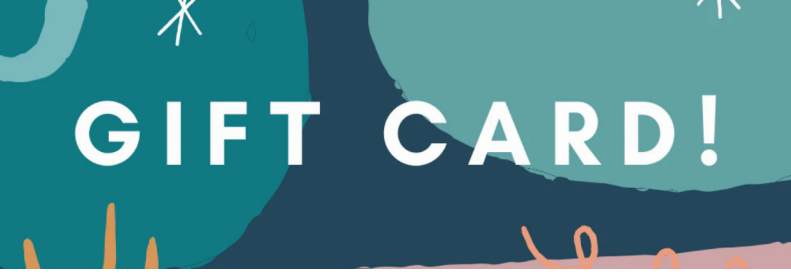
Without wave.
Under Default Duration, enter the number of months for which the gift card is valid. Click Save.
By default, this is set to 12 months.
Upload the Main Image that’s used in your gift card.
If you’ve already uploaded an image and would like to change it, click Remove then upload the new image.
Upload the Preview Image.
This is a banner image that will be displayed in the gift card link which the customer can open and view.
The gift card link (which also can be used to preview the gift card) is a public link and will follow the language in the browser of the person who is viewing it – not the language selected backoffice in the Base system.
This is what the customer sees when opening the gift card image: