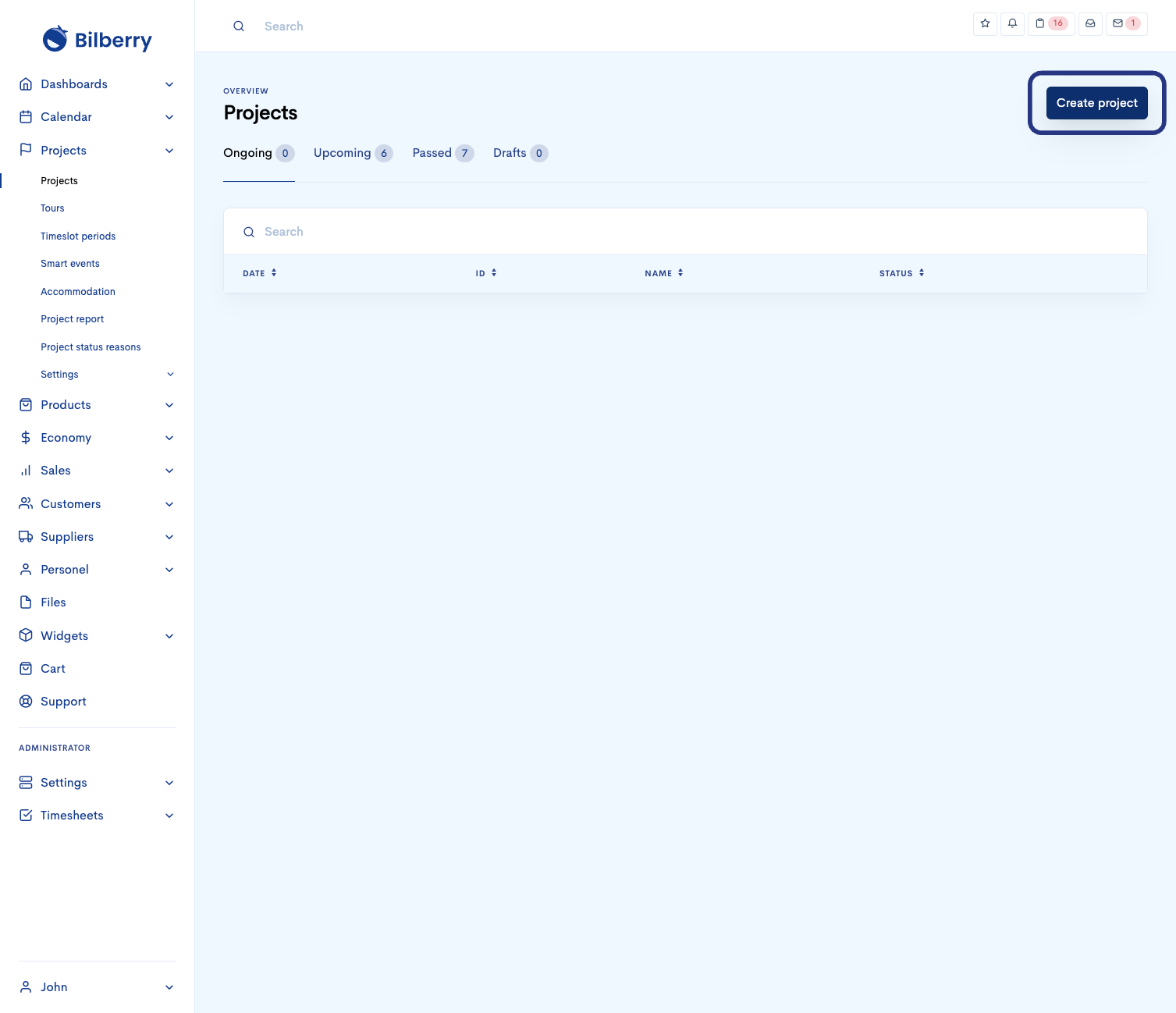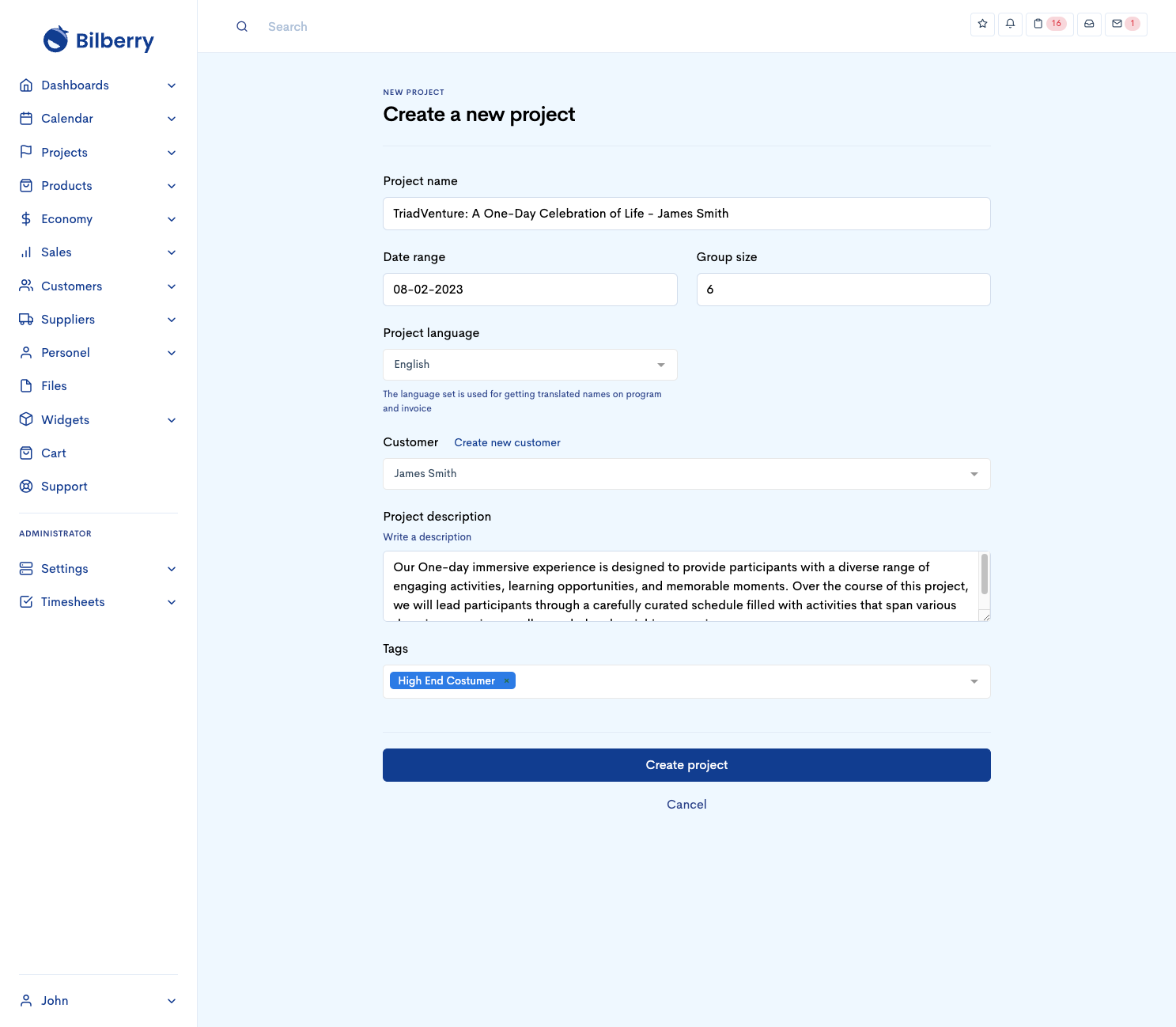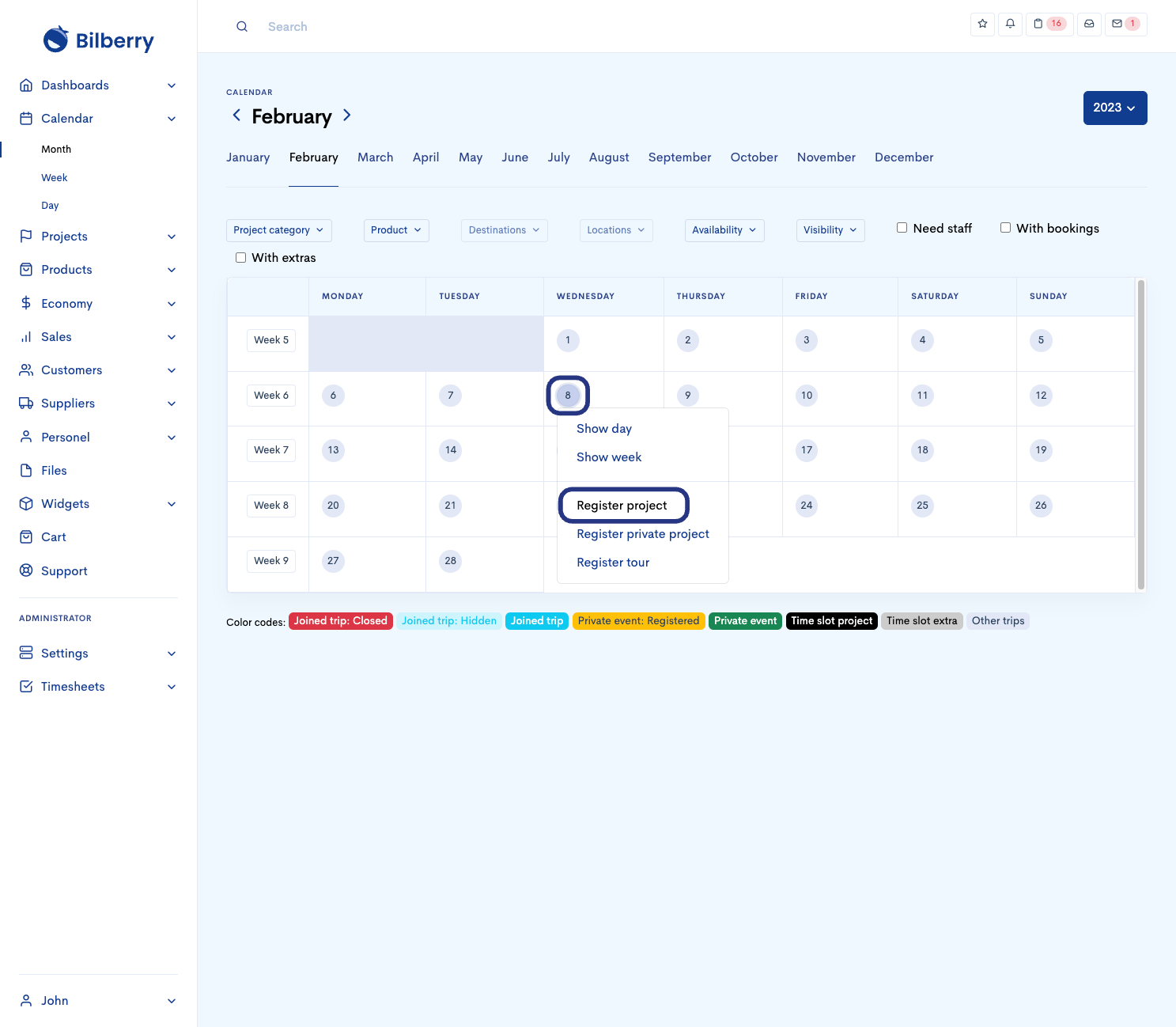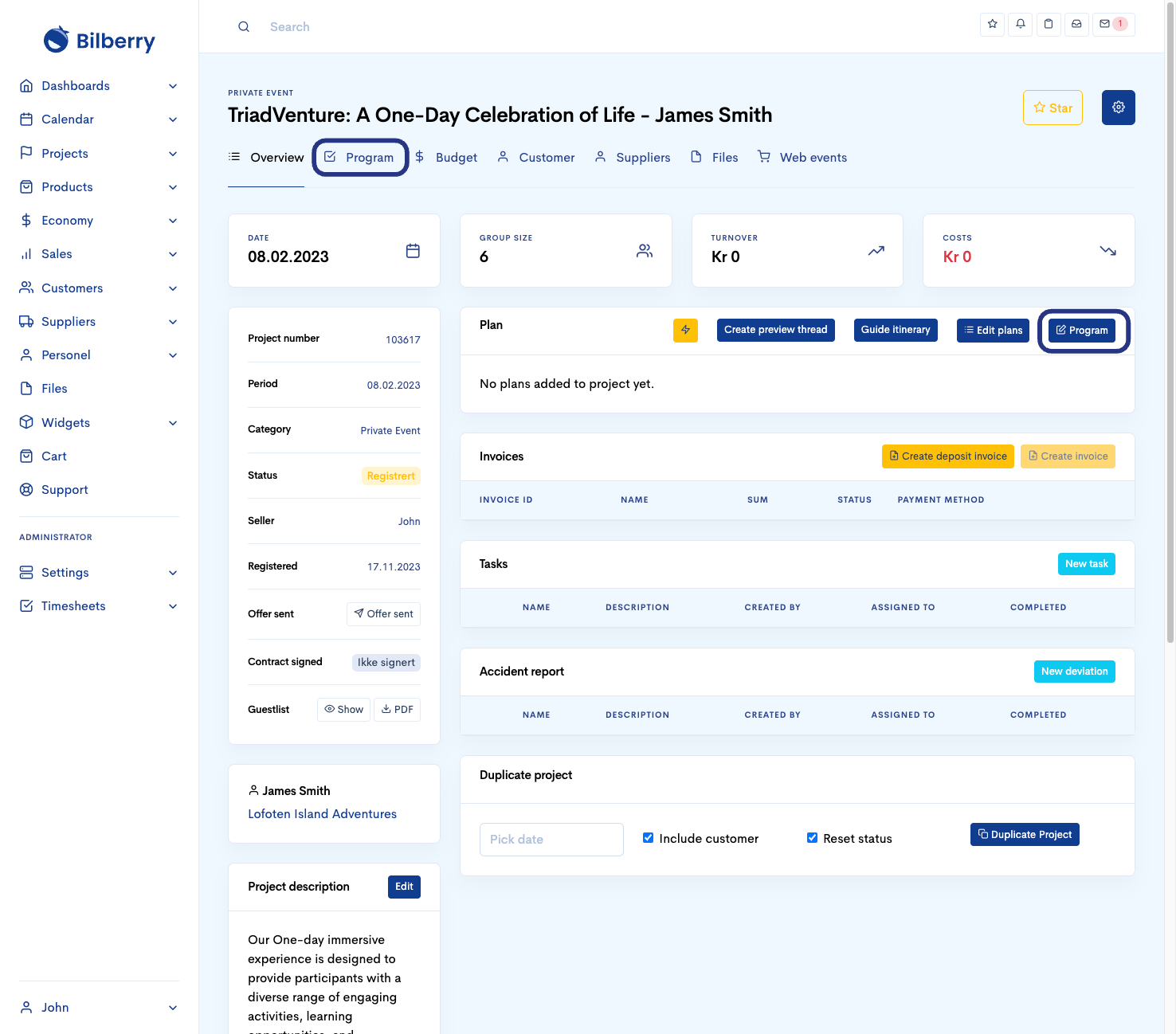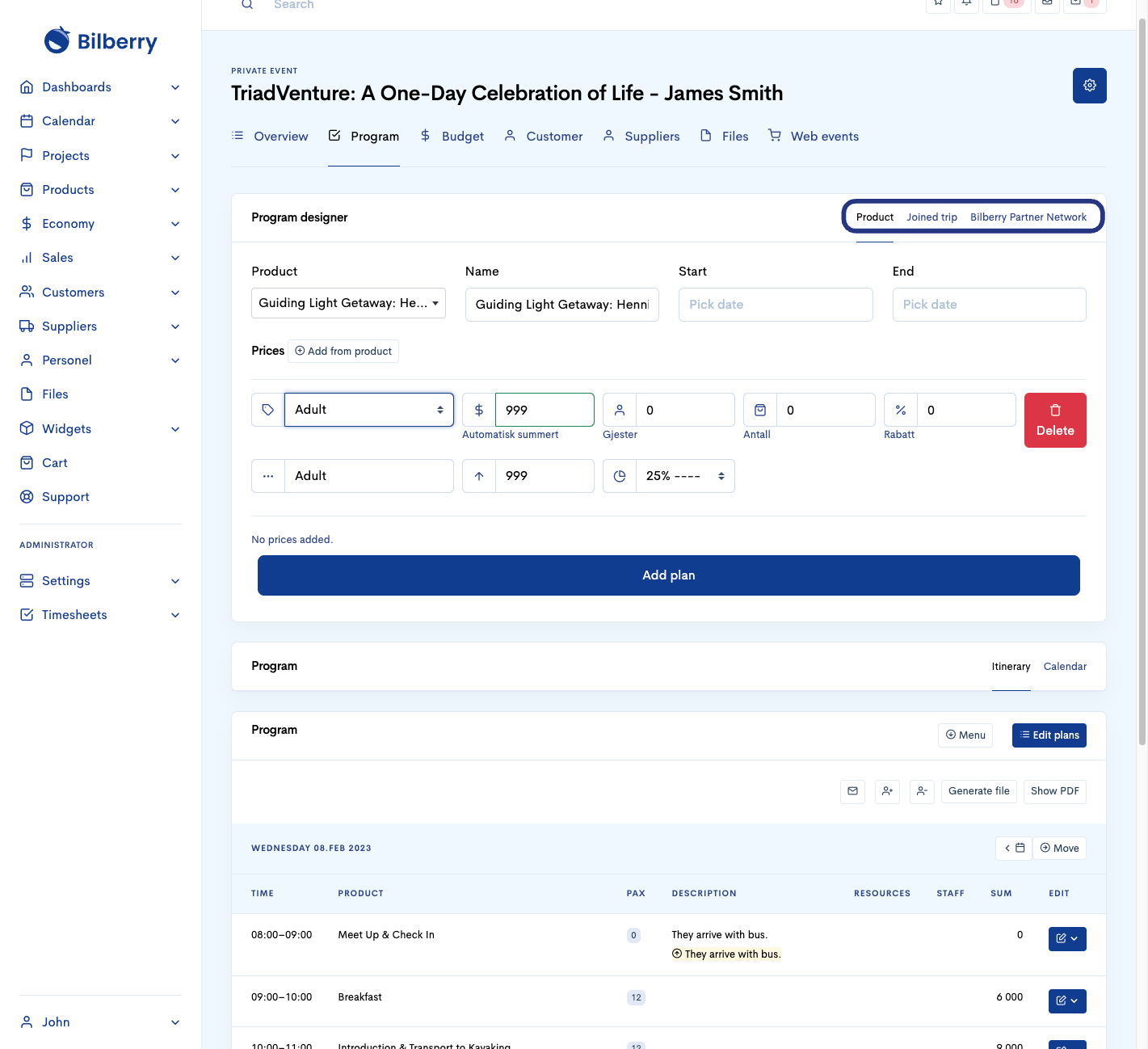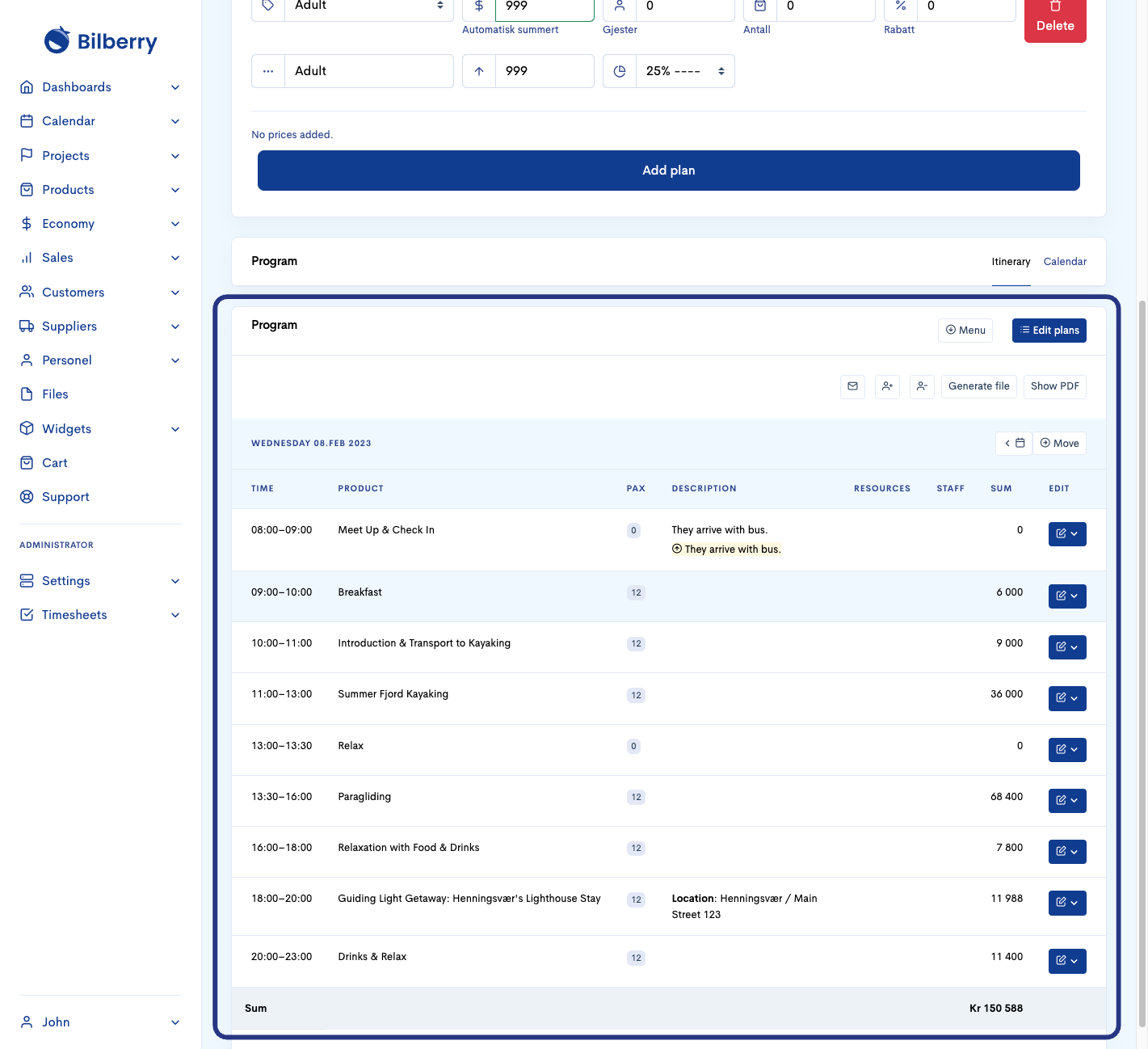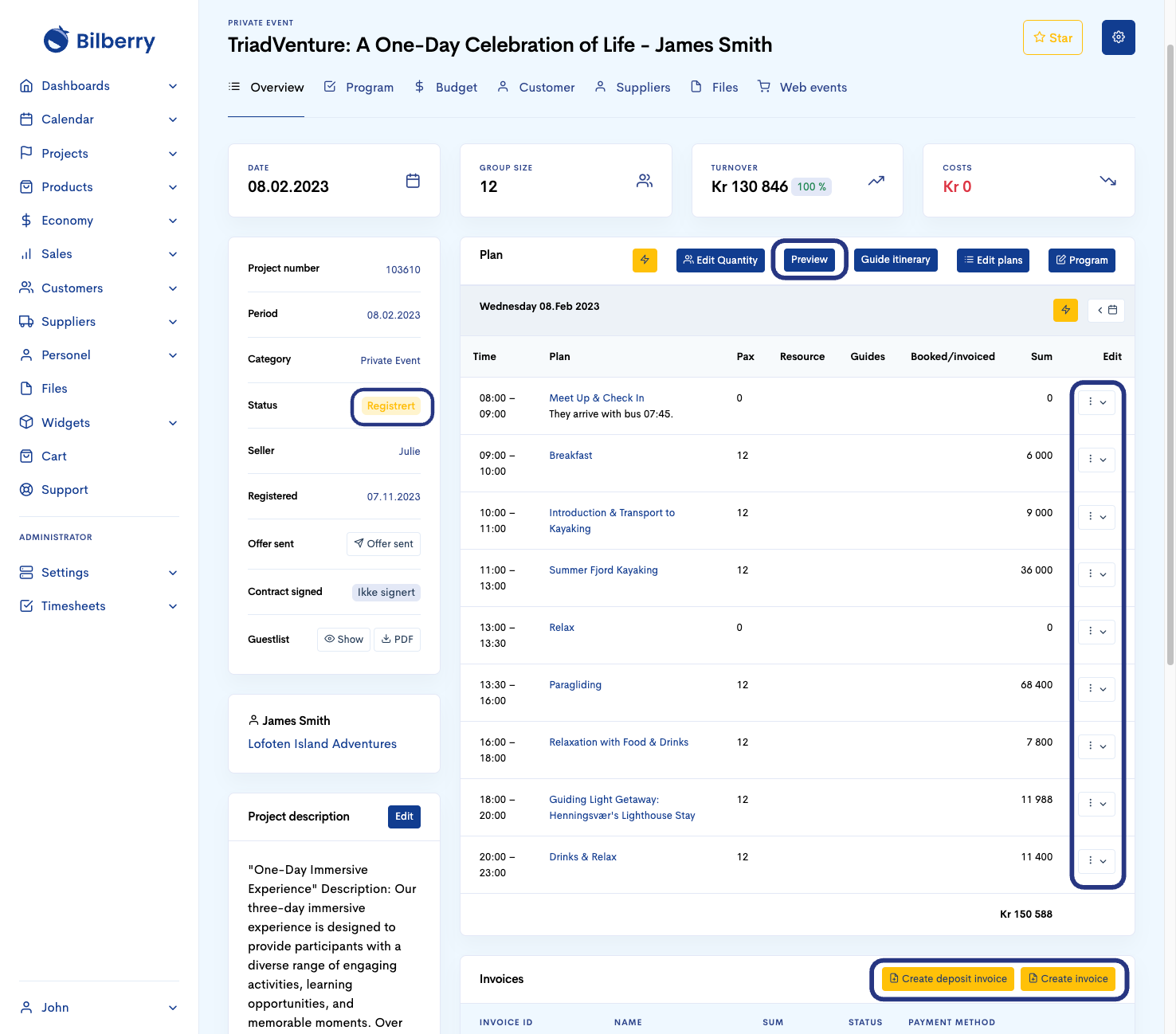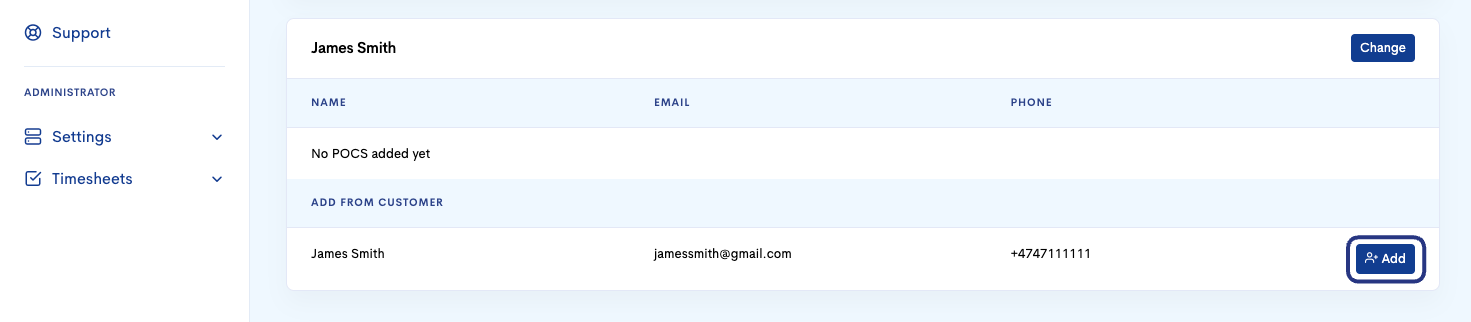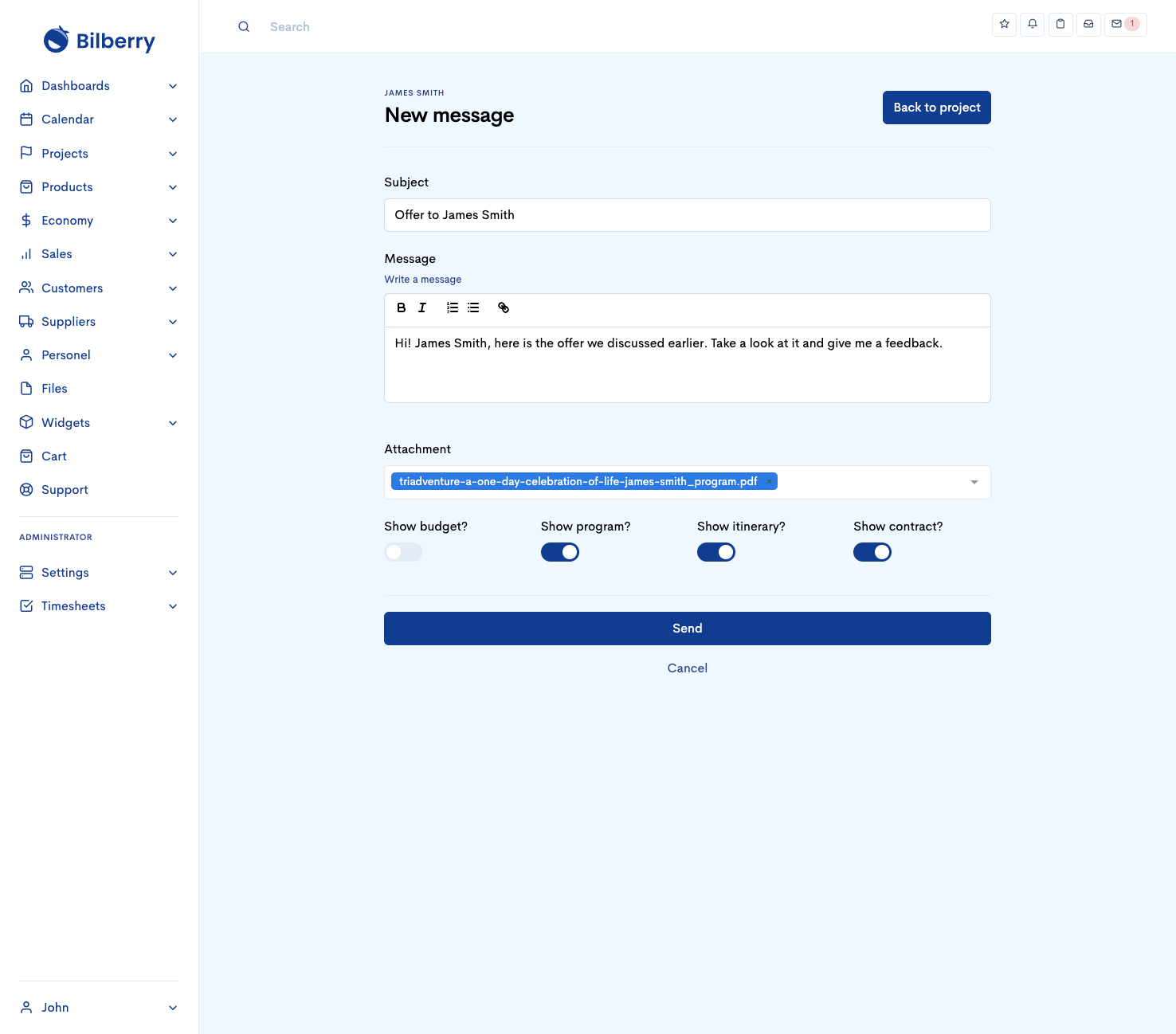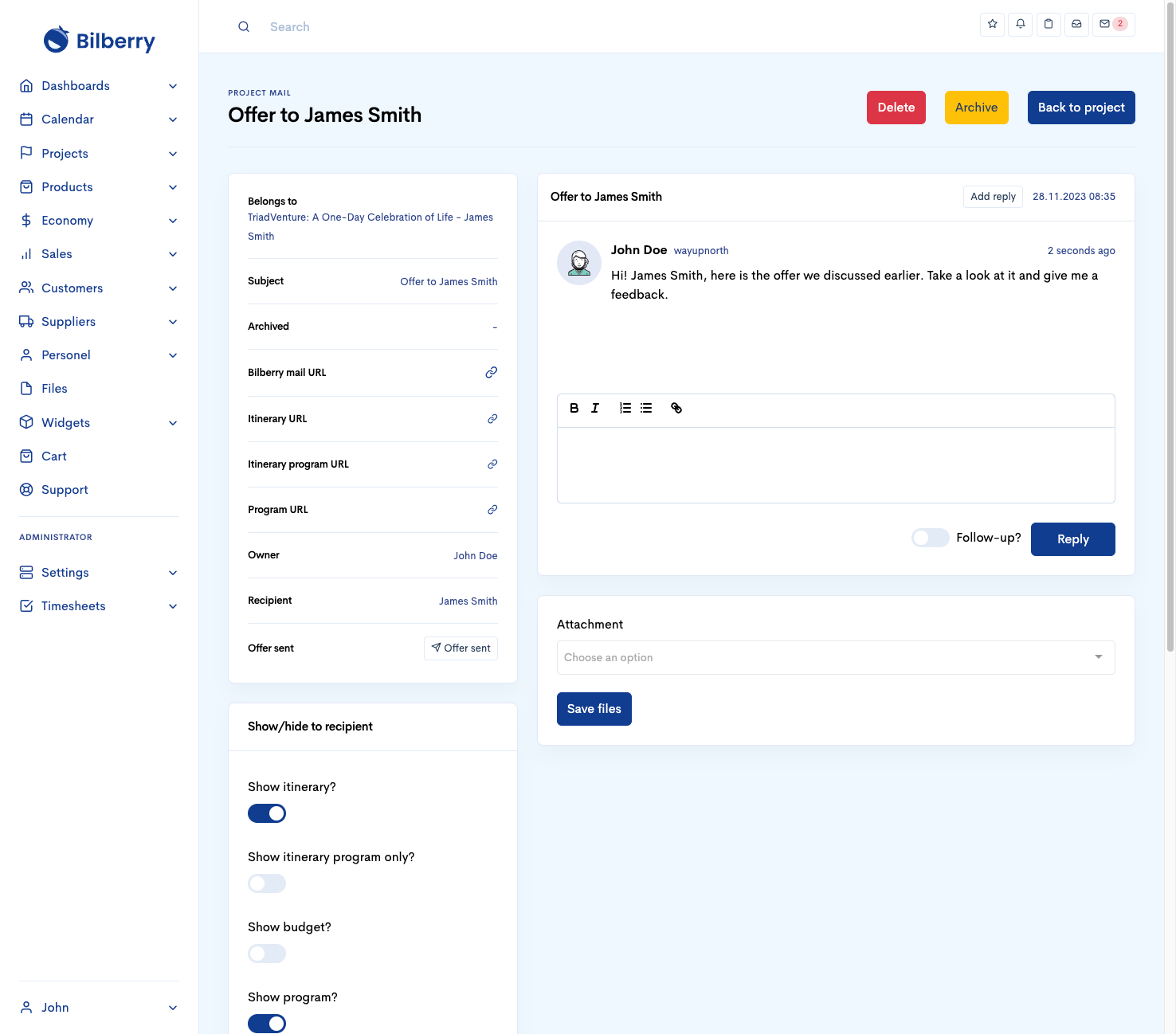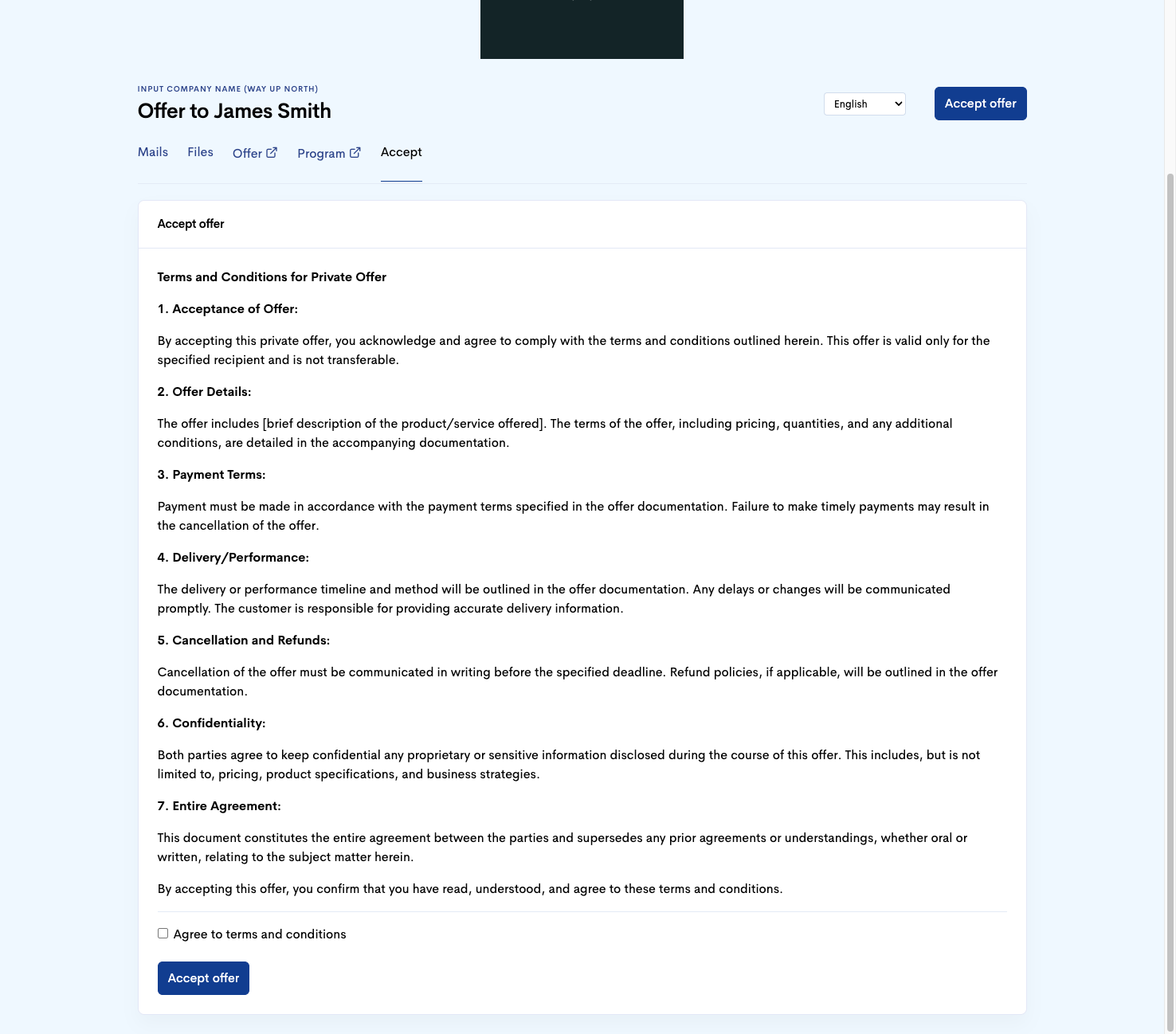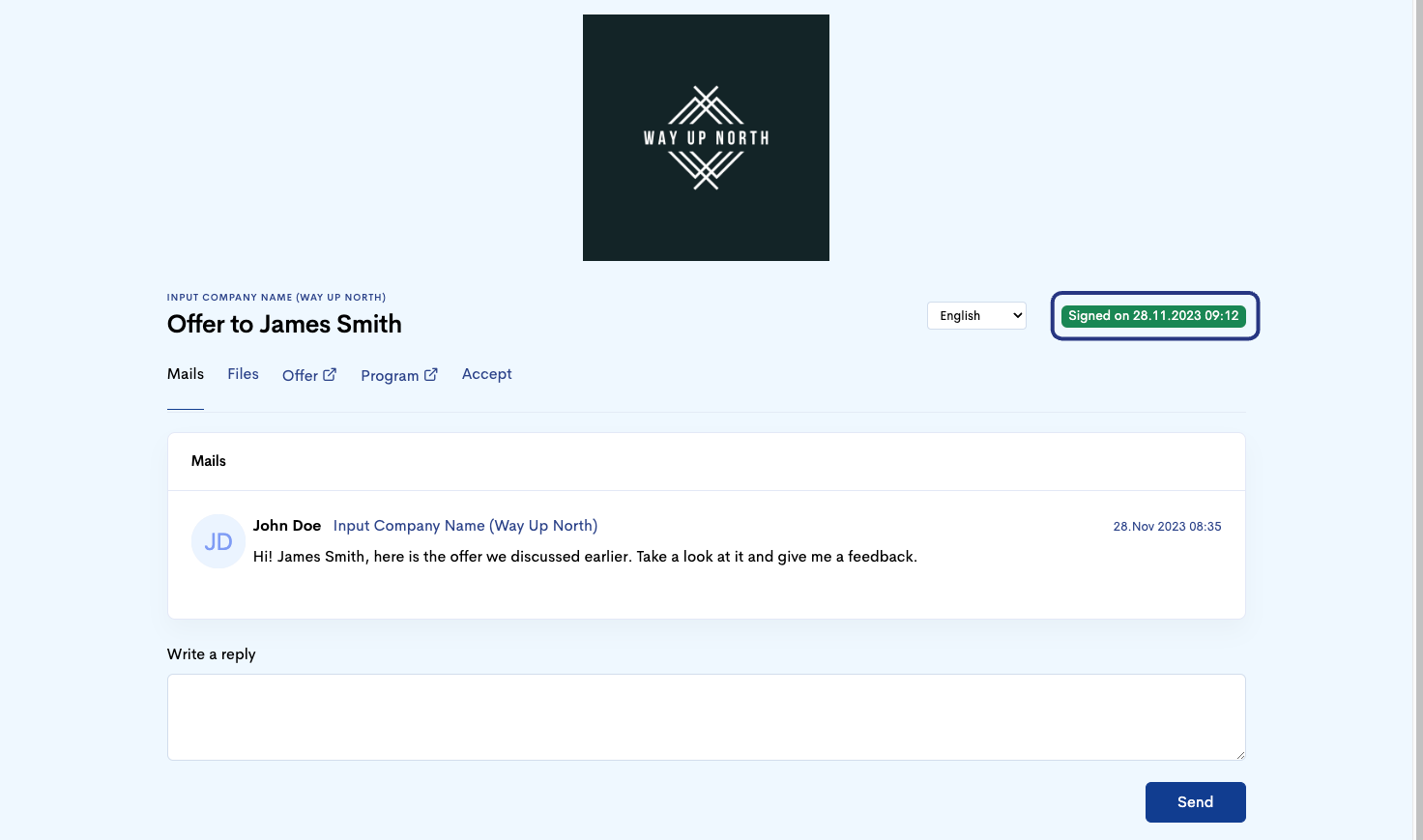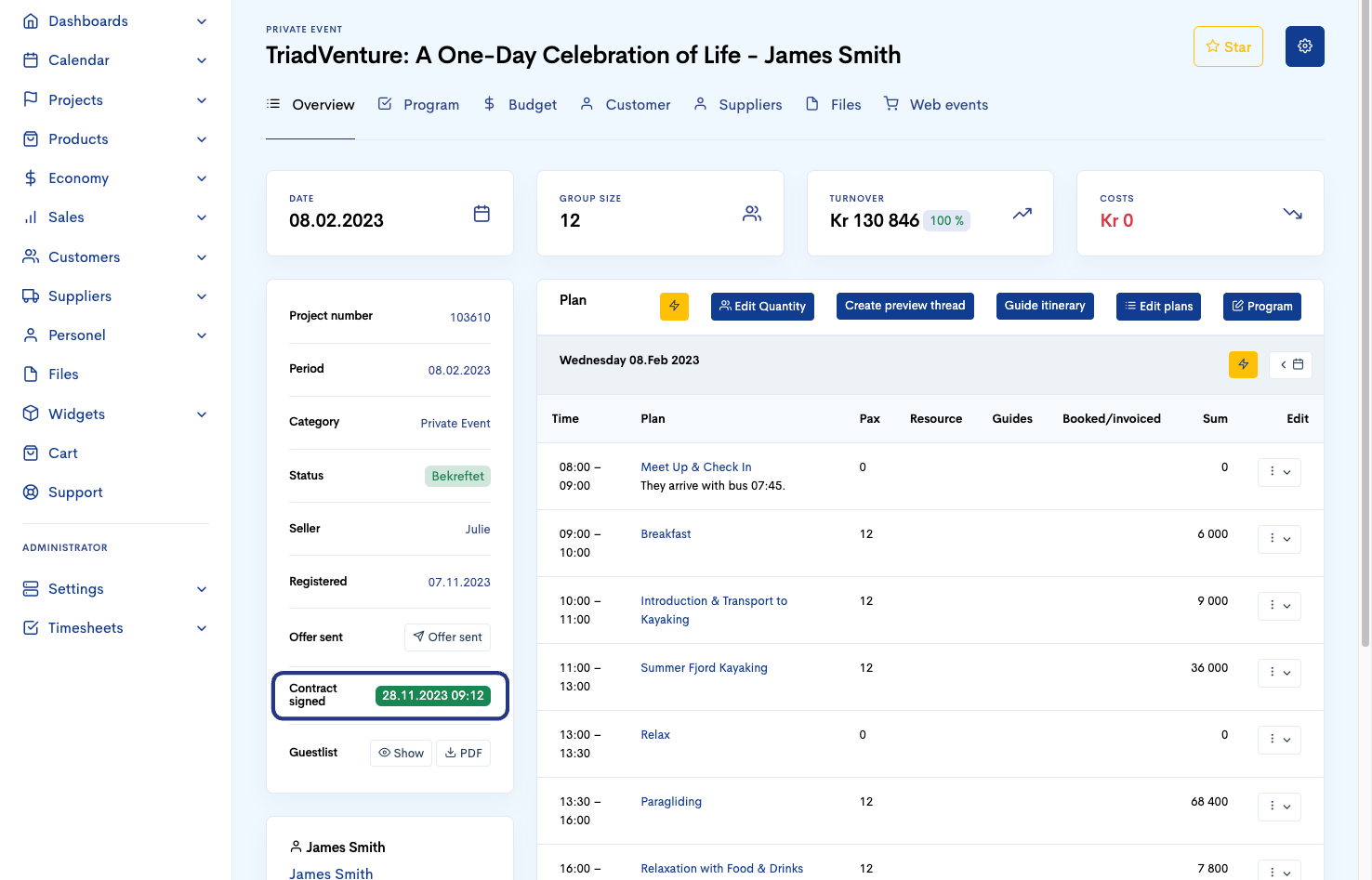Create a Private Event
Use the following steps to create and build a Private Event. When to use Private Events?
When your customer wants a tailored offer, and not a joined trip through Bilberry widgets on your website.
When you receive a request through the Request Tour widget.
Note! It’s possible to service requests through other Bilberry functions in the backend.When you want to create a package with joined trips, your own products and/or products from the Bilberry Partner Network.
When you want to send your customer a detailed, visual offer.