Create an Agent
An Agent is a cooperation partner that has a special agreement with the supplier of a product (which is to be counted as the Bilberry Base user). It can be that the agent is selling the suppliers products on their website, or the agent get a discount when buying from your through the agent log in portal.
Creating an agent in Base follows many of the same steps as creating a normal customer, except you select yes for it being an agent.
General in the system, a customer is something that needs to be created for someone that is being invoiced, either they are a private customer, a company customer or an agent.
Create an Agent
Navigate to Customers in the left side menu.
Click Overview.
Click Add new customer.
Fill in all the info boxes with the respective customer contact information → Customer type, Name, Email, Phone and Website (optional).
Select Yes to be an agent.
✅ Yes: Changes the customer type and activates several agent setting options.
❌ No: Will indicate this being a customer with no collaboration.
Click Next.
Fill in all the info boxes with the respective POC information → First name, Last name and Email.
Click Add POC. This will take you to the Customer Card, looking like this:
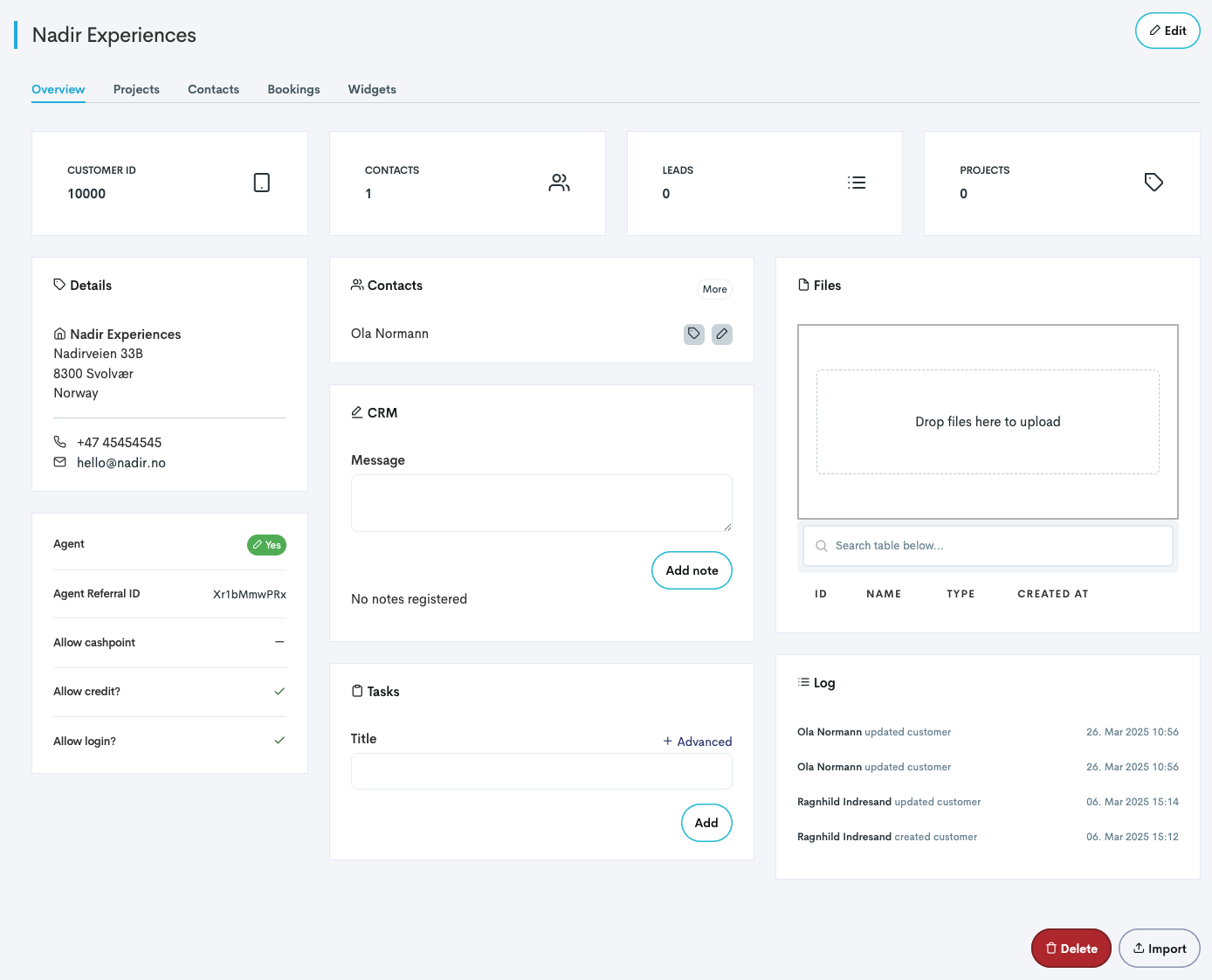
How the Customer Card look like.
Click Edit in the upper right corner.
Scroll down to Agent settings.
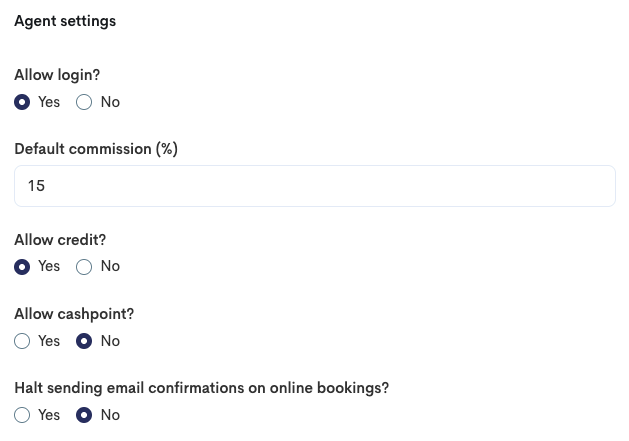
Choose if to Allow login or not.
✅ Yes: Enables the agent to log in to the agent portal with the set POC email. This is their own portal where they have their own view of the products that the supplier choose to share with the agent. The agent can easily book available tours through this portal.
❌ No: The agent will not be able to log in to the agent portal with the set POC email.
(Optional) Choose the Default commission percentage which the agent will get when selling your tours.
Choose if to Allow credit or not.
✅ Yes: Agent will be able to pay by invoice and the booking will come through to the supplier with Agent invoice as payment method. The supplier will have to invoice the agent later.
❌ No: The booking (done through the agent portal) will have to be paid directly by card, and will come through to the supplier with online as payment method.
Choose if to Allow cashpoint or not.
✅ Yes: The system will allow the agents customers to pay directly upon their arrival.
❌ No: Default. The system will not allow the agents customers to pay directly upon their arrival.
Select if the system should Halt sending email confirmation on online bookings?.
✅ Yes: The system will not send a booking confirmation to the agent upon booking.
❌ No: Default. The system sends a booking confirmation to the agent upon booking.
Click Save.
To find the complete list of all agents within your Base instance, you can navigate to Customers → Agents in the lefts side menu.
Add Products the Agent Can Resell
To determine what products should be available for the agent to resell, you need to add the products to the widget settings on the agent card.
In the Agent card, navigate to the Widgets tab.
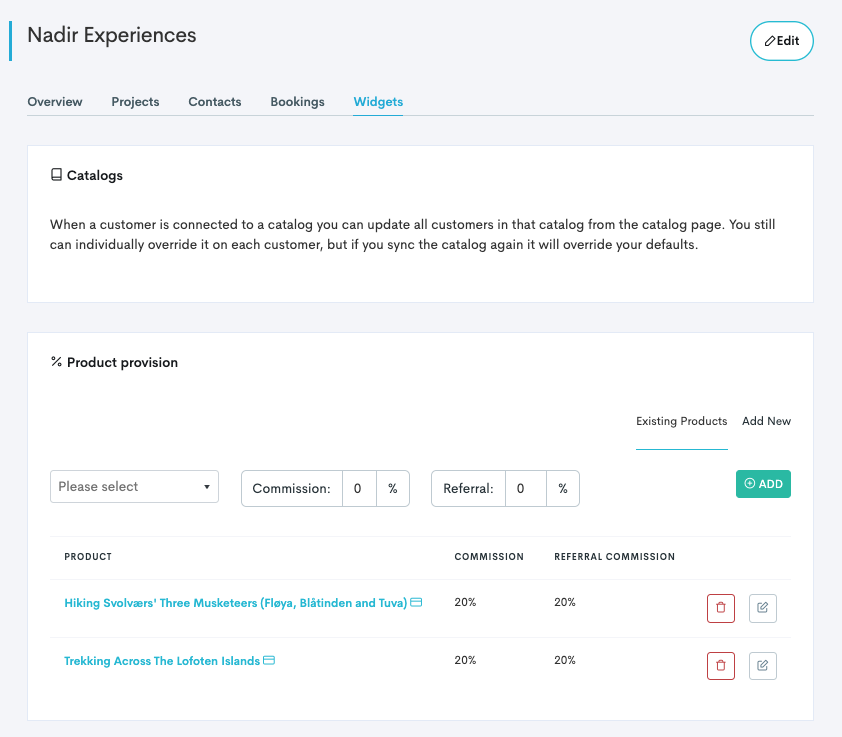
Navigate to the Product provision section.
Select the product which the agent should be able to resell from the drop down menu.
Add Commission and Referral percentage.
Commission: The commission percentage the agent receives on a booking where he/she must log in and complete the booking personally.
Referral: The commission percentage the agent receives on bookings made through the agent’s referral link.
Click Add.
The product will be added to the product list under, and you can edit or delete products available for the egent to resell lin the list.
