Invoice Your Agents
When an agent books a tour on behalf of their customers through the login portal, they collect the full payment directly from the customers. This means the agent holds the entire amount for the booking, and the supplier will have to claim their share (minus the agreed commission) through invoicing from the agent. As a result, it is essential to invoice the agent to ensure being properly compensated for the tour.
It is recommended to invoice your agents on an agreed upon date of the month.
Invoicing When Booked Through a Login
Navigate to Finances.
Click Invoice basis.
Click Invoice ready agents.
A list of orders made by different agents will show. The orders are automatically toggled if the order is in the past (= a completed/delivered order). After doublechecking this, go further with the next step to send the invoice.
Doublecheck the blue boxes
 and be sure only the ones that should be included in the invoice is checked.
and be sure only the ones that should be included in the invoice is checked.If an order is not checked yet and you wish to send out the invoice before the execution date, simply manually check the box.
Click Send selected to invoicing.
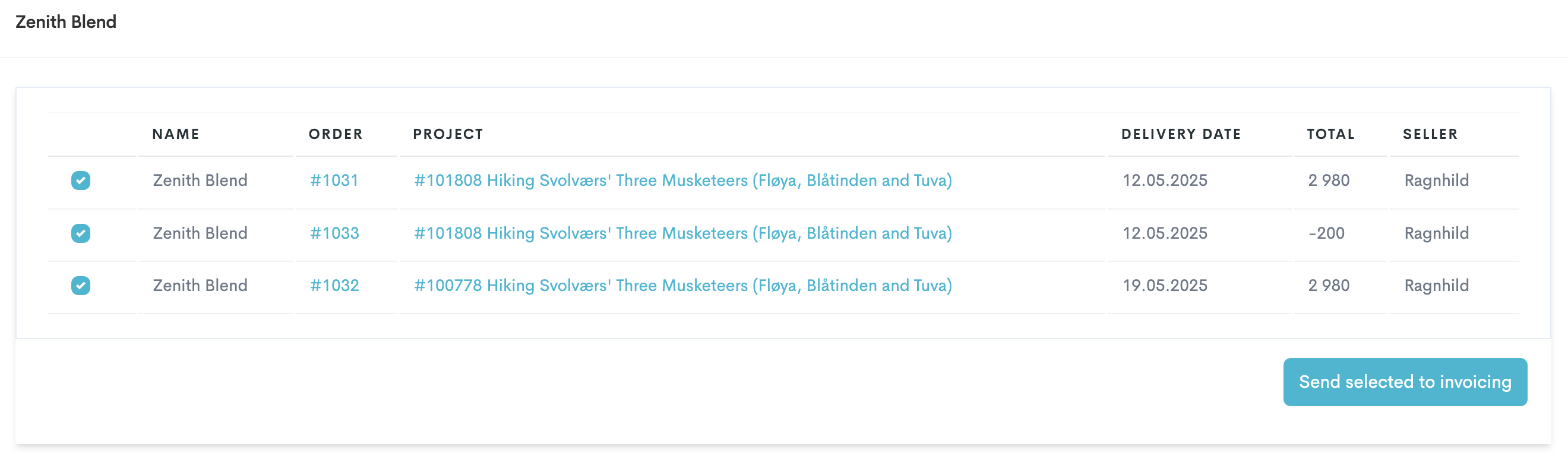
How a typical invoice batch will look like.
Click Refresh.
This will take you to a list of agents with batches that are ready to be invoiced. These batches will be categorized by agent. From here you can either download or preview the PDF, or mark the invoice as processed.

You can find back to your invoice batch(es) by navigating to Finance → Invoice basis → Invoice batches.
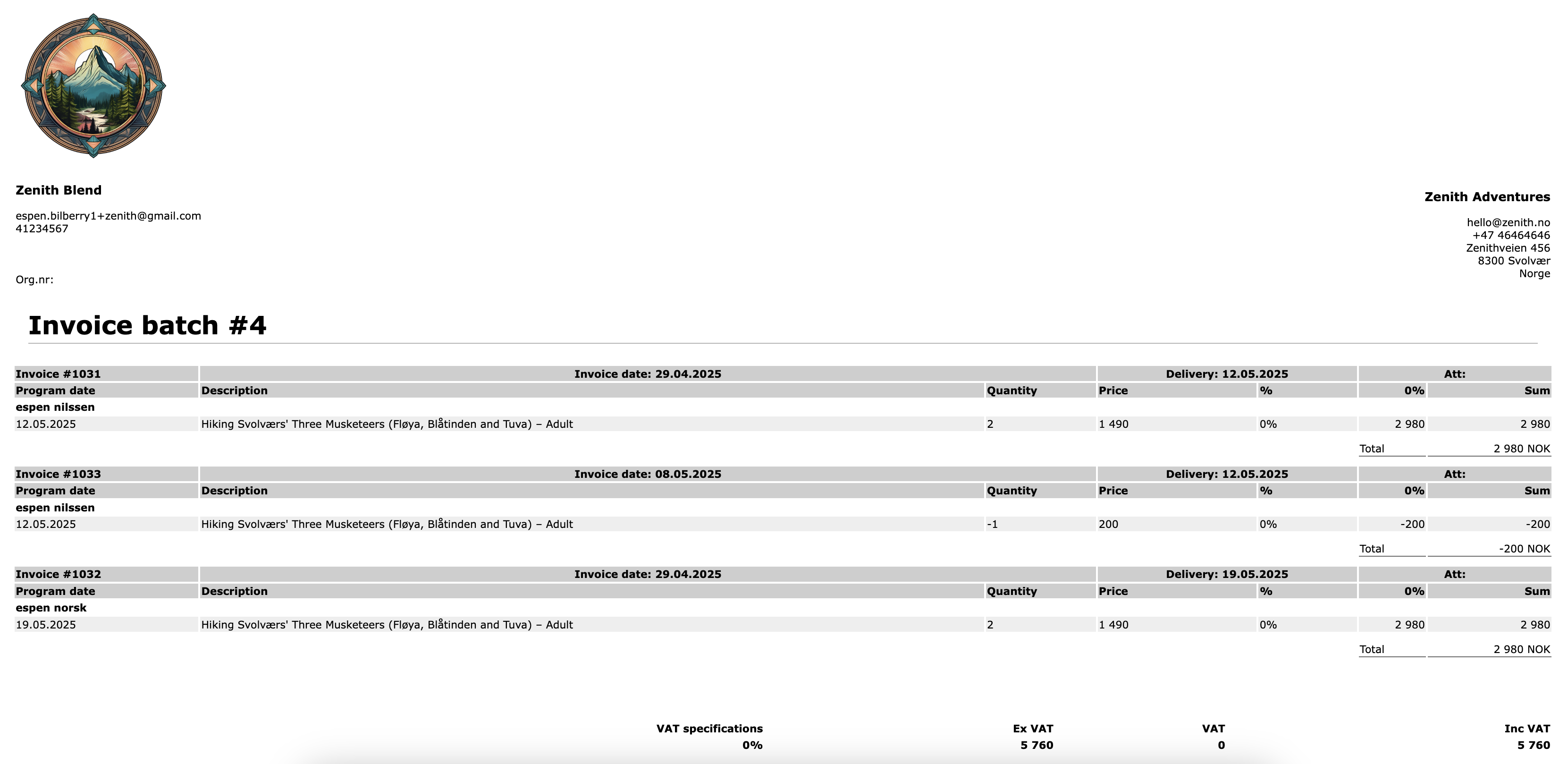
How the PDF look when downloaded/previewed.
Go further with the next step when you have initialized and sent the invoice through your separate invoicing system and can confirm that this has been sent to the respective supplier.
Click Mark as processed.
You can find find the ones that are marked as processed by navigating to Finance → Invoice basis → Invoice batches → Invoiced.
To learn more about invoices, please have a look at our guides about this topic.
