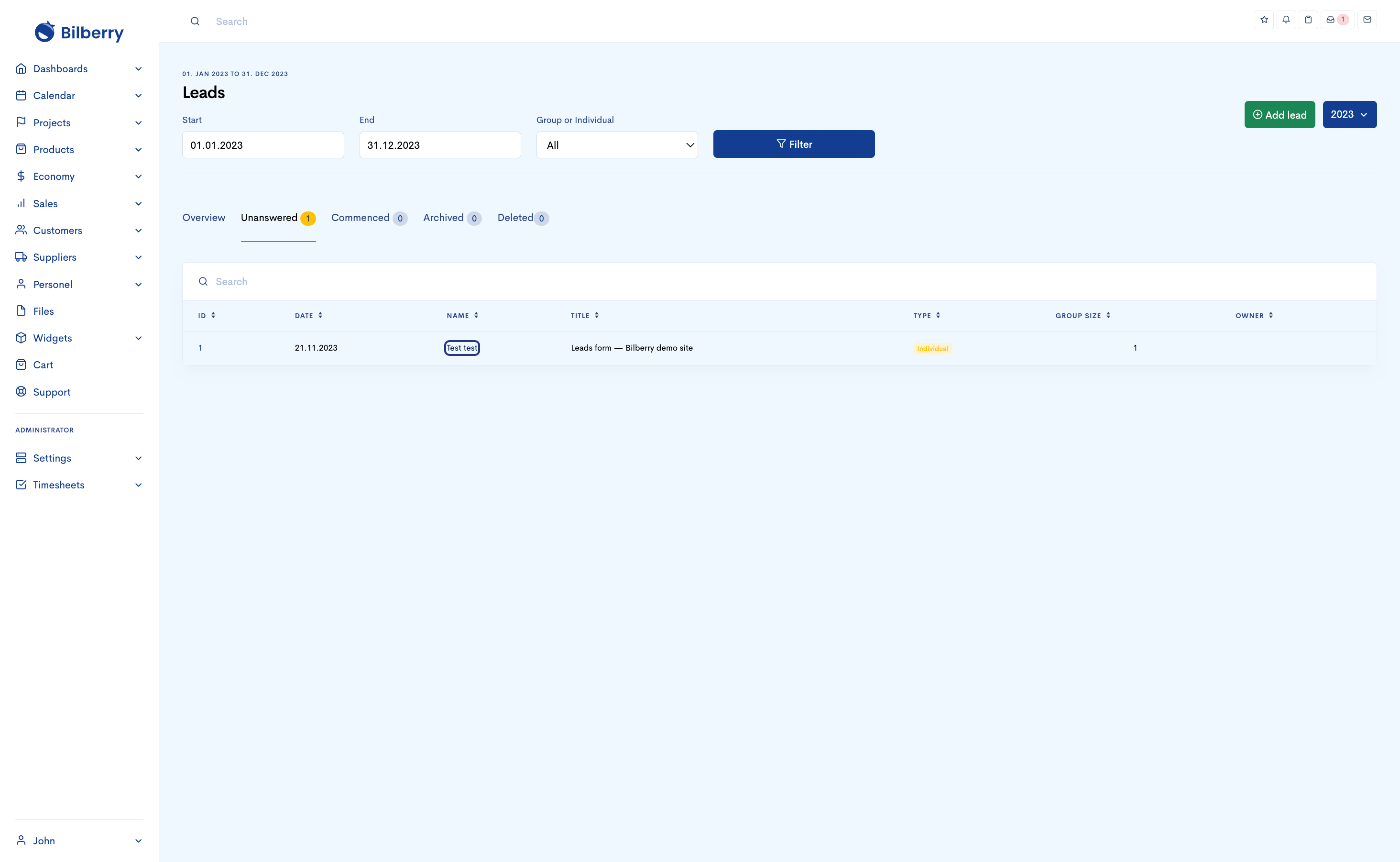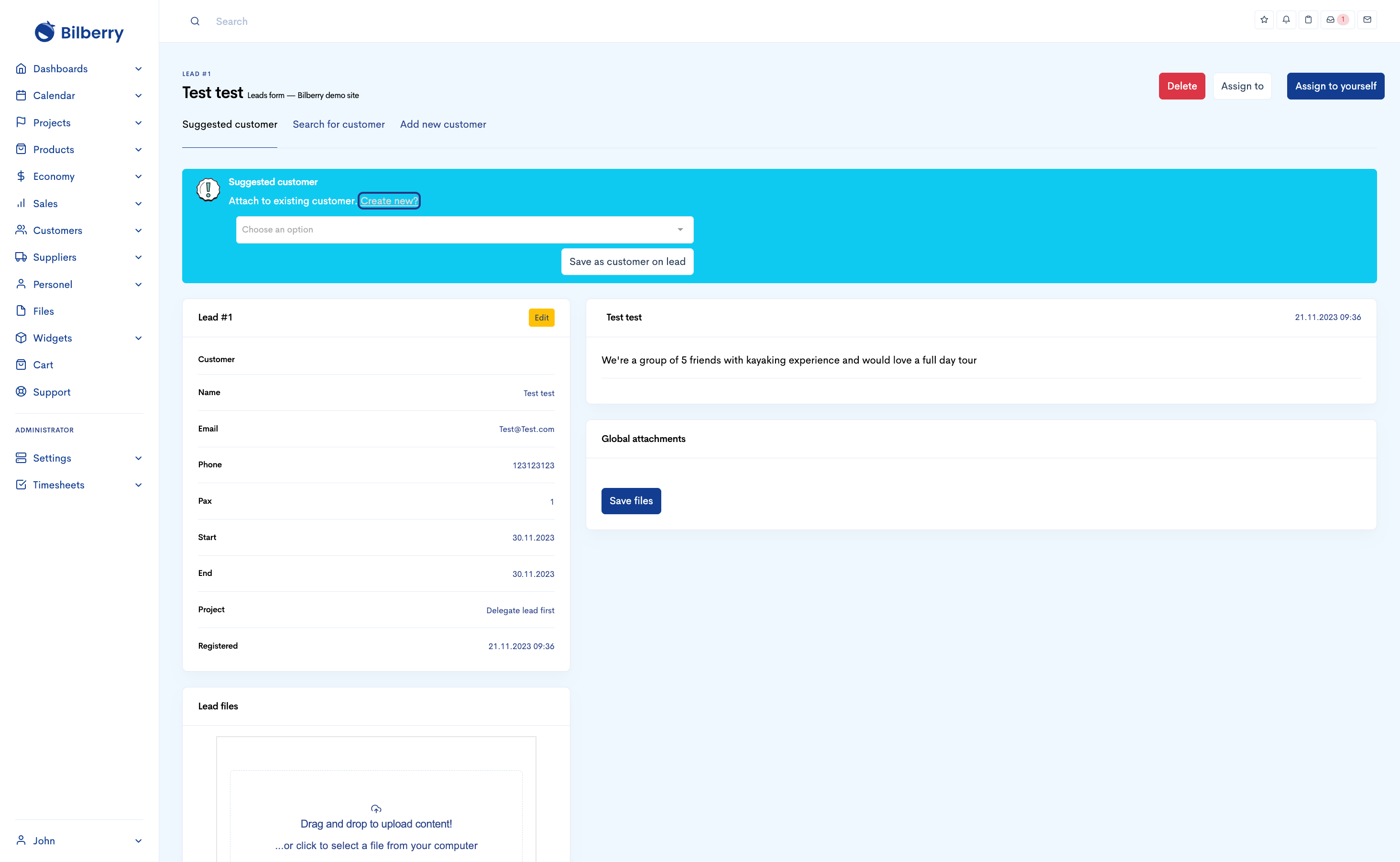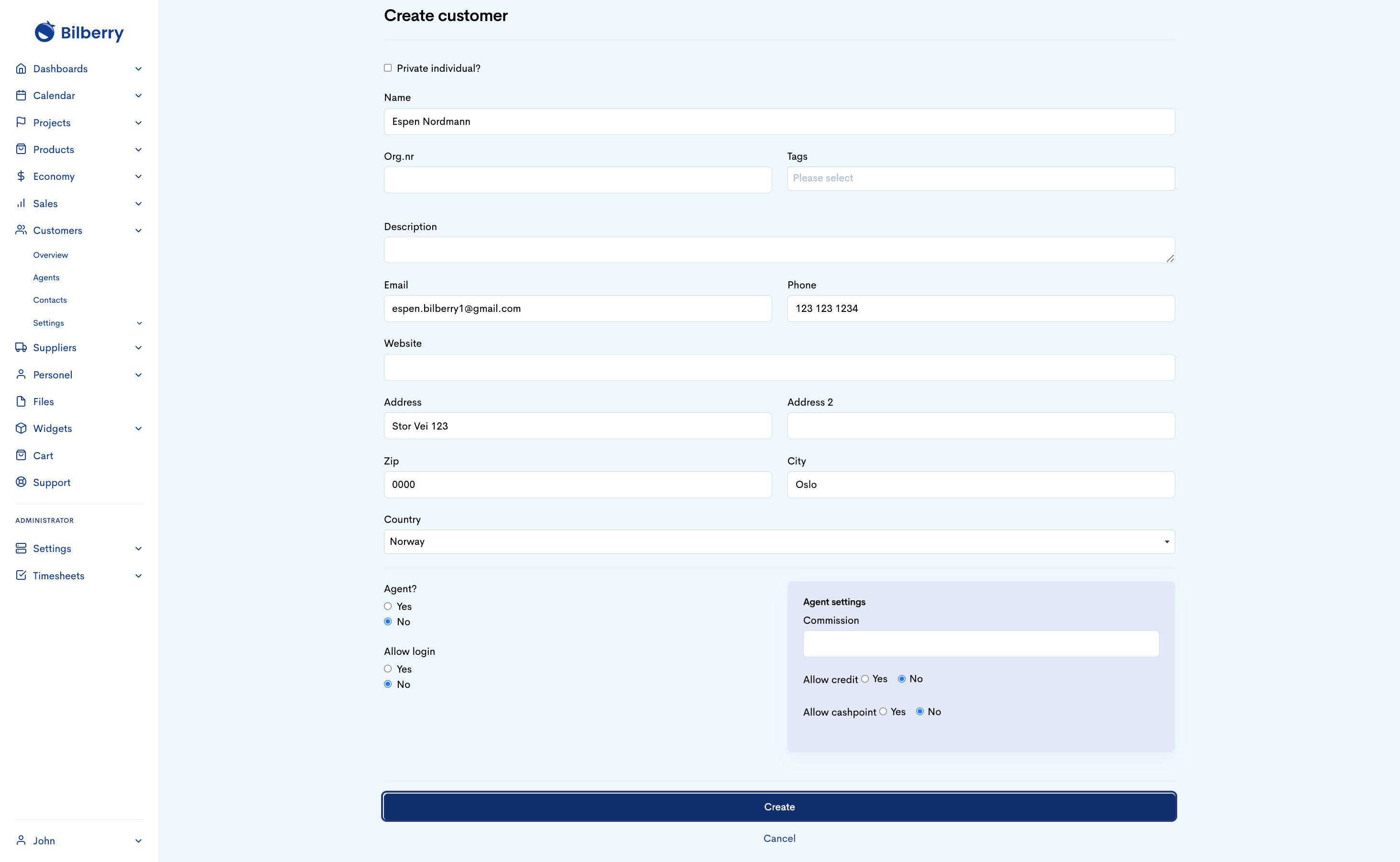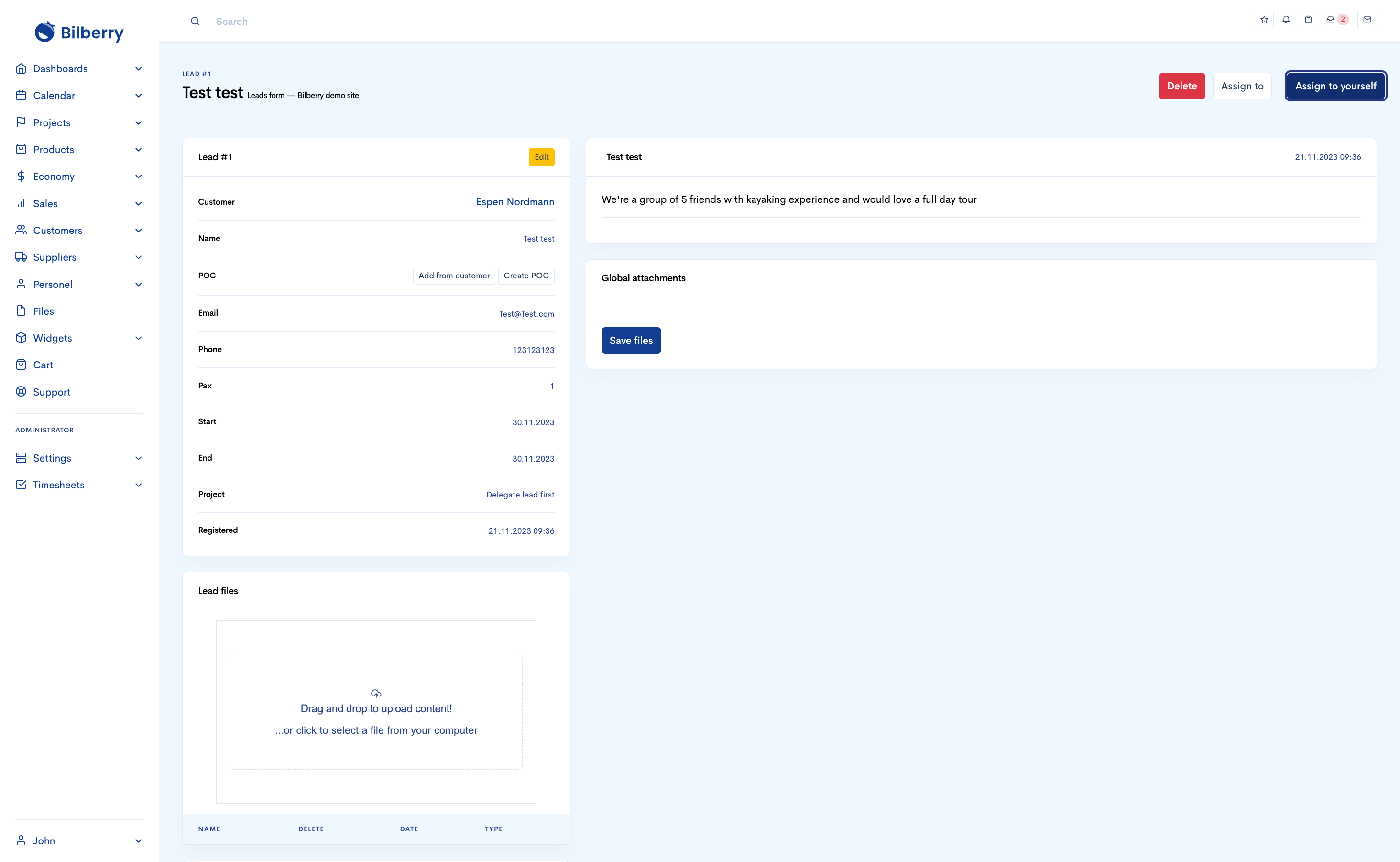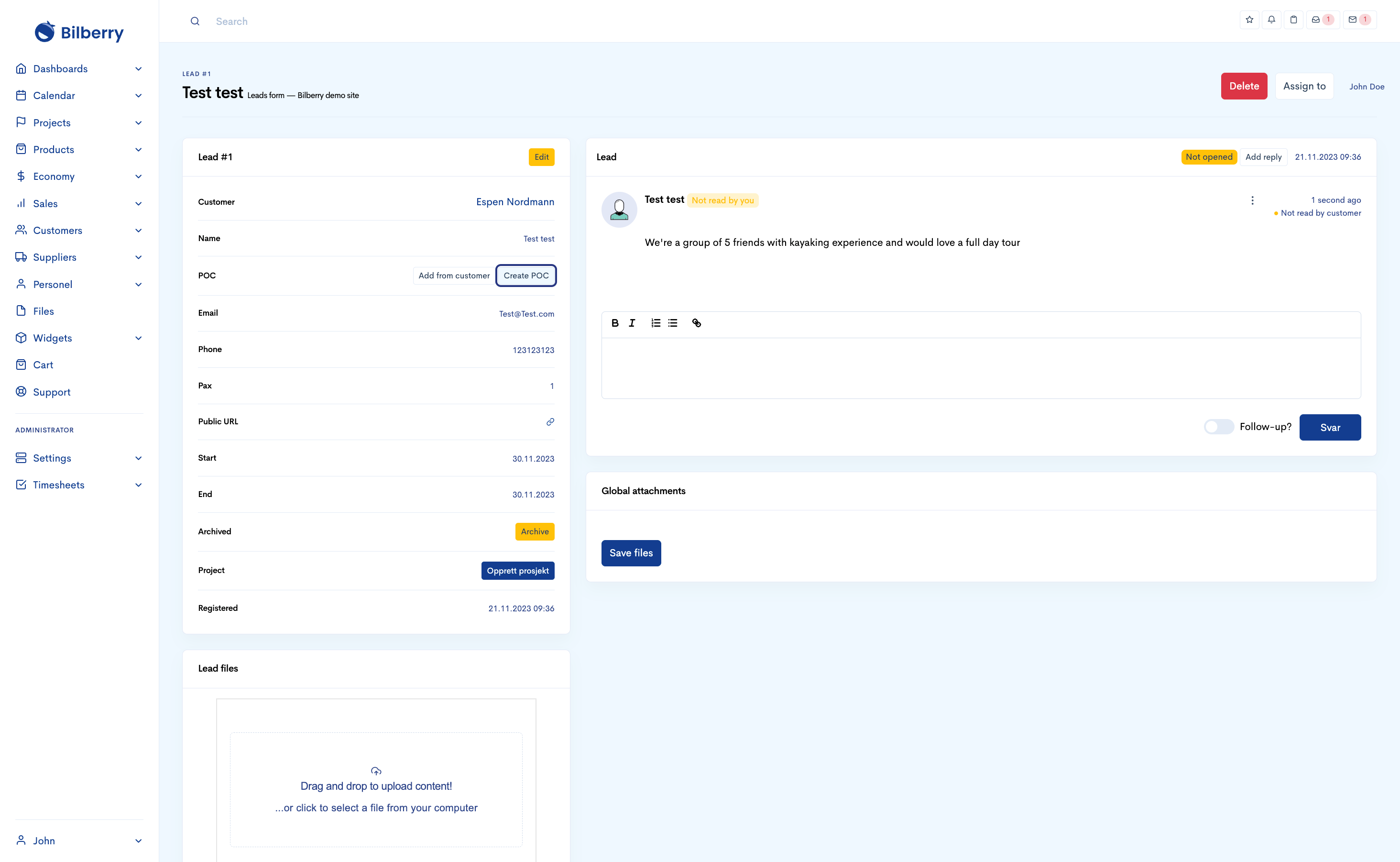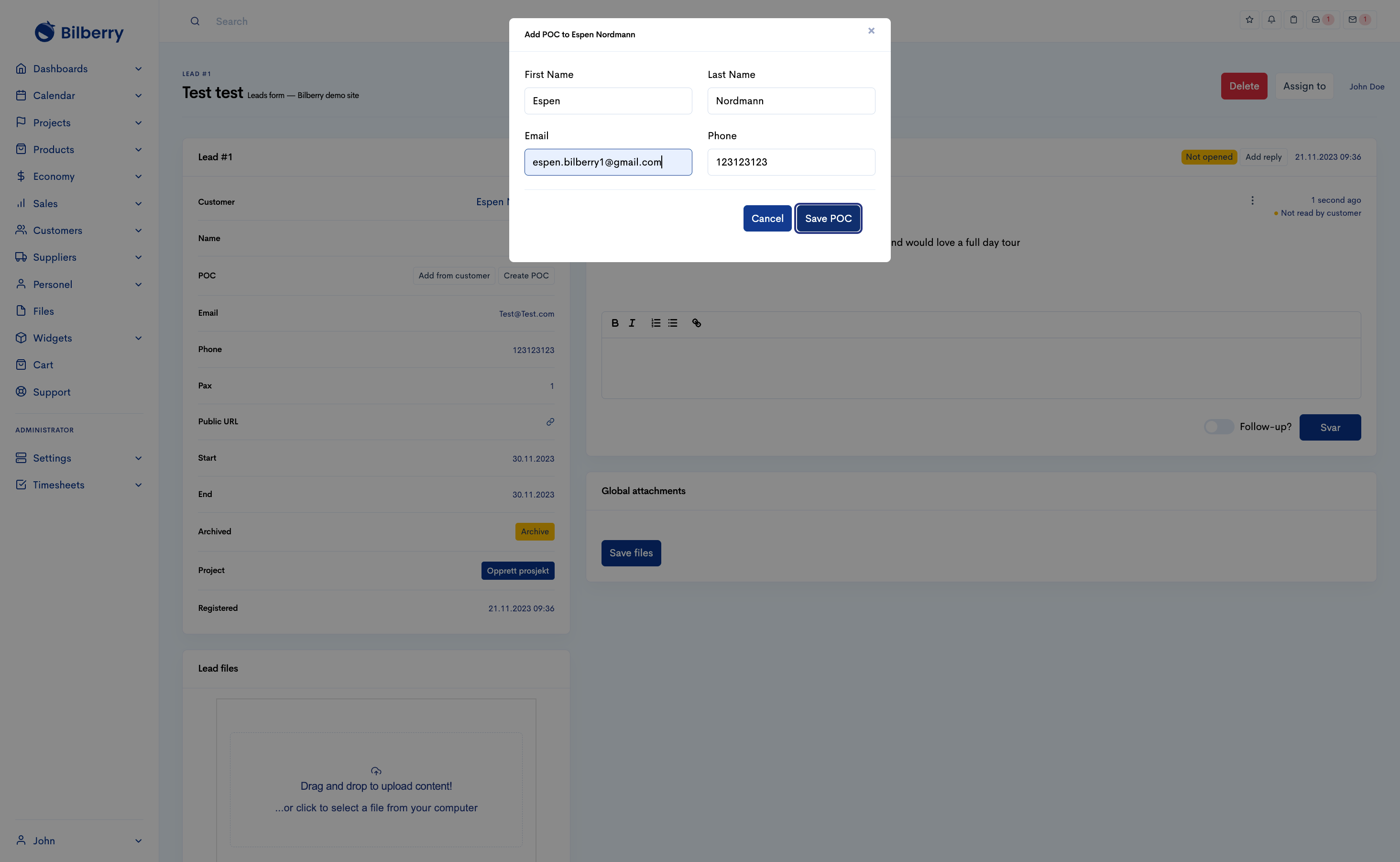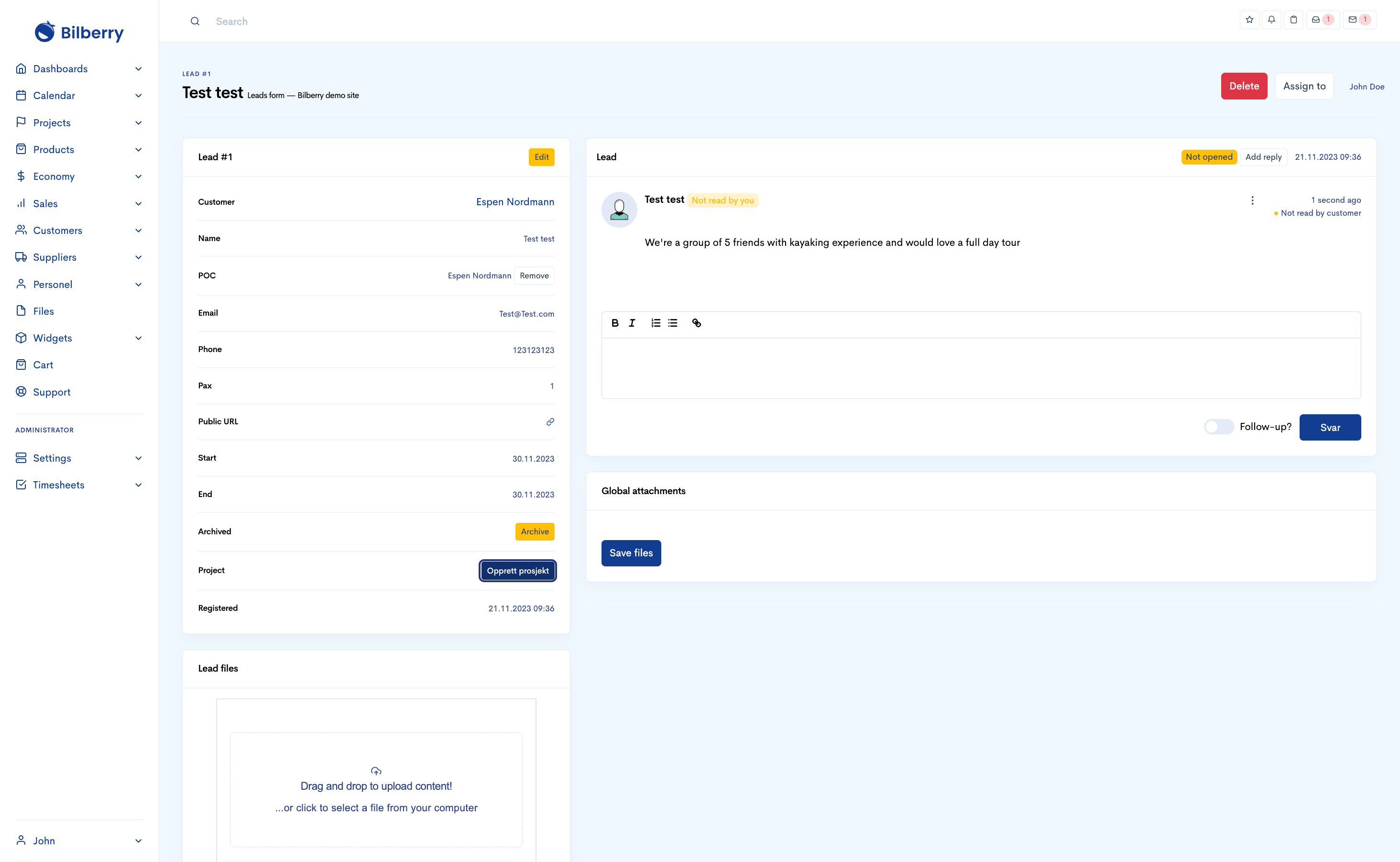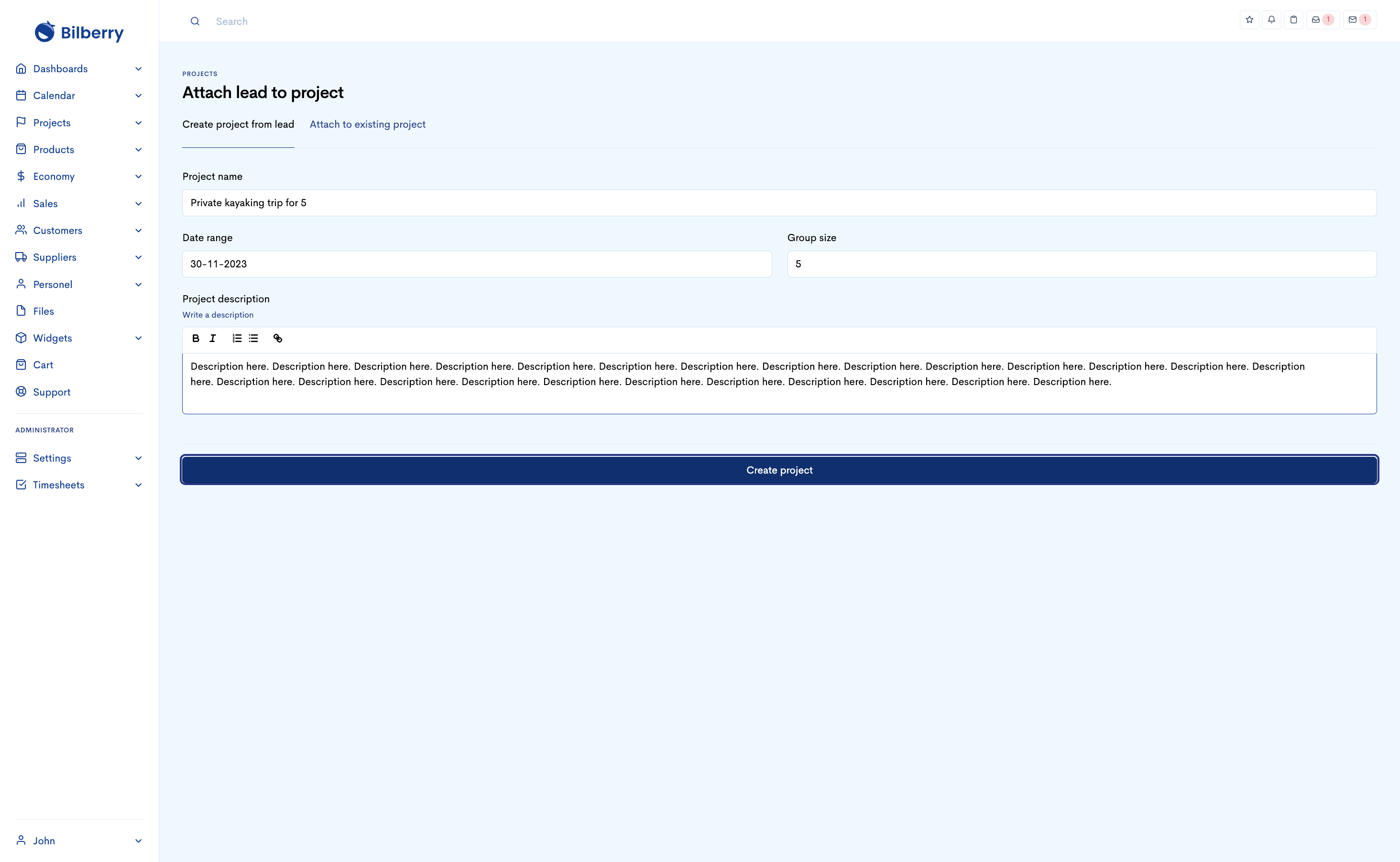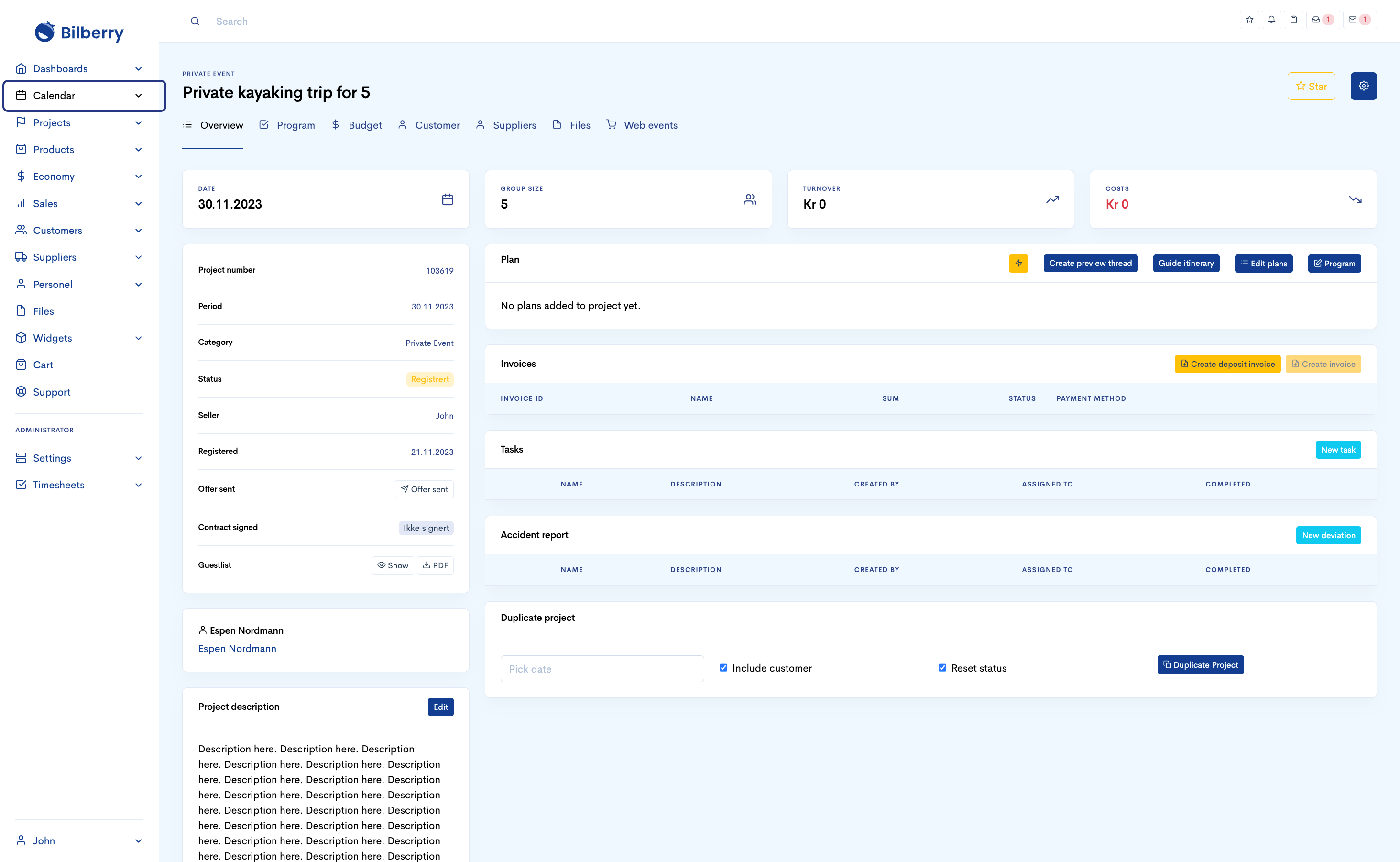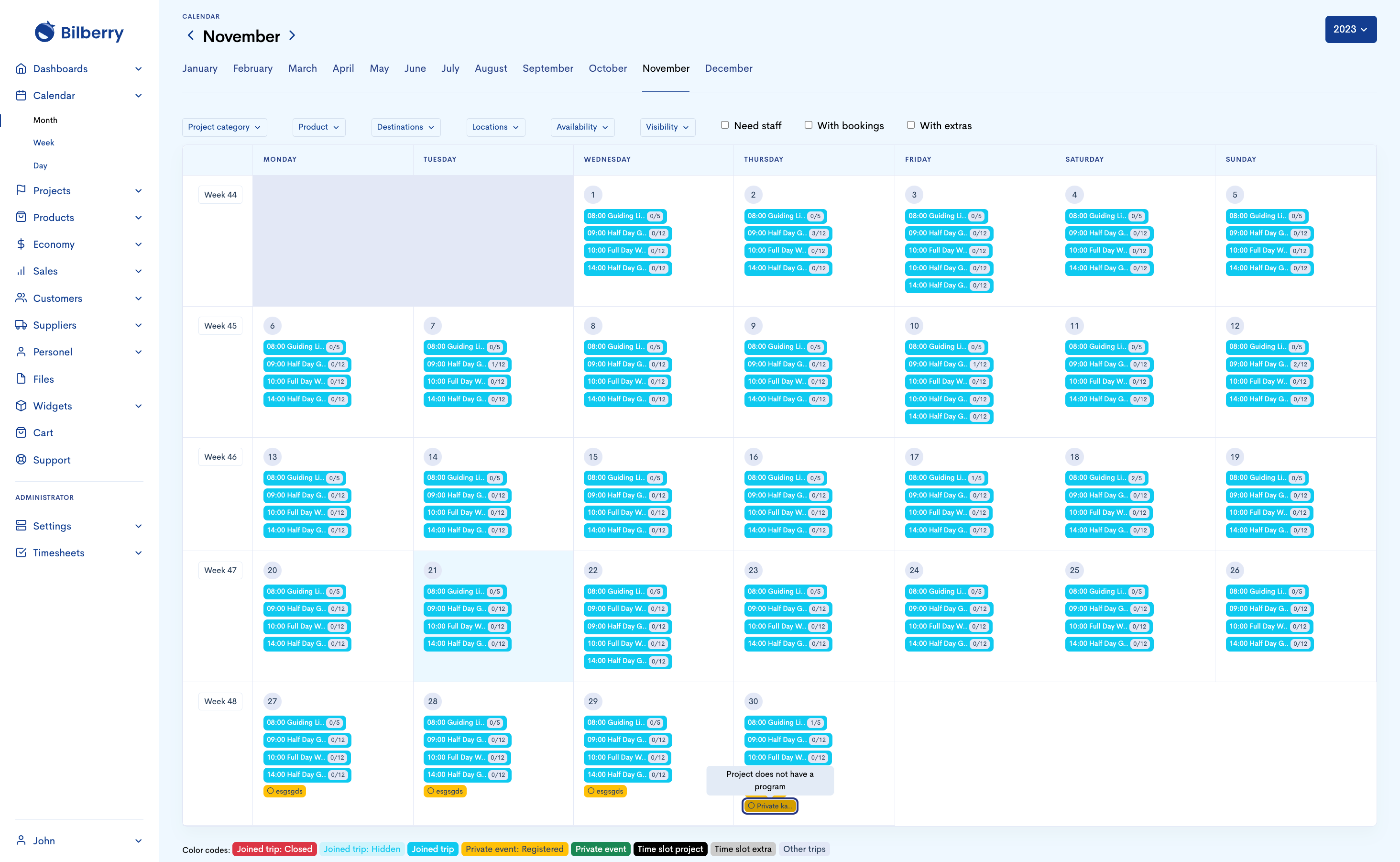Booking Requests
Booking Requests are request customers can initiate through a Request Widget.
Customer View
There are two different widgets where a customer can submit a request from.
The customer fill in the appropriate information in the widget, and will receive a confirmation email upon request. This request will come in to Bilberry, in the leads overview.
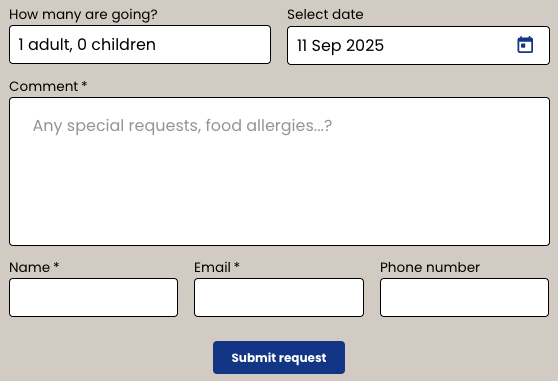
Leads Form Widget
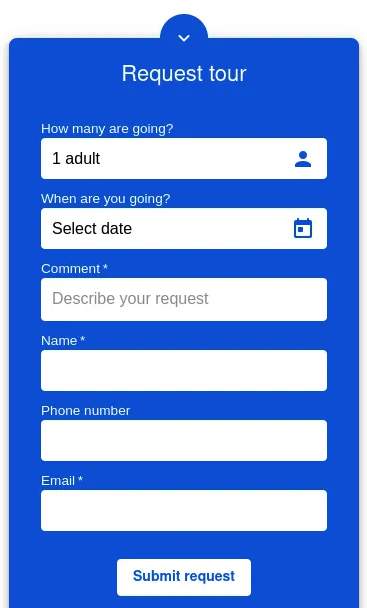
Request Tour Widget
Handling a Request Coming Through a Online Widget
Handling a Request Via Email or Phone
If not using the request widgets, but you receive requests via email or phone, you can send offers directly via email.
Navigate to the main menu.
Click Calendar to go to your calendar view.
Find the day your customer is asking for.
Click the date bubble.
Click Register project.
Input customer information if already registered in your system, or create a new customer as well as a POC (point of contact). This is needed in order to move further.
Click Create.