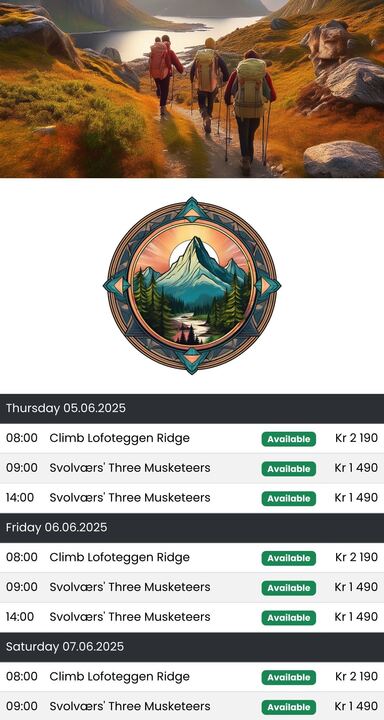Manage Info Screens
An information screen is a visual display of an upcoming availability for your activity.
Information screen is a display tool that can be customized and placed in public areas such as centers, halls, or behind a counter in partnership hotels.
Partners have the ability to showcase products from multiple suppliers on one information screen, giving potential customers the option to order directly from the screen using a QR code.
Create an Info Screen
Navigate to Widgets in the left side menu.
Click Infoscreens.
Click Add new infoscreen.
Fill in the Name of the info screen and the Slug.
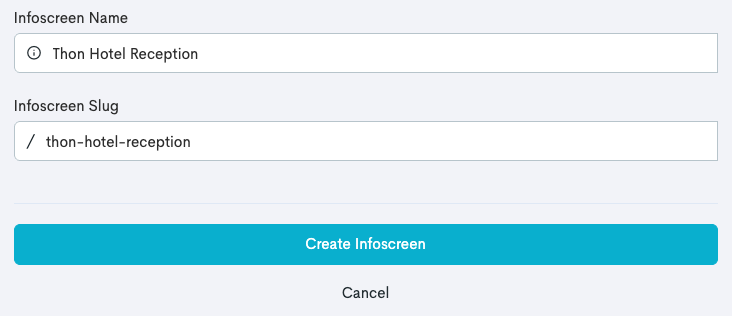
Click Create Infoscreen.
Import External Tours to a Info Screen
In Bilberry you can add external bilberry info screens , this allows availability from your partner to show on your info screen by adding your partners info screen URL.
💡 Example
Zenith Adventures wants to display the availability of their product Hiking Svolværs' Three Musketeers (Fløya, Blåtinden and Tuva) on Nadir Experiences' info screen. Zenith Adventures then creates a info screen with their product. When the info screen is published, all they need to do is send the info screen URL to Nadir Experiences where they import the link to their own info screen.
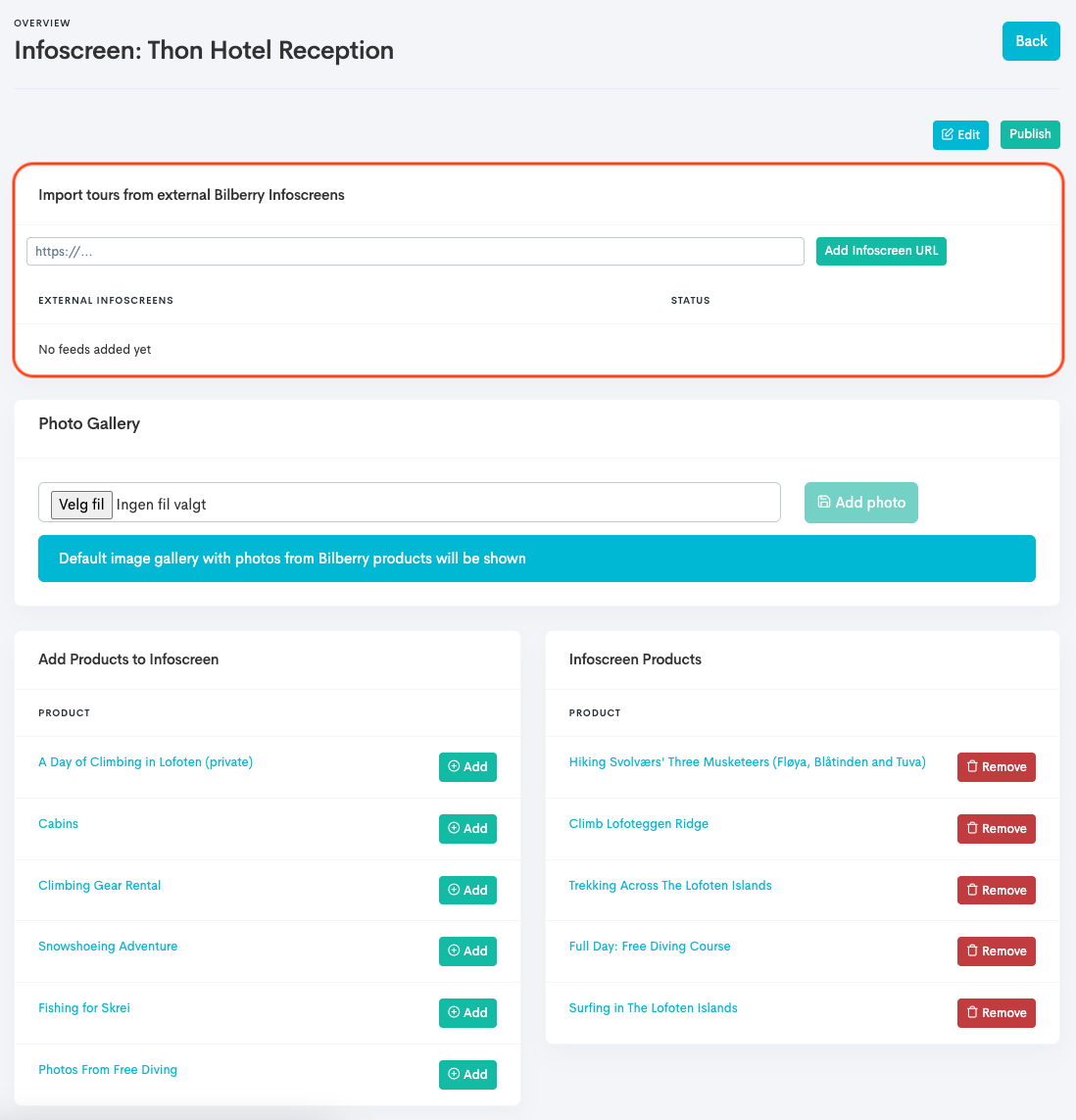
Add Photos to Photo Gallery
By default the info screen shows the main photos of each product that is connected to the info screen. This can be overrided by adding pictures in the Photo Gallery section. The photos will appear as a slide show in the info screen.
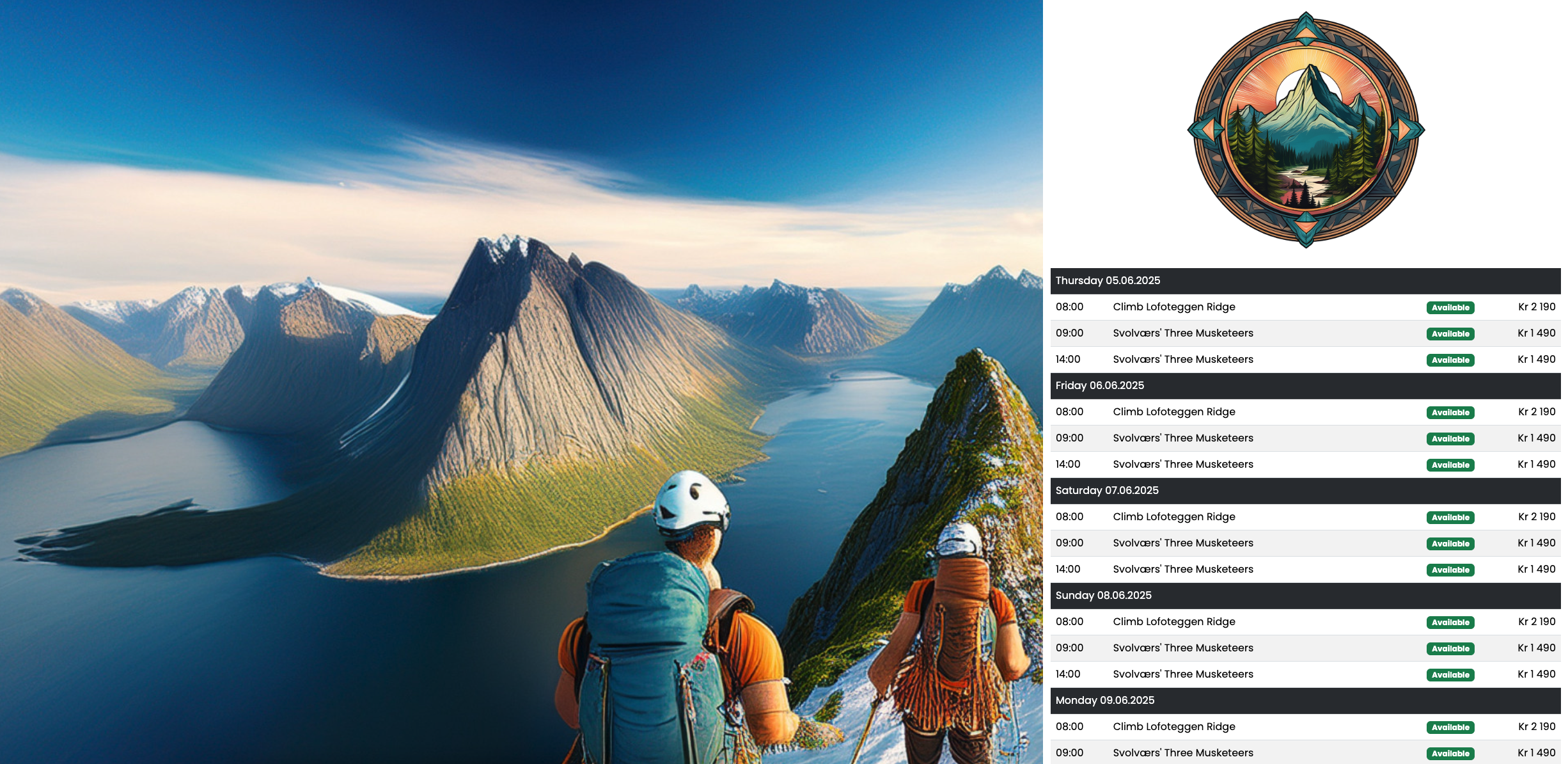
Add Products to the Info Screen
It is needed to add the products that should be displayed on the info screen.
Click Add on the products to include in the info screen.
The added products will move from the Add Products to Infoscreen section, to Infoscreen Products section.
Click Publish.
It is possible to unpublish the info screen at any point, if it should not be active anymore.
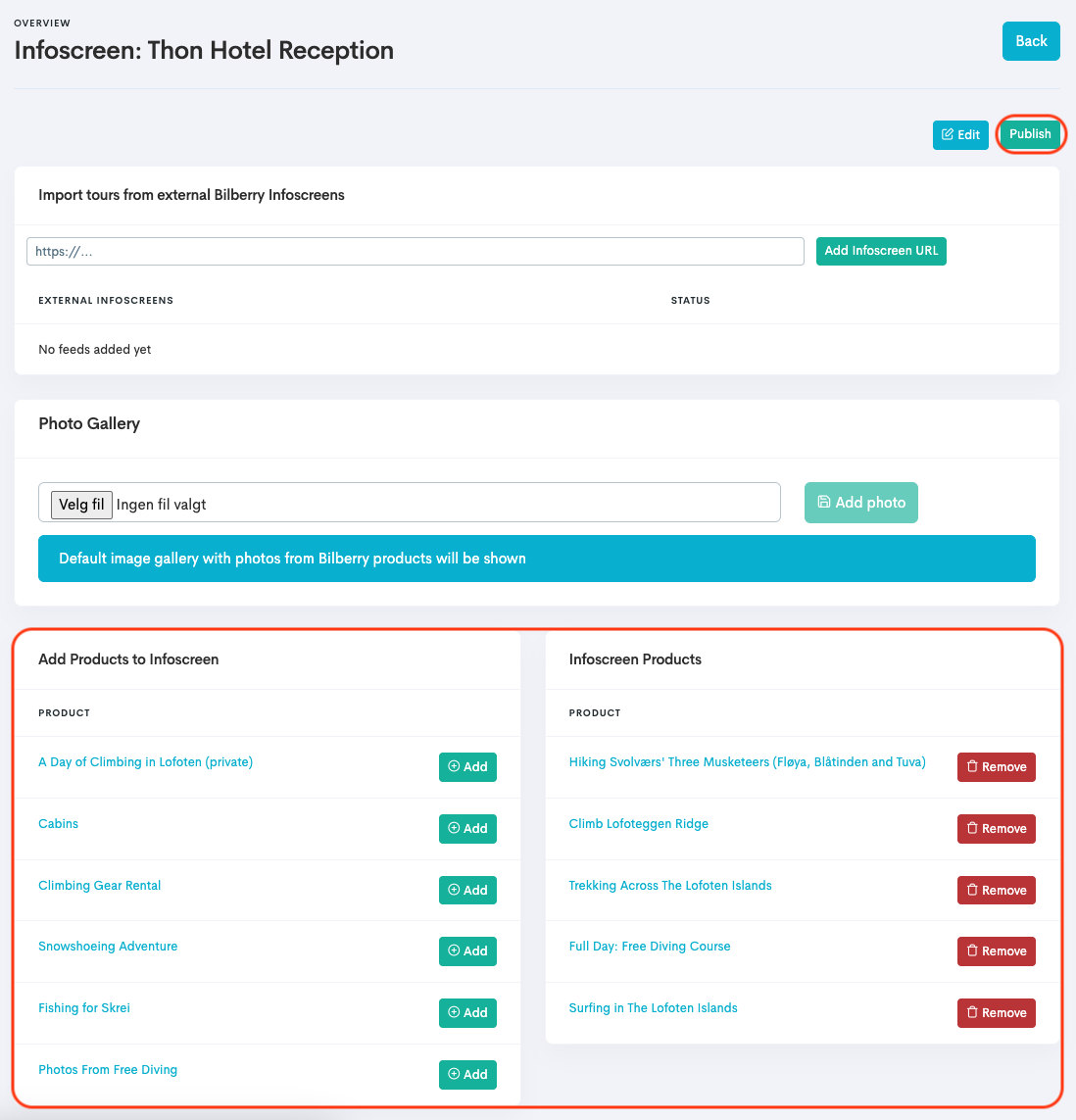
As soon as you have published the info screen, several URL links are created automatically. These links are interactive info screens which shows availability and pricing for the added products.
There are two different types of links: The first being Infoscreen URLs, where links are created for the different orientations (landscape and portrait) and for each of the different languages that you have set in the web language settings. The second is Booking Widget URLs, with one link for the different languages. This type of link have a booking button that directs you to the link for the specific product to book.
Info screen links are a combination of the URL that is set in Company Settings, and the products web address in the Translations tab on a product.
💡 Example
The URL in the company settings are set to: https://zenith-adventures.com
The web address set for a product called Hiking Svolværs' Three Musketeers in translations is set to: /hiking-svolvaers-three-musketeers
If this product was connected to the info screen the Book button on the info screen would direct the customer to: https://zenith-adventures.com/hiking-svolvaers-three-musketeers
Info Screen URLs
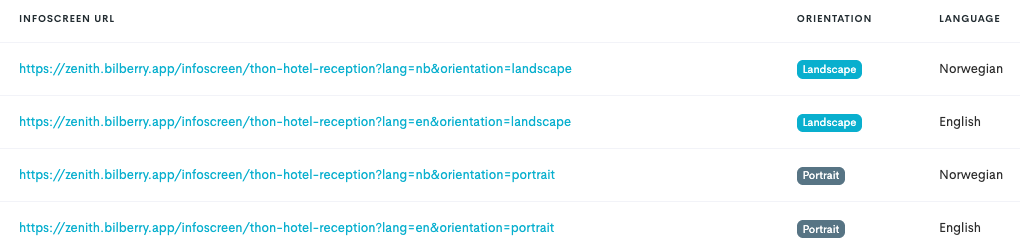
Booking Widget URLs
These links can be embedded to any website via an iframe, as long as the domain is listed under the allowed widget domains. Read more about how to add a domain here.

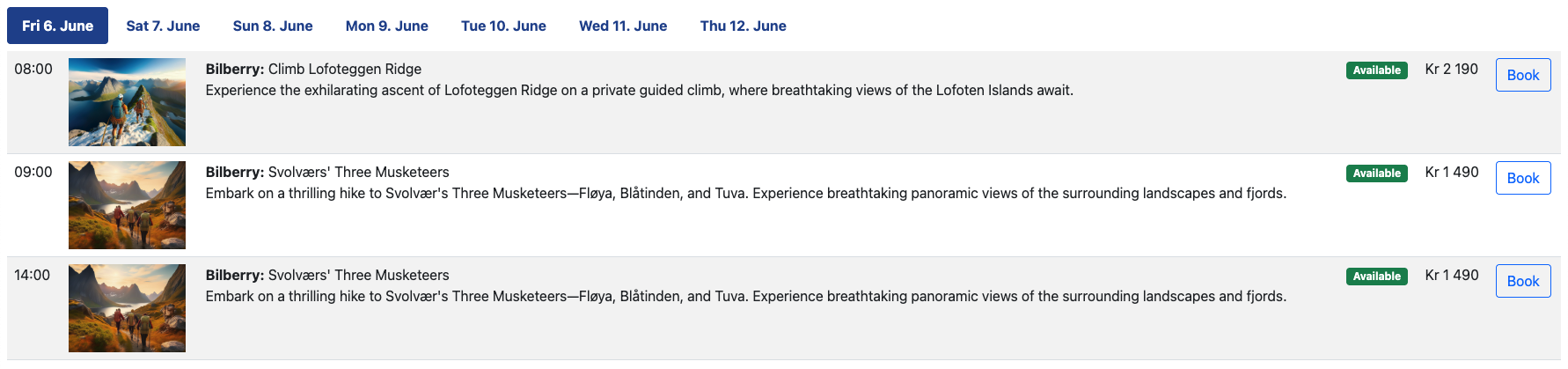
The content of the Booking Widget URL.
QR Code in the Info Screen
A QR code can be added to your info screen which can be directed to any link.
Click on Edit.
Add the URL link which the QR code should link to.
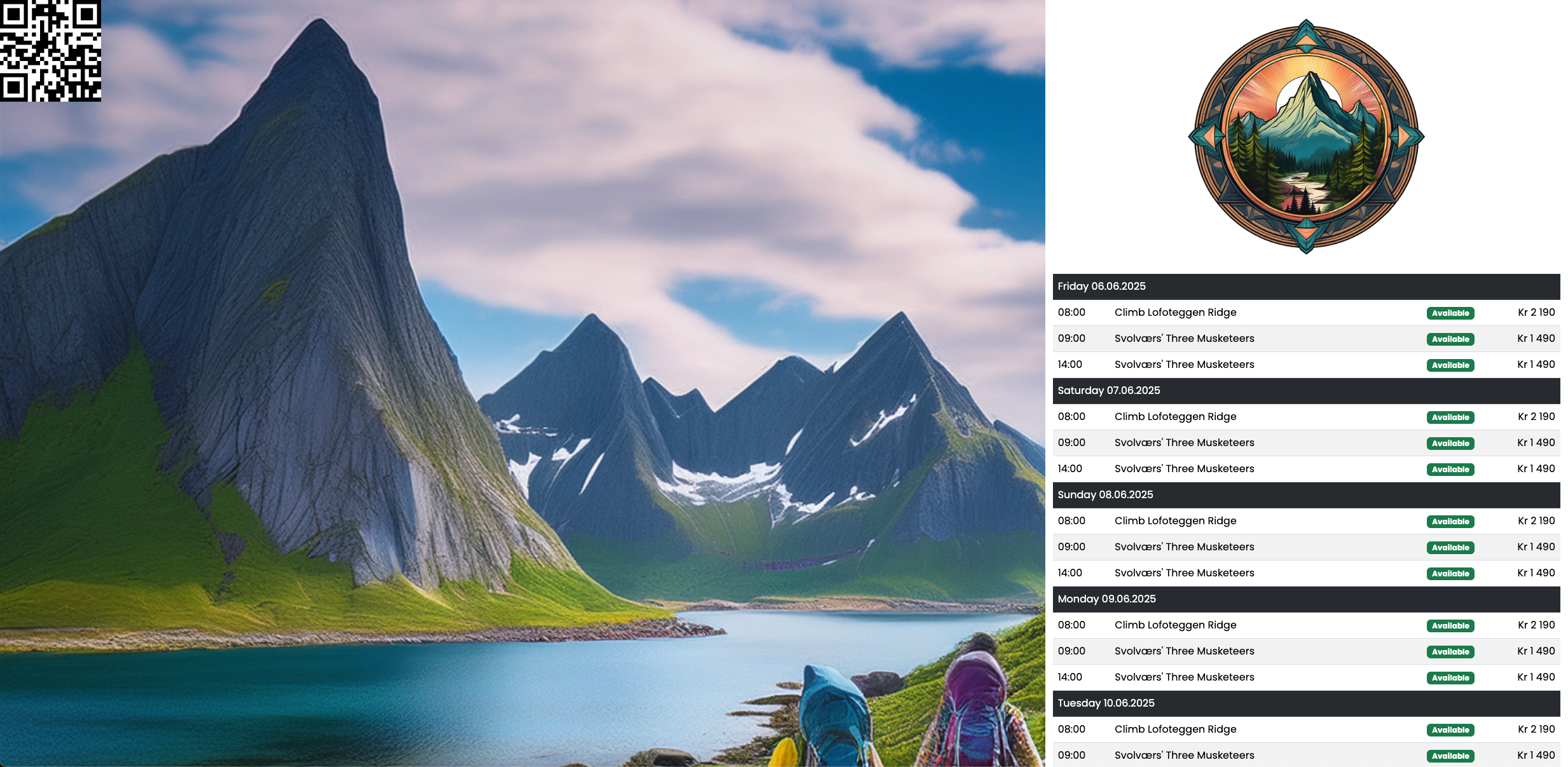
The info screen in landscape mode with a CR code added.