Email Settings
Base sends a variety of automated emails with elements that can be customized to fit your needs. Some of these emails are always sent by default, while others can be toggled on or off as needed.
Each email includes standard content that cannot be modified. Have a look at the examples to see what is default and what is editable.
Email Settings is, by default, enabled and cannot be disabled.
Update Your Email Settings
In the left sidebar, navigate to Settings → Mail settings.
Each tab represents an automated email. Select the email you’d like to update.

Make the necessary updates to your email(s).
Click Save or Update as you go.
Email Overview
Online Booking Confirmation
This email is sent to your customer after they have made a booking and completed their payment.
Welcome Text: Appears at the top of your email in bold. In this example, it says: “Thank you for your booking and welcome.”
Footer Text: This is placed at the end of the email before your signature. In this example, it says: “If you have any questions or need to make changes to your booking, give us a call!”
.png?inst-v=eff15474-d192-460b-bc1f-e1d82a723309)
Send Invoice
This email is sent to the customer when they need to complete their purchase in order to confirm their booking.
Welcome Text: Appears at the top of your email in bold. In this example, it says: “Thank you for your reservation.”
Footer Text: This is placed at the end of the email before your signature. In this example, it says: “If you have any questions or need to make changes to your booking, give us a call!”
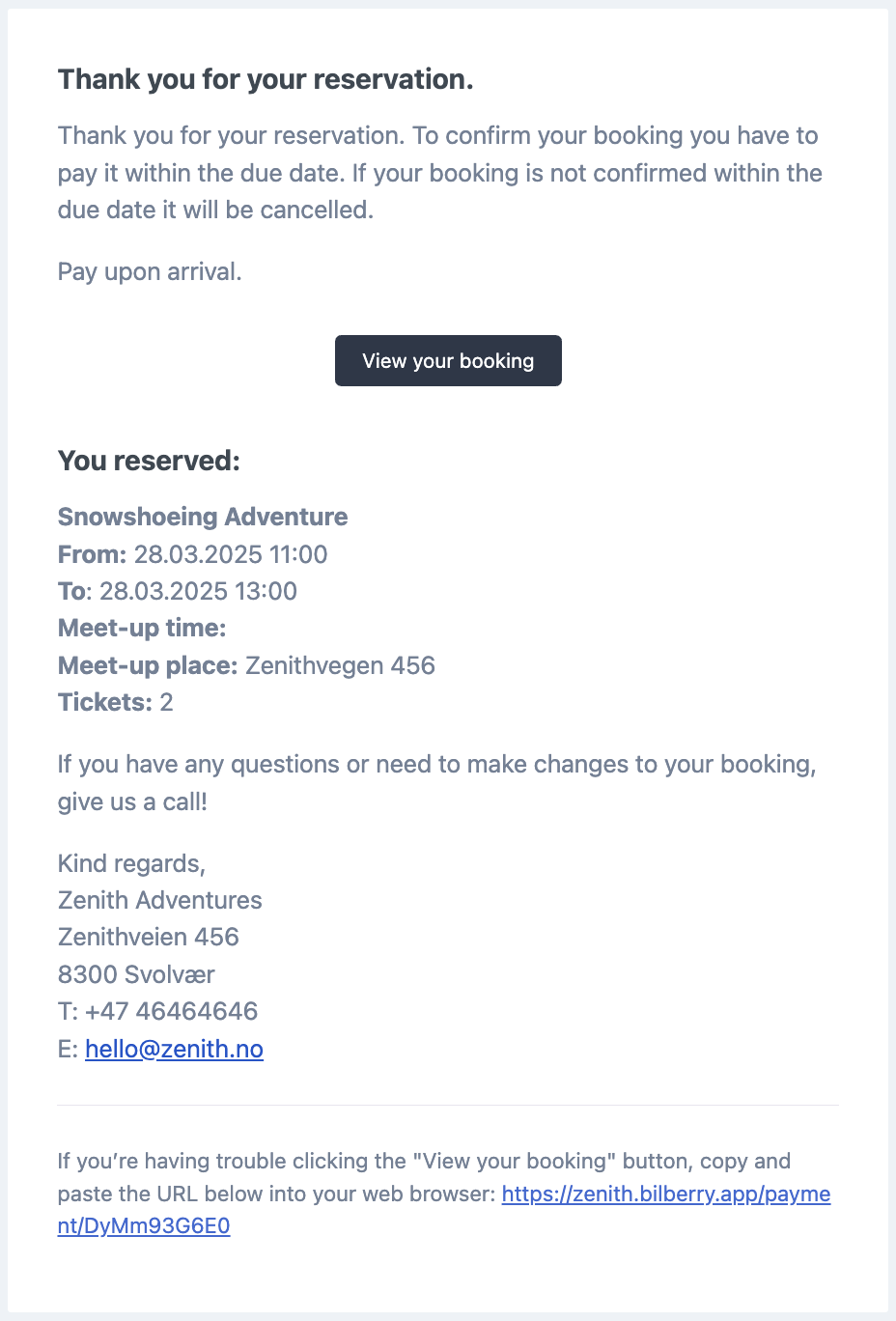
Credit Note
The email sent to a customer when you have issued a refund.
Welcome Text: Appears at the top of your email in bold. In this example, it says: “We have credited your booking!”
Footer Text: This is placed at the end of the email before your signature. In this example, it says: “If you have any questions, give us a call!”
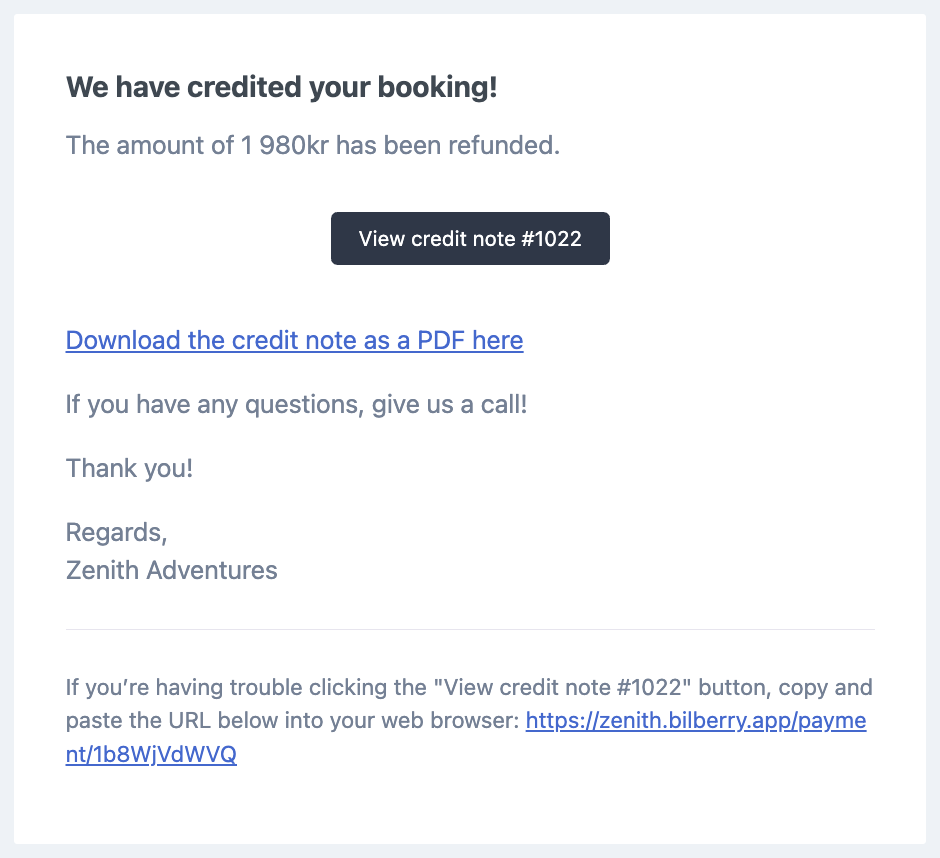
Welcome Emails
These are optional emails sent to your customers before their scheduled booking. You can set a time period of how far in advance of the activity the email should be delivered.
You can customize the message above the “View Your Booking” button.
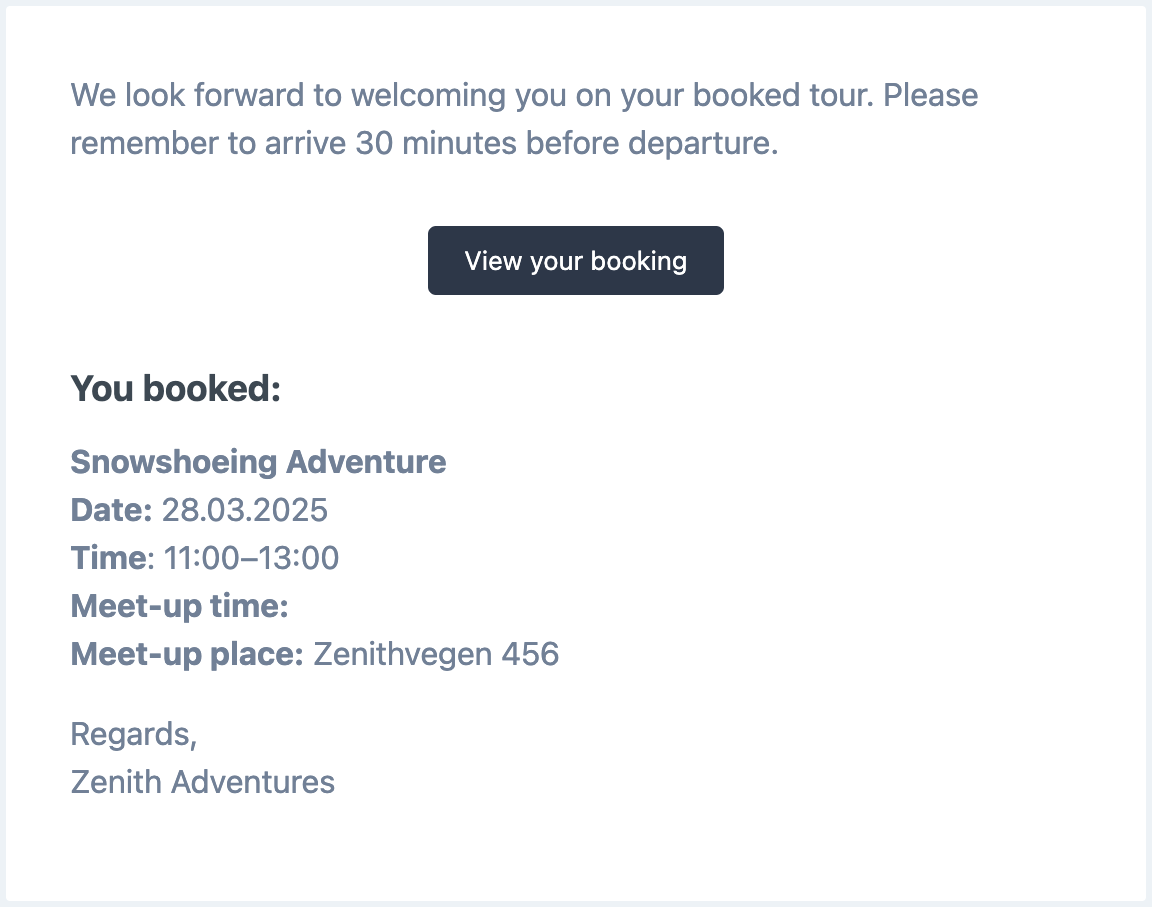
Departure Emails
These are optional emails sent to your customers after their scheduled booking has taken place. You can set a time period of how long after the activity these emails are sent.
You can customize the message.
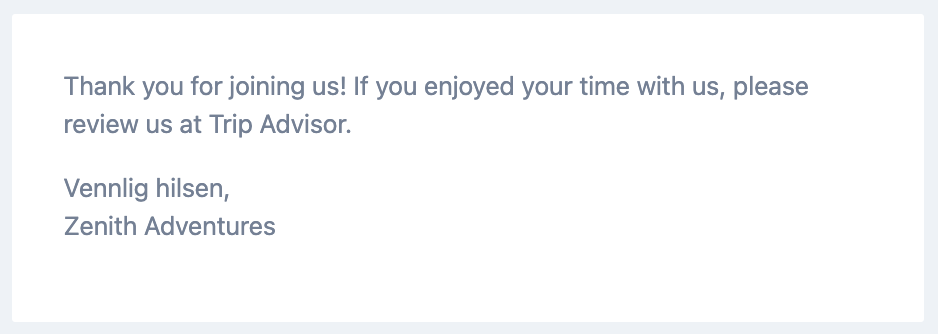
Booking Alerts
This is an optional internal email that is sent when a customer makes a booking and completes their payment. You can select which users in your account should receive these notifications.
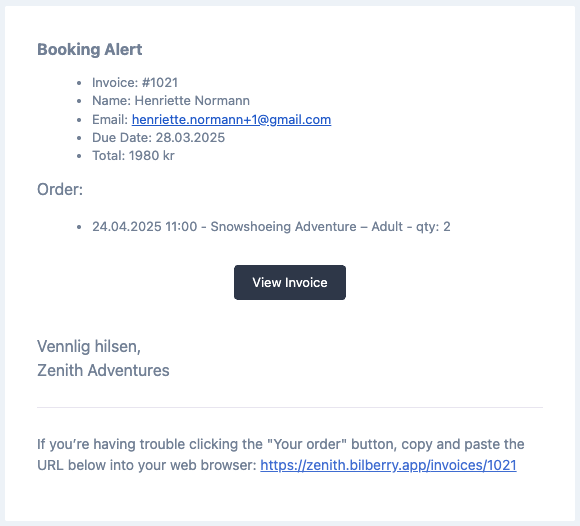
Leads
This is an optional internal email that is sent when a lead sends a booking request. You can select which users in your account should receive these notifications.
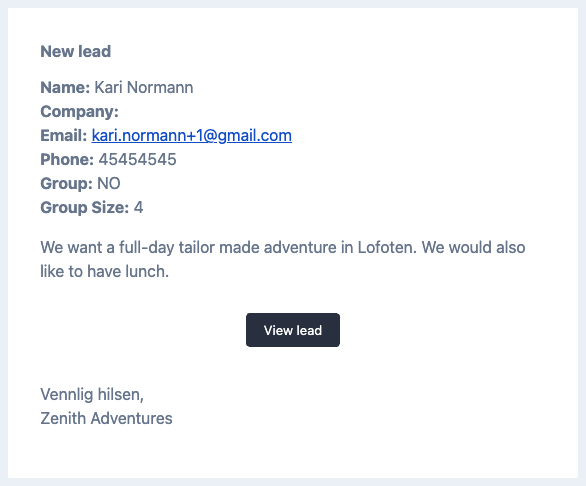
Payment Reminders
You can enable this email to send payment reminders to your customers. You can set a time period of how far in advance the email should be delivered.
