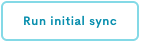Make Newsletter
The Make newsletter integration allows Bilberry customers to collect newsletter subscribers directly from the booking widget. When enabled, customers can tick a checkbox during checkout to subscribe. These entries are then synced to a designated list at Make using API credentials.
Newsletter opt-in is only available in the widget – not in POS or through agent bookings.
Set Up the Make Newsletter Integration
A two-way communication is not required – Bilberry only push information to Make.
Step 1: Create a Make Account
Go to make.no and create a new account (or log in if you already have one).
Step 2: Access Newsletter Settings in Bilberry
Only Base users with the roles admins can enable newsletters.
In Base, navigate to Settings in the left side menu.
Click Newsletter.
Click Integration settings.
Toggle on Enable Make newsletter.
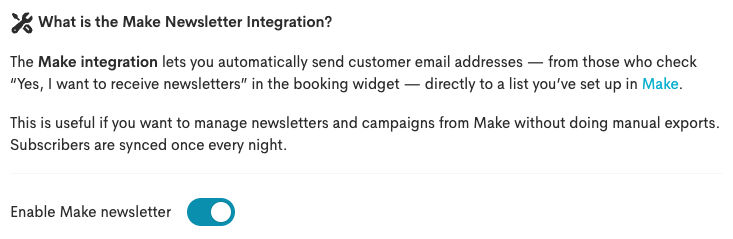
Step 3: Retrieve API Credentials from Make
Log in to your Make account.
Click the settings wheel
 in the top right corner.
in the top right corner.Click Integrations and API.
By the Make API, click Setup.

In the pop-up window, copy these credentials:
User ID
Standard API key
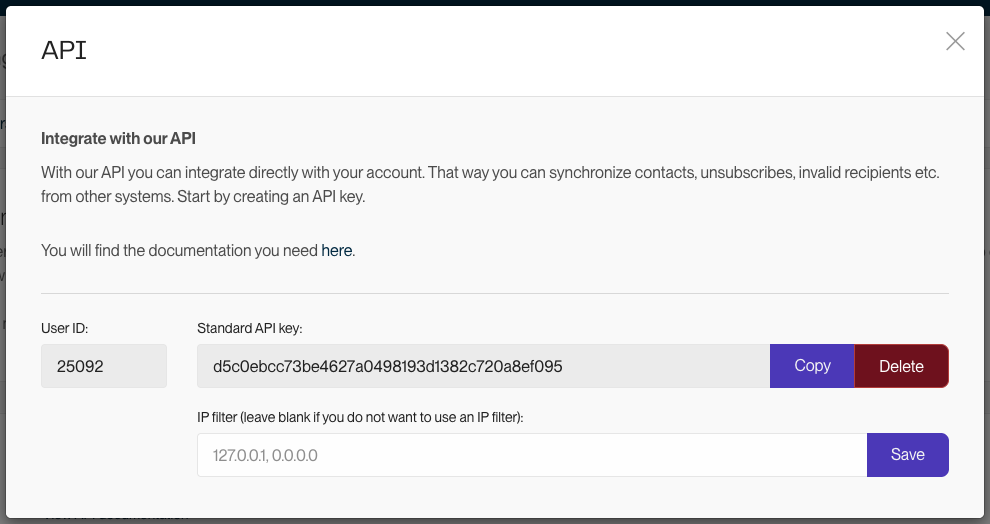
Paste the credentials into the User field and Secret (API Key) field in Base.
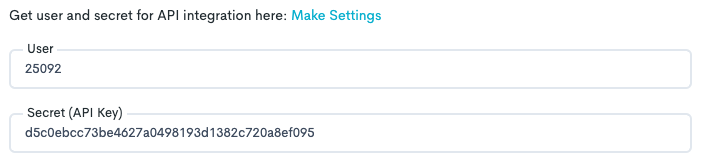
Click Save.
Step 4: Create a List in Make
A list in Make will receive subscribers from the widget, and will serve as an overview of all subscribers.
Log in to Make.
Click Contacts.
Click Lists.
Click New list.
Name the list and click Save.
Step 5: Select Your List
Back in Base, select the list created in Make as the target for new subscribers.
In Base, navigate to Settings in the left side menu.
Click Newsletter.
Click Integration settings.
In the field Select subscriber list, select the list you created in Make.
Click Save.
Step 6: Add the Newsletter Option to Widget
To activate the newsletter checkbox in your booking flow, add this JavaScript snippet to the relevant page(s):
window.BilberryWidgetsGlobal.enableNewsletter = true;This will display a newsletter subscription checkbox at the end of the booking process.
If you want the newsletter subscription box activated across all of your products, you can add it to the main configuration code. More information about how to add this here.
When a customer completes a booking and checks the I want to receive newsletters box, their contact info will be synced to the selected list in Make.
Export Subscribers Without Make Integration
In addition to the Make integration, you can now export all newsletter subscribers as a CSV file directly from Bilberry. This gives you the flexibility to use subscriber data with other newsletter platforms, such as Mailchimp, MailerLite, Campaign Monitor, or any other tool that supports CSV import.
In Base, navigate to Settings in the left side menu.
Click Newsletter.
Click Export subscribers.
Click the Export subscribers button to download a CSV file containing all active newsletter subscribers.
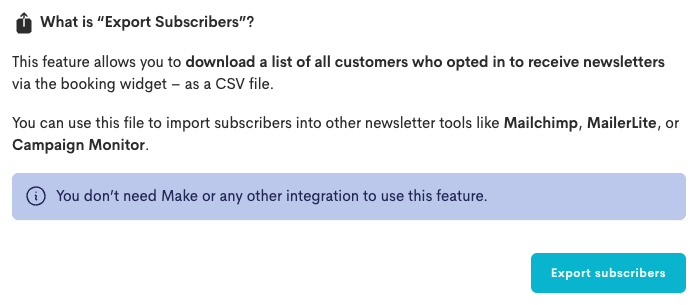
The information included in the CSV file is: name, email address, subscription date and source (e.g “Widget”). An export like this can be used for several purposes:
Import the list into external newsletter platforms (like Mailchimp).
Manually review or analyze the subscriber base.
Share with a marketing team for campaigns.
Create own segments based on subscription time or source.