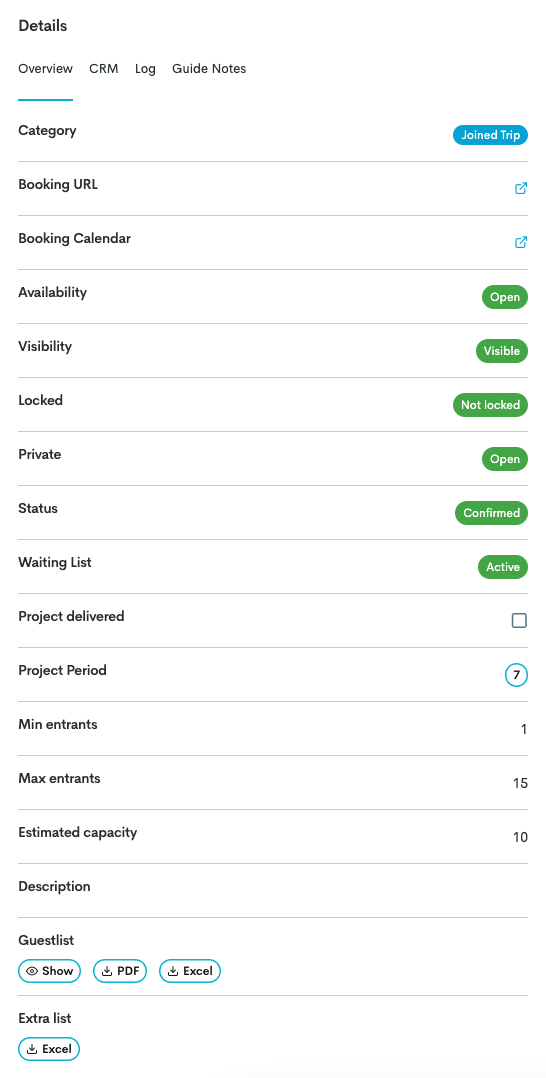Manage a Tour Through the Project Card
The Project Card contains all the key details for a specific trip and is generated from a product, and it is from here you can do adjustments/edit a specific tour. It brings together time and date, tickets, activities, capacity, guides, resources, as well as bookings, tasks, comments, and any other trip-related information.
Access a Tours' Project Card
Navigate to the Main Menu.
Click Calendar.
Click Month.
Click the tour you want to manage.
This takes you to the specific project card of a tour.
Project Card Overview
The Project Card consists of many different sections.
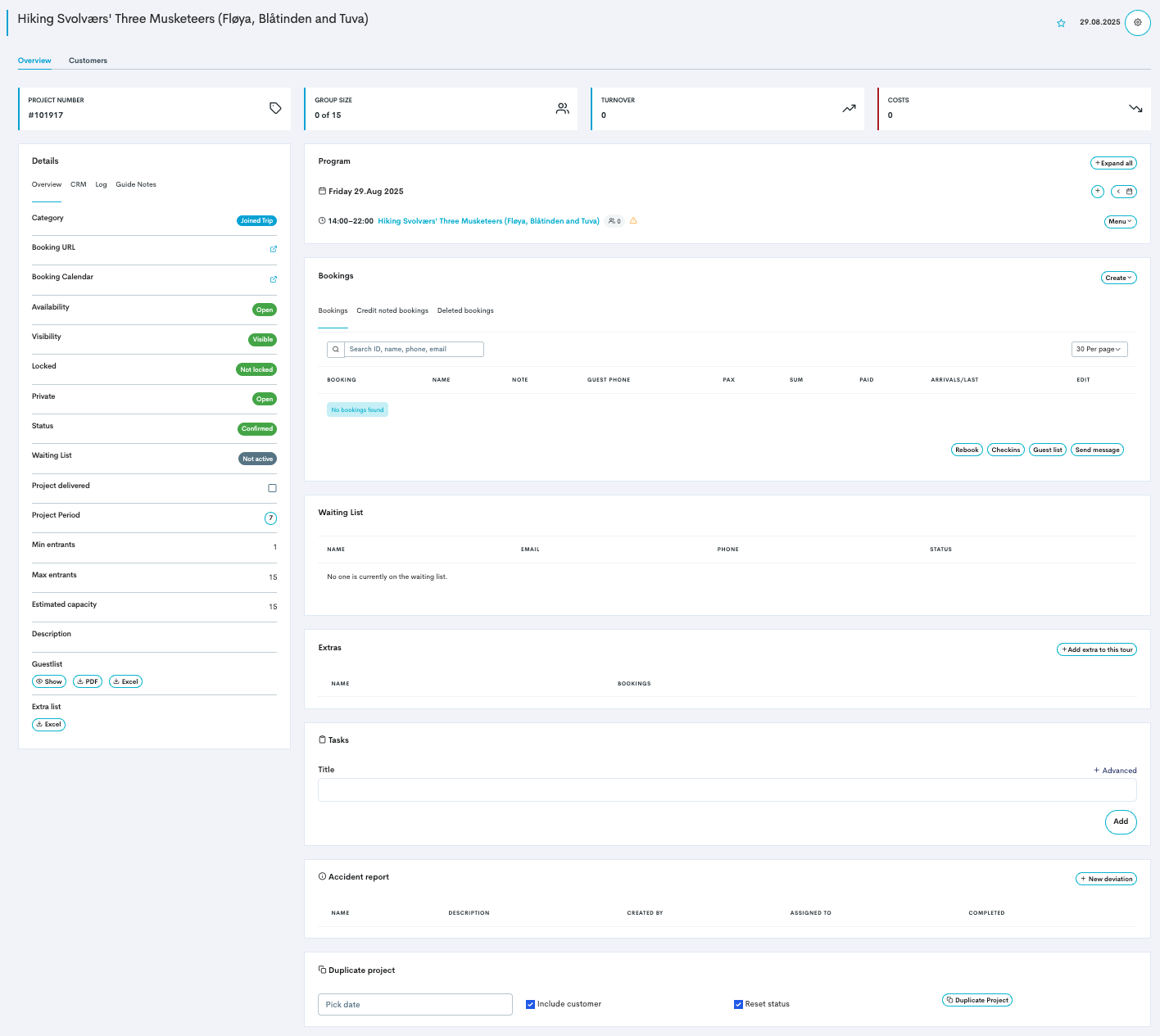
Details
In the Details section you will find several setting possibilities and shortcuts. There are four tabs; Overview, CRM, Log and Guide Notes.
Setting | On/off | Description |
|---|---|---|
Availability |
| Closes the tour at capacity, but opens if there are refunds. This is what happens when a tour becomes full, for example. |
Visibility |
| This hides the tour from the widget. Online customers cannot book, but agents who have access to the back office can book through your calendar. |
Locked |
| This locks/unlocks the tour as it is now, with settings etc. |
Private |
| |
Status |
| Confirmed (default) will make the tour bookable online trough your widgets and will appear in your back office calendar. Registered will make the tour not bookable online, but the tour will still appear in your back office calendar. Disproved will make the tour not bookable online, and will remove the tour from your calendar completely. |
Waiting List |
| Activates a Waiting List on the tour(s). |
The CRM tab allows to add messages/notes to the tour. These messages are not customer facing.
The Log tab displays a log of things that has happened within the project card.
The Guide Notes tab makes it possible to send a note to the guide/staff that has been added to the project (tour), and they will be able to read this note when they log into their staff user.
Program
The Program section displays important details of when and where the tour will happen, and how many of the different ticket types have booked.

Click the ![]() button to expand to show more details.
button to expand to show more details.
Add a staff (guide) by clicking the Need staff warning sign![]()
Click Menu in the right bottom corner to reveal several actions. You can edit the tour, add staff, costs or resources to the tour, or move-> the tour to a different date and time.
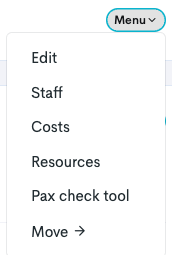
Bookings
The Bookings section will list all bookings on this tour. From here you can access each specific booking by clicking the booking number. You can also filter to only view credit noted bookings and deleted bookings (cancelled) by clicking on the respective tabs.
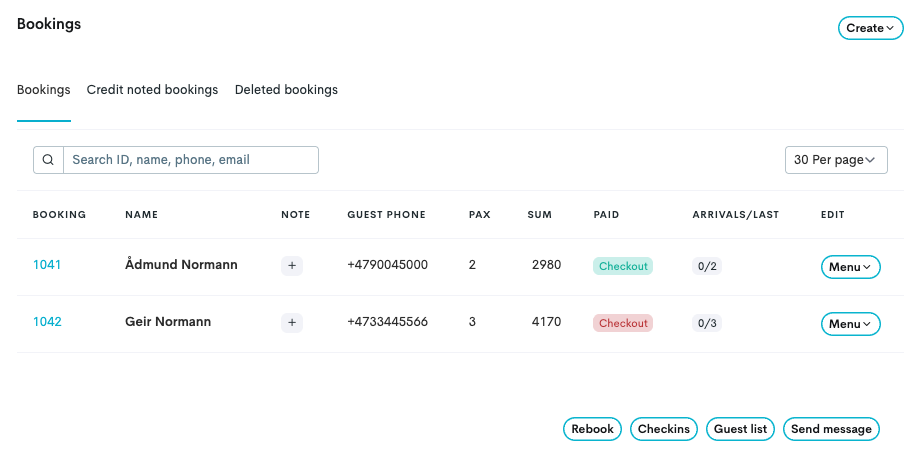
If there are many bookings, you can filter by searching for booking details (name, phone email etc.) in the search field.
Click the Menu button to the right of a booking to view the tasks connected to the project, or to be able to mark the guests in the booking as arrived, or to view the booking either online or through a PDF.
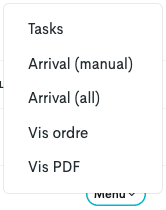
Waiting List
The Waiting List section will list all people that has signed themselves to the waiting list, and you can contact the first on the list whenever a seat opens up.
The Waiting List feature only activates (opens up for registration) when the tour is fully booked or it has manually been set to be ![]()
Read more about Waiting List here.
Extras
The Extras section will display all extra products that are connected to this tour, and allow you to add more if applicable. You can also easily remove it from the tour.
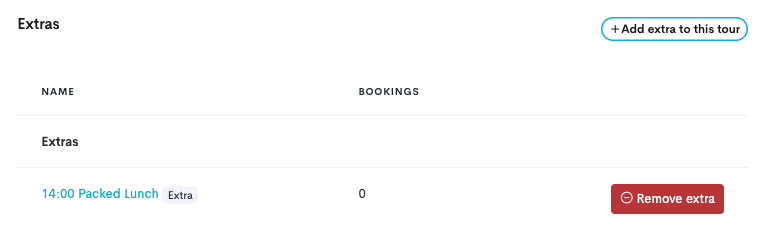
Tasks
In the Tasks section you can create and assign a task connected to the project (tour) to staff/guides. A deadline and a description can be added to the task after it is added.
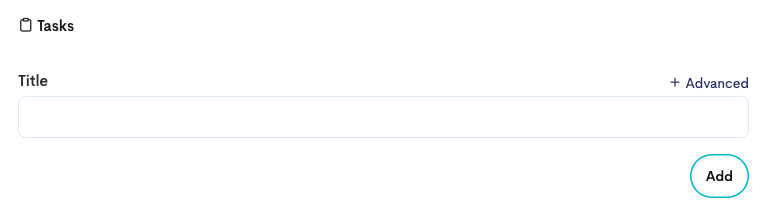
Accident report
In the Accident report section it is possible to log deviations that happen(ed) on the tour. A deviation can also be assigned to staff/guides when it is created.

Duplicate project
In the Duplicate project section ti is possible to duplicate the project (tour) to happen an extra time. You can choose if the new tour should include the customer added or not, and if you want the statuses to be reset or not.