Packages
The Packages feature in Bilberry Base makes it possible to create package deals by bundling multiple products together under a single fixed price. This means that instead of pricing each product individually, you set a total package price that applies regardless of the individual costs of the products.
The package price is fixed and does not change based on the underlying product prices.
Each product in the package follows the availability rules set by the start- and end times.
Customers receive a single package booking, but behind the scenes separate tickets are created for each included product.
Creating a Package
To create a new package, follow these steps:
Navigate to the Packages section by going to Products → Packages.
Click Create new.
Enter a name for the package.
Add a ticket option.
This defines the total pricing for the package.
Click Save.
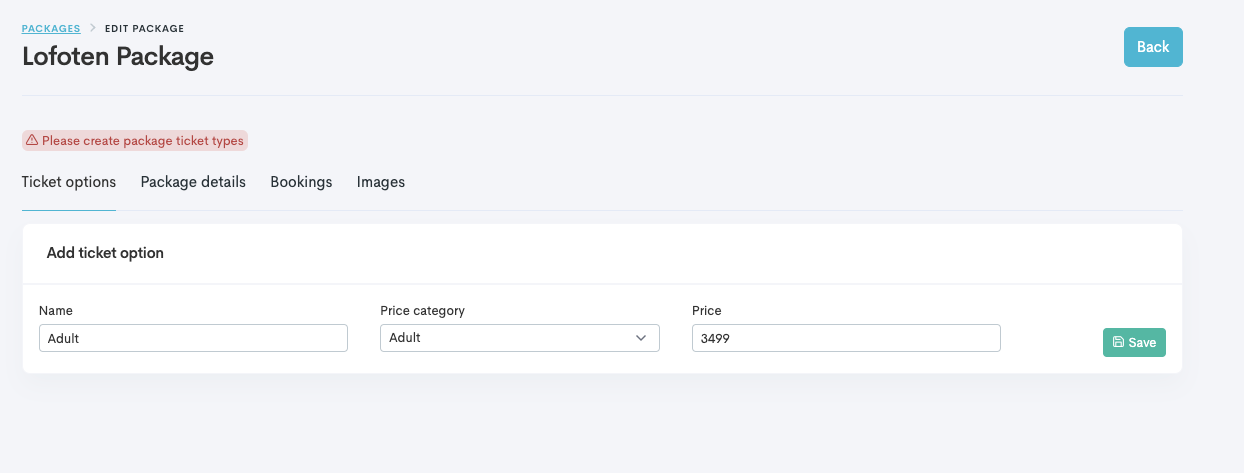
Ticket options are what the customer will see in the widgets and actually buy.
In this section you can add more ticket options, and each ticket option will be individually mapped to ticket options on the products, availability and prices.
Example:
The package is created with Adult and Child ticket options:
1️⃣ Adult ticket in the package can be mapped to the Adult ticket category in the individual products.
2️⃣ The Child ticket can be mapped to a Child ticket category. If no child category exists for a product, it can be mapped to Adult.
Adding Products to a Package
Once the package is created, you need to add products to it. Follow these steps:
Navigate to the Ticket options tab by clicking the eye-icon next to the ticket option.
Add products by selecting the products in the dropdown menu. For each product:
Select the product you want to include.
Choose quantity (how many tickets from the package should apply to this product).
Map ticket categories (Adult ticket in the package should match Adult ticket in the product).
Set start- and end time for when the product should be available in the package.
Defining Availability
Once all products are added, the package searches for matching availability in the system. The system dynamically checks when each product is available based on the start and end times defined.
Availability logic
The start- and end times are based on a relative schedule:
The system begins searching for availability from 00:00 on any day.
It then finds availability that fits within the configured start- and end times.
Example:
Product A: Start: 0 days, 0 hours, 0 minutes / End: 0 days, 10 hours, 0 minutes.
This will show availability for Product A that starts before 10:00 on the same day.Product B: Start: 1 day, 10 hours, 0 minutes / End: 2 days, 10 hours, 0 minutes.
This ensures Product B starts exactly one day after Product A.
The system will scan for all available instances where Product B is available one day after Product A and display them as booking options.
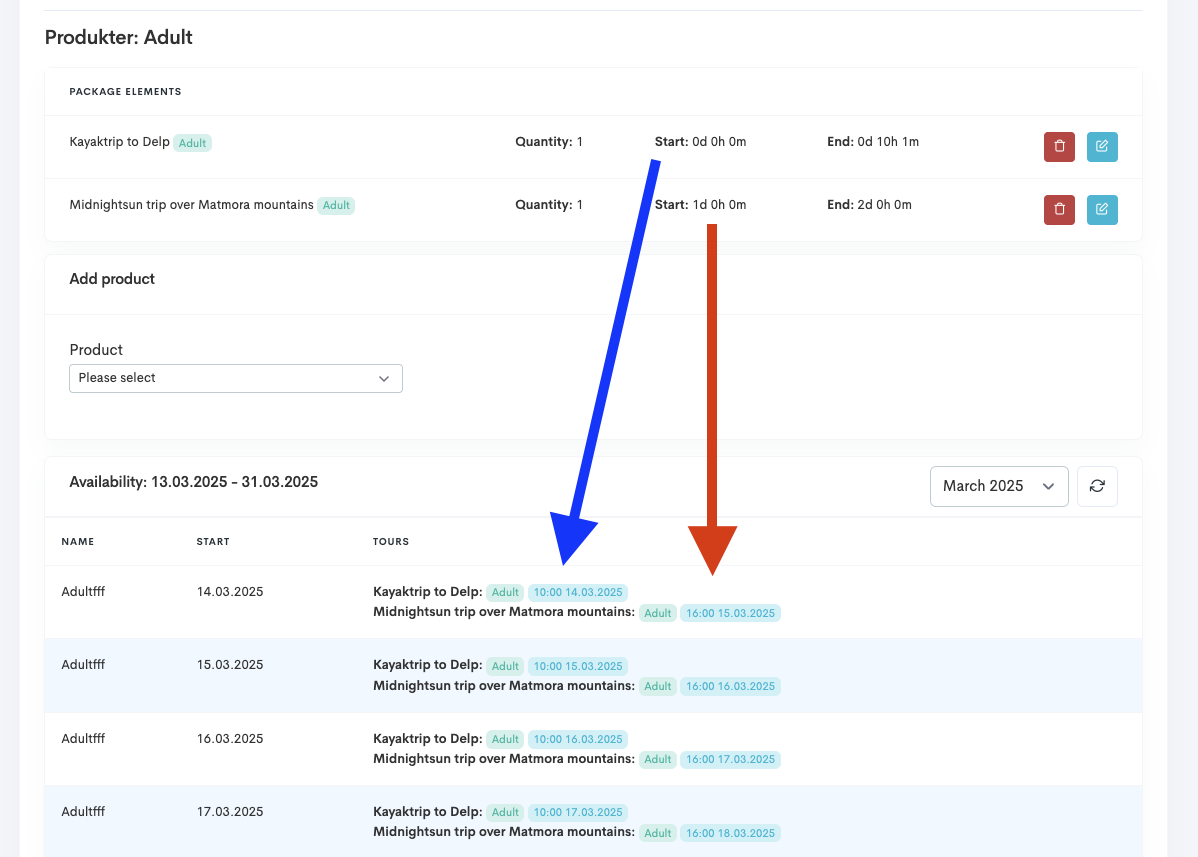
In this example, the Midnightsun trip is configured to look for availability the day after the Kayak trip, and we are presented with the correct availability for the package below.
Selling a Package
Once the package is configured, it can be sold in two different ways:
1️⃣ Bilberry Microstore: Click the shopping cart icon in the package list under Products → Packages to access the microstore and share the link to a customer for them to book through the link.
2️⃣ Widgets for Your Website:
The following widgets can be embedded on your website:
<bilberry-package-booking package-id="123"></bilberry-package-booking><bilberry-package-itinerary package-id="123"></bilberry-package-itinerary><bilberry-package-list package-id="123" scroll="no"></bilberry-package-list>Booking a Package
When a customer books a package, this applies:
1️⃣ The system automatically books each product individually based on the defined availability.
2️⃣ The price of the package applies and overrides the individual product prices.
3️⃣ The system ensures that bookings are made at the correct times based on the predefined intervals.
