Rebook to a Different Product
If your customer decides they’d like to change their booking to an entirely different tour or activity (i.e. a different product), you can follow the steps below to rebook their order.
What’s the difference between rebooking and moving an order?
Rebooking an order changes the booking to a different activity (i.e. different product).
Moving an order moves the booking to a new date or time of the same tour or activity (i.e. same product). Check out our guide Move an Order to a New Date or Time for more information.
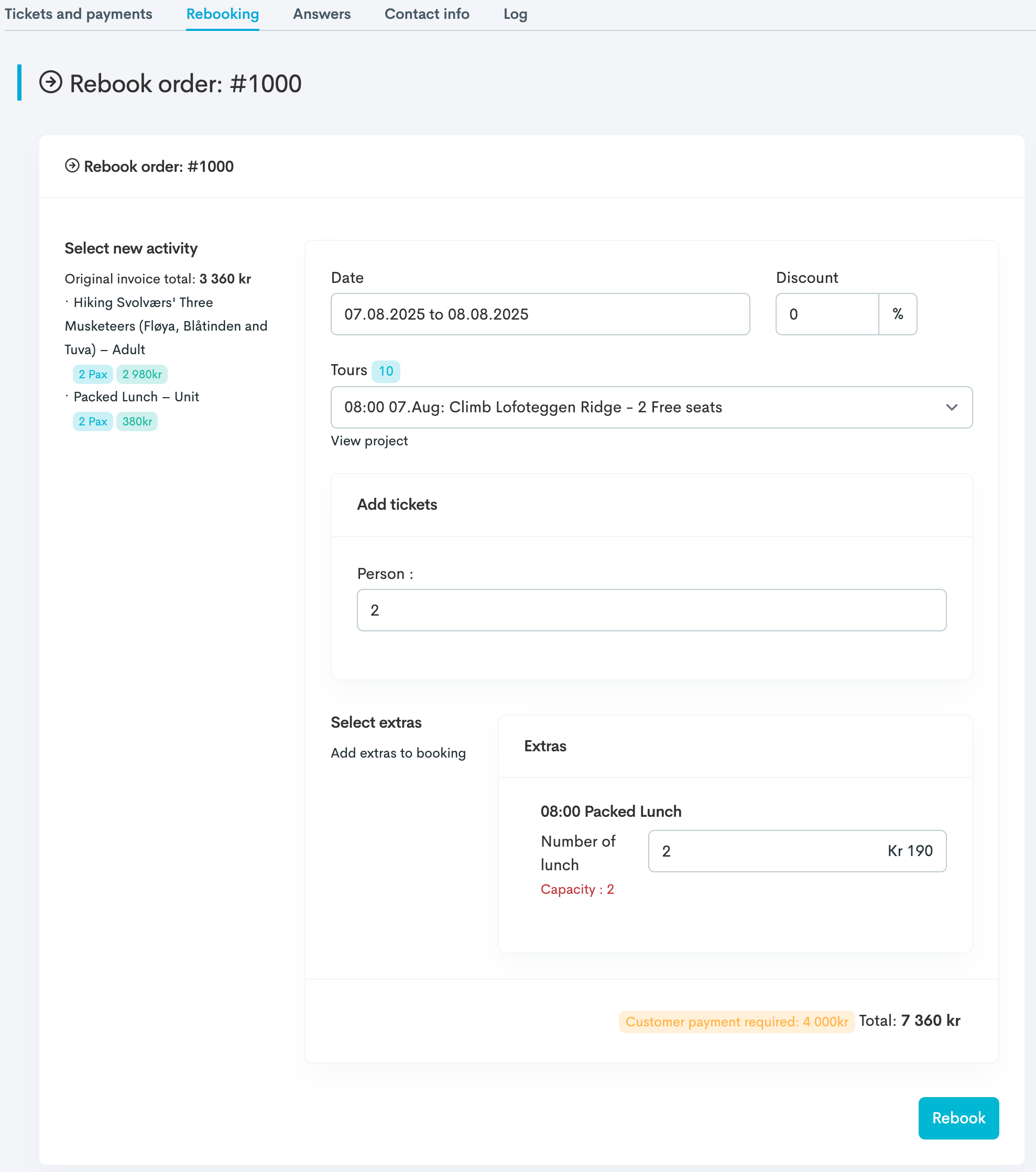
An example of a rebooking form.
Navigate to the Order you want to refund. There are two ways to find your order:
From the Order List: Go to Dashboards → Order List → Search for the order.
From the Calendar: Calendar → Month → Select the trip → Select the order in the Bookings section.
Click on gear icon
 in the top right corner and select Rebook order.
in the top right corner and select Rebook order.Enter the date or date range of the new tour that you want to rebook to.
Note: This will impact the products showing in the Tours dropdown (like a search filter).
(Optional) Enter a Discount percentage.
Under Tours, select the new tour in the dropdown list.
Enter the number of tickets you’d like to book. Add tickets for extras, if applicable.
Click Rebook.
You will now see a list of different orders:
Original booking: The original order that you have now modified.
Refund original booking: This refers to the credit note (i.e. refund) issued for the original booking.
New booking: The new booking made as a replacement for the original booking.
Refund to customer: Only applies if the new booking costs less than the original order.
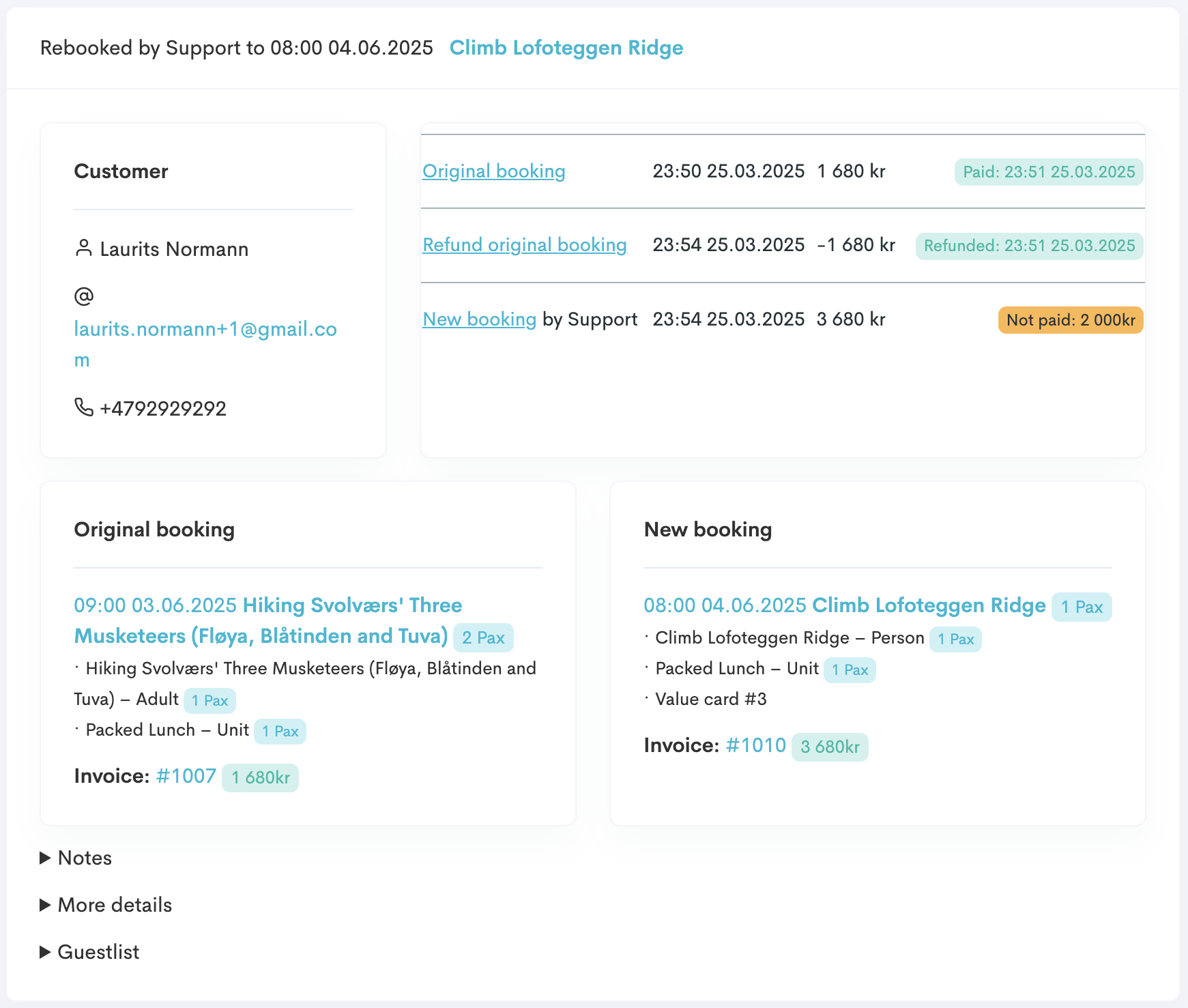
If the new booking is the same price as the original, then you’re all set! If the new booking price is more or less than the original booking, proceed with the steps below.
New Booking Price Differs from Original Booking
Higher Price
If the new booking costs more than the original booking (as in the example above), your customers can pay the difference online through a payment link sent via email.
Click the Invoice Number for the new booking to navigate to the unpaid order.
This new order (i.e. booking) is automatically created with a status of “Not paid”.
Click on gear icon
 in the top right corner.
in the top right corner.Select Send invoice on email. This triggers an email to the customer.
From the email, your customer will click View Your Booking to proceed with the payment process. When they’ve completed their payment, they’ll receive a receipt via email.
Tip: You can preview the email being sent to customers! Click the gear icon → Preview mail.
Lower Price
If the new booking costs less than the original booking, you can refund the difference to your customer.
A credit note is automatically created for the new order (i.e. booking) to be refunded to the customer. Check out our guide Issue a Refund for more information on this.
