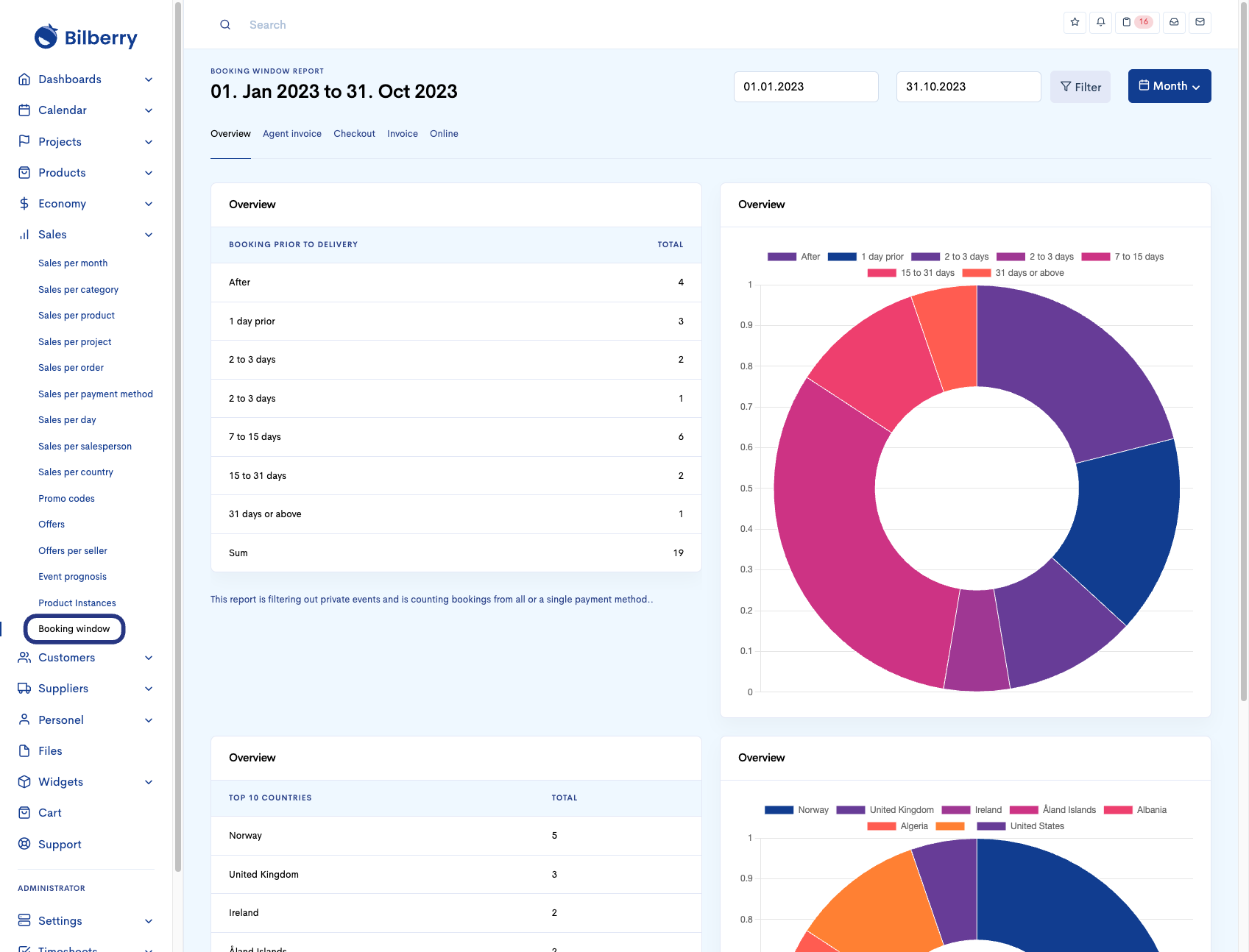Sales Reports
Use the following steps to navigate Sales Reports.
Sales per month/category/product/project
Click Sales and Sales per month.
This report shows sales per month for the selected period, within Start date and End date, that are Invoiced or Confirmed.
Invoiced are joined trips that are invoiced and private events that are confirmed in the selected period.
Confirmed are projects that are confirmed in the selected period.
On the bottom you can see the VAT breakdown.
If you press one of the months, you’ll will be redirected into the Sales per project report. Here you will se the period (=month you clicked) broken down into projects.
The report uses by default first day of the year as Start date, and todays date as End date.
Choose one of the other reports under to if you want to see sales for a particular category, product or project.
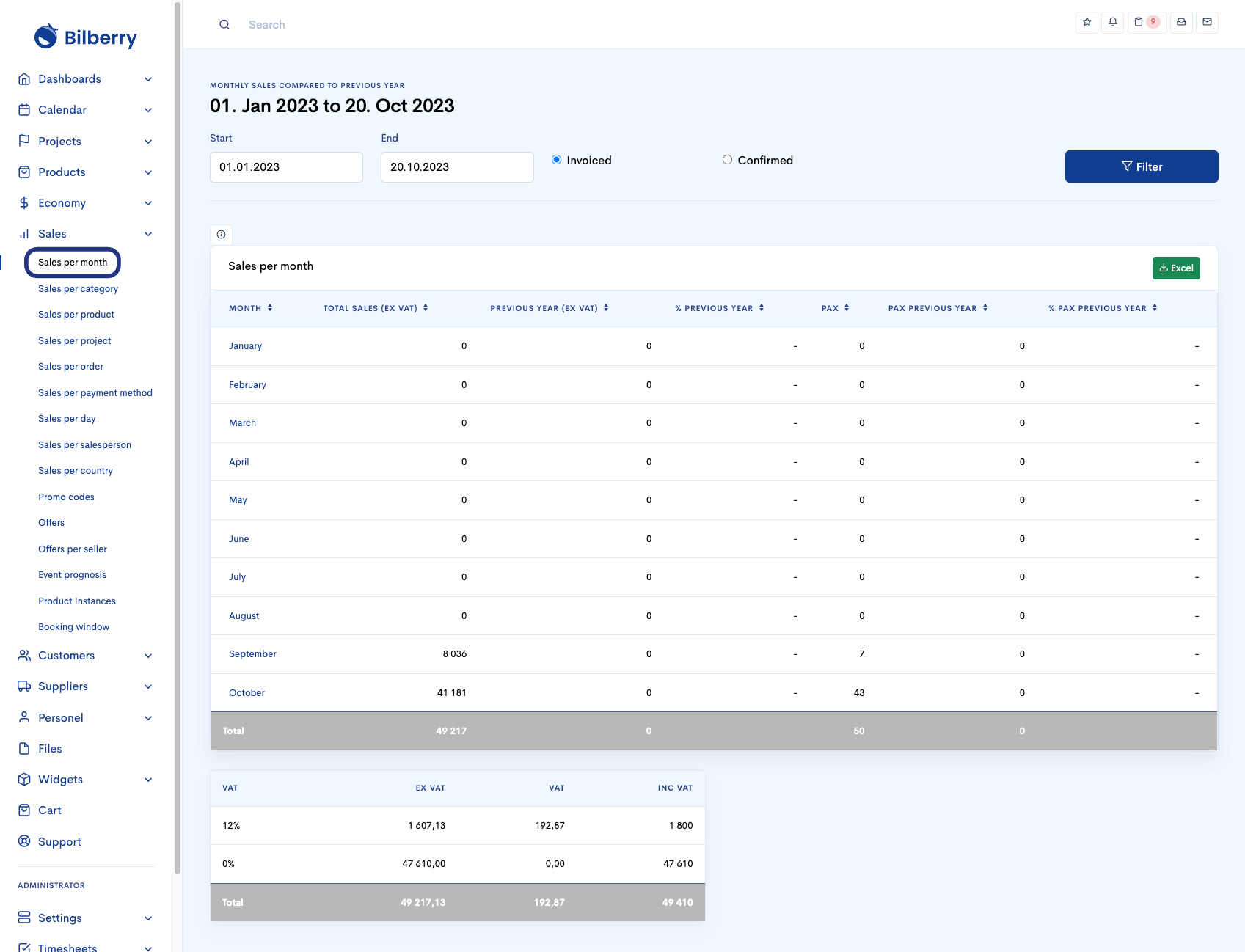
Sales per Order
Click Sales and Sales per order.
This report shows sales (orders) for the selected period, within Start date and End date. This means all joined trips orders with an invoice date in the selected period, and all private events confirmed in the selected period with an order.
You can filter by Payment method.
On the bottom you can see the VAT breakdown.
Click on a ORDER ID to see the order specifics, and click on a PROJECT name to see the project specifics.
The report uses by default first day of the year as Start date, and todays date as End date.
Payment method is by default set to View all.
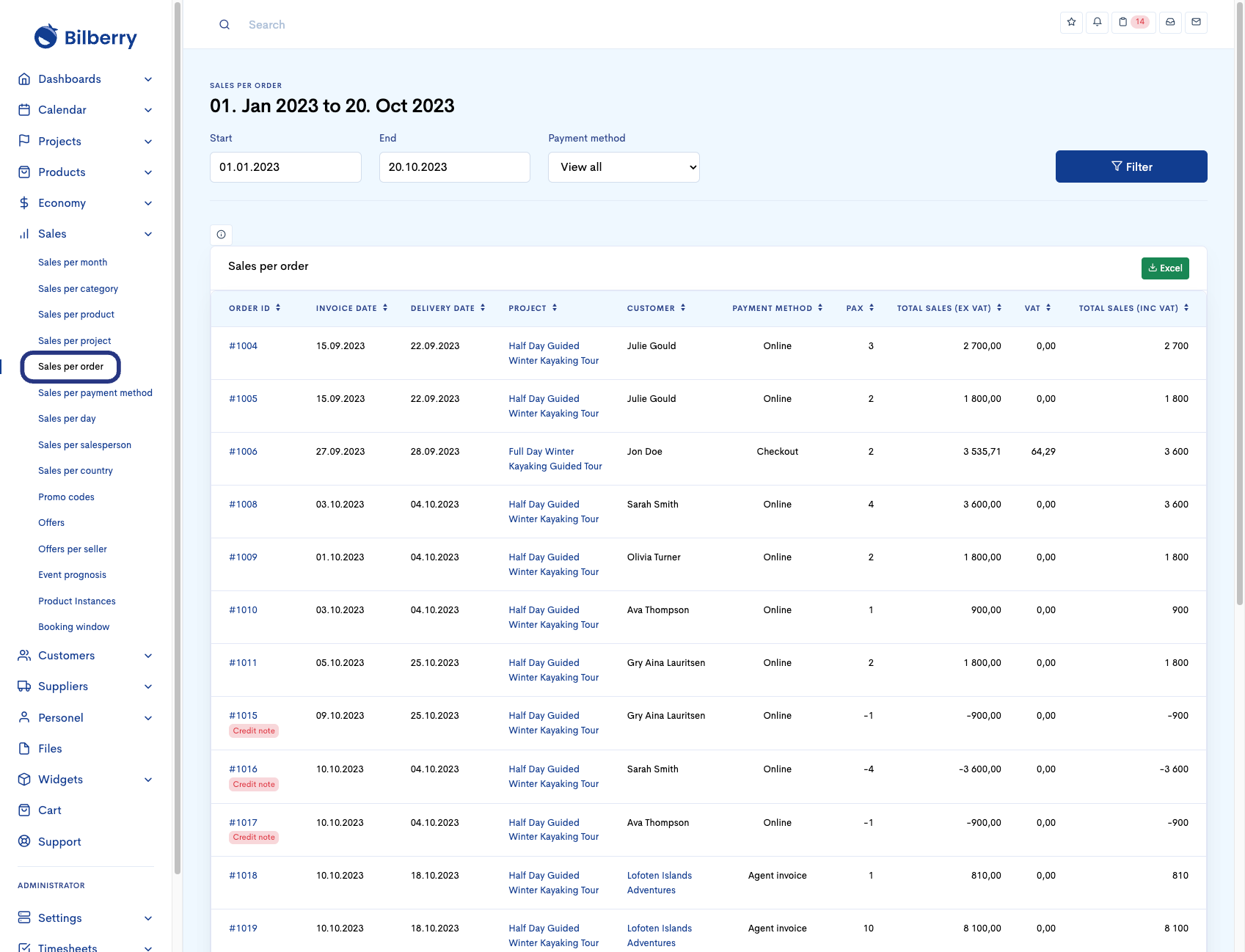
Sales per Payment Method
Click Sales and Sales per payment method.
This report shows sales per payment method for the selected period, within Start date and End date. This means all joined trips orders with an invoice date in the selected period, and all private events confirmed in the selected period with an order, are divided into used payment method used on the order.
On the bottom you can see the VAT breakdown.
Click on a PAYMENT METHOD to break that payment method down into products for the selected period.
The report uses by default first day of the year as Start date, and todays date as End date.
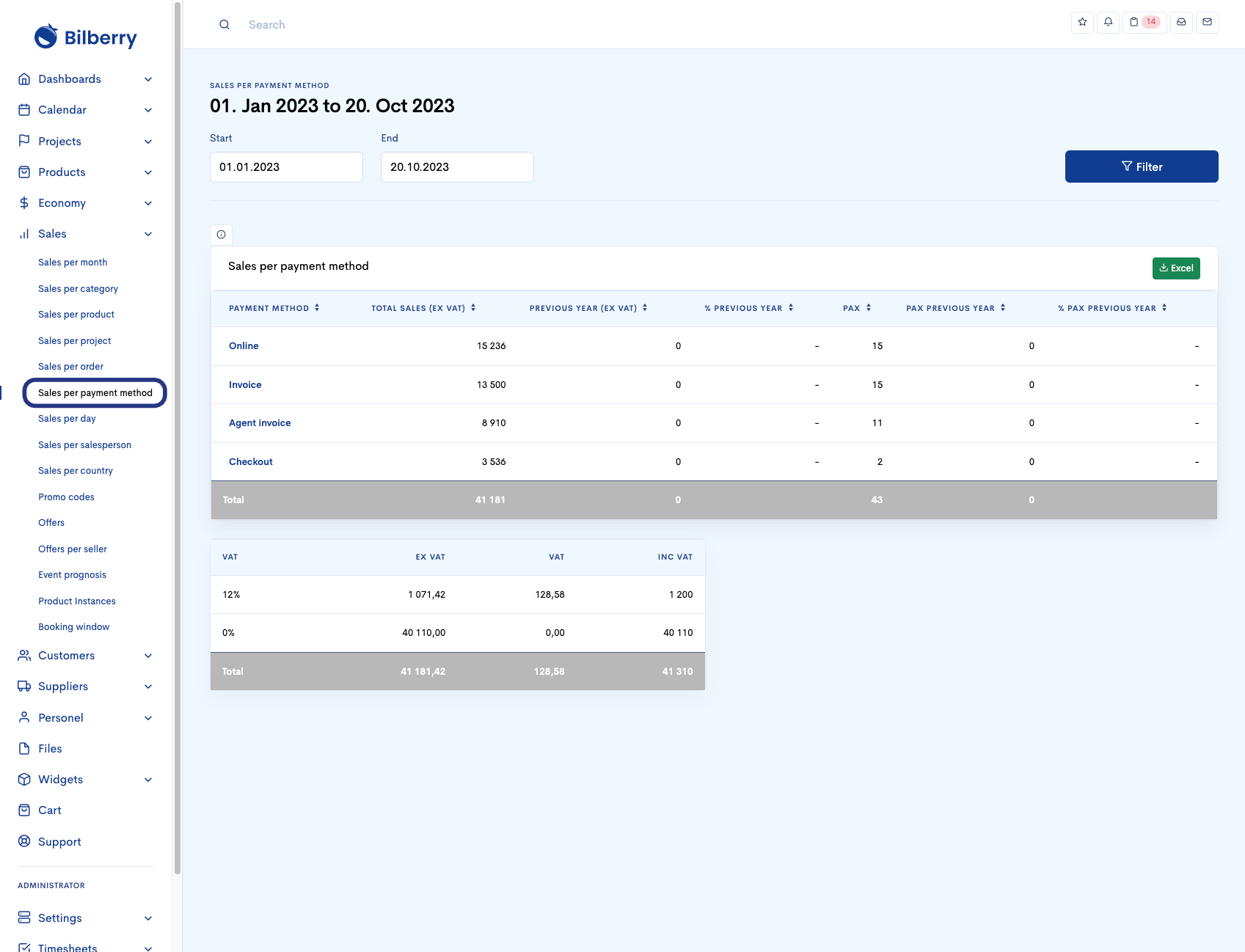
Sales per Day
Click Sales and Sales per day.
This report shows sales for the day, within Sales date from to Sales date to. This means all joined trips orders with an invoice date in the selected period, and all private events confirmed in the selected period with an order.
Select Only extras to only see sales on extras. You can also filter by a specific month by clicking on Go to month.
Click on a ID or a BOOKER NAME to see the order specifics.
The report uses by default todays date as Sales date from and Sales date to.
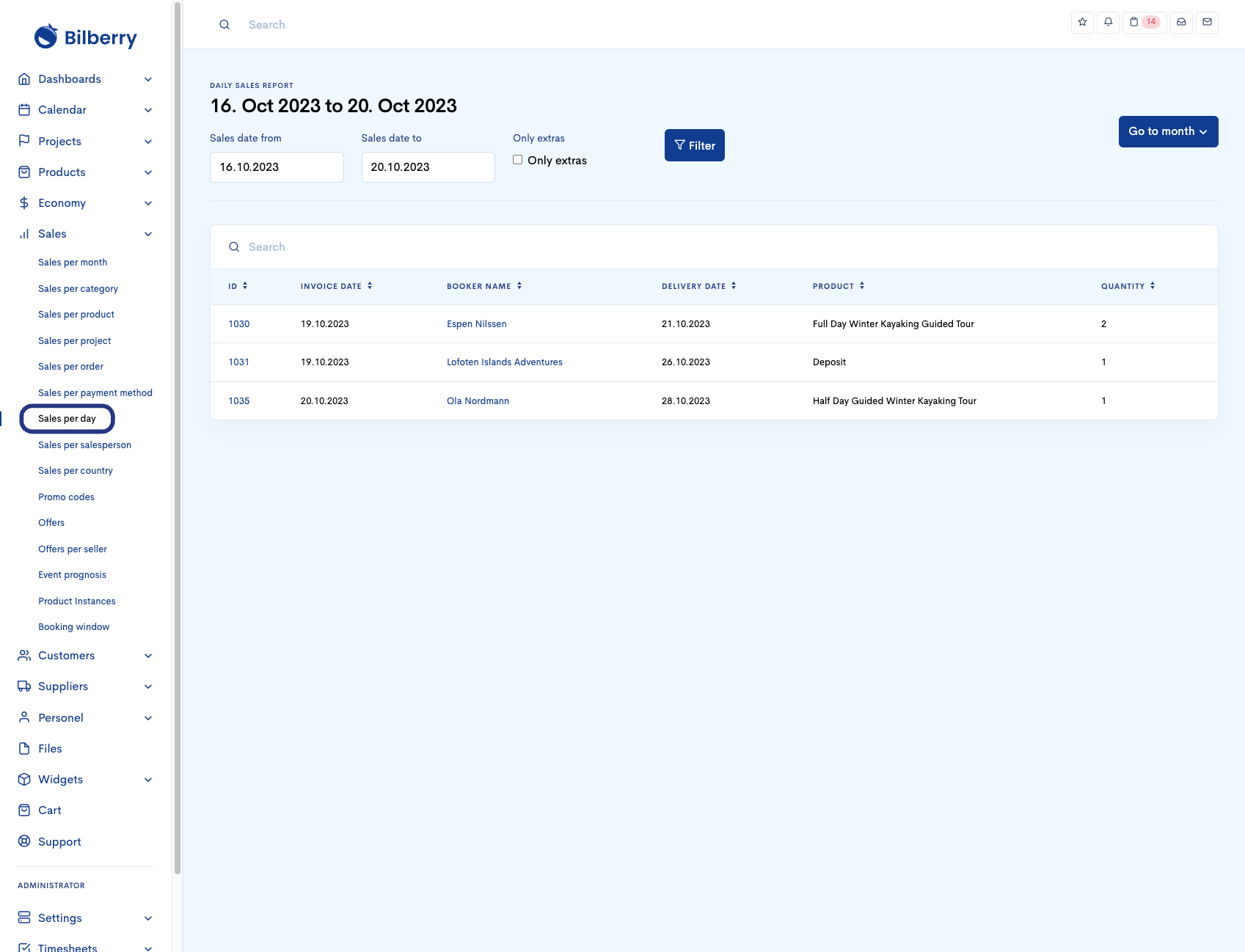
Sales per Salesperson
Click Sales and Sales per salesperson.
This report shows sales on private projects done by each salesperson for the selected period, within Start date and End date, that are Invoiced or Confirmed.
Invoiced are private projects that are invoiced in the selected period.
Confirmed are private projects that are confirmed in the selected period.
Click on a SALES PERSON to all private events they have sold in the selected period.
The report uses by default the first day of the year as Start date and todays date as End date.
Joined trips are not included in this report.
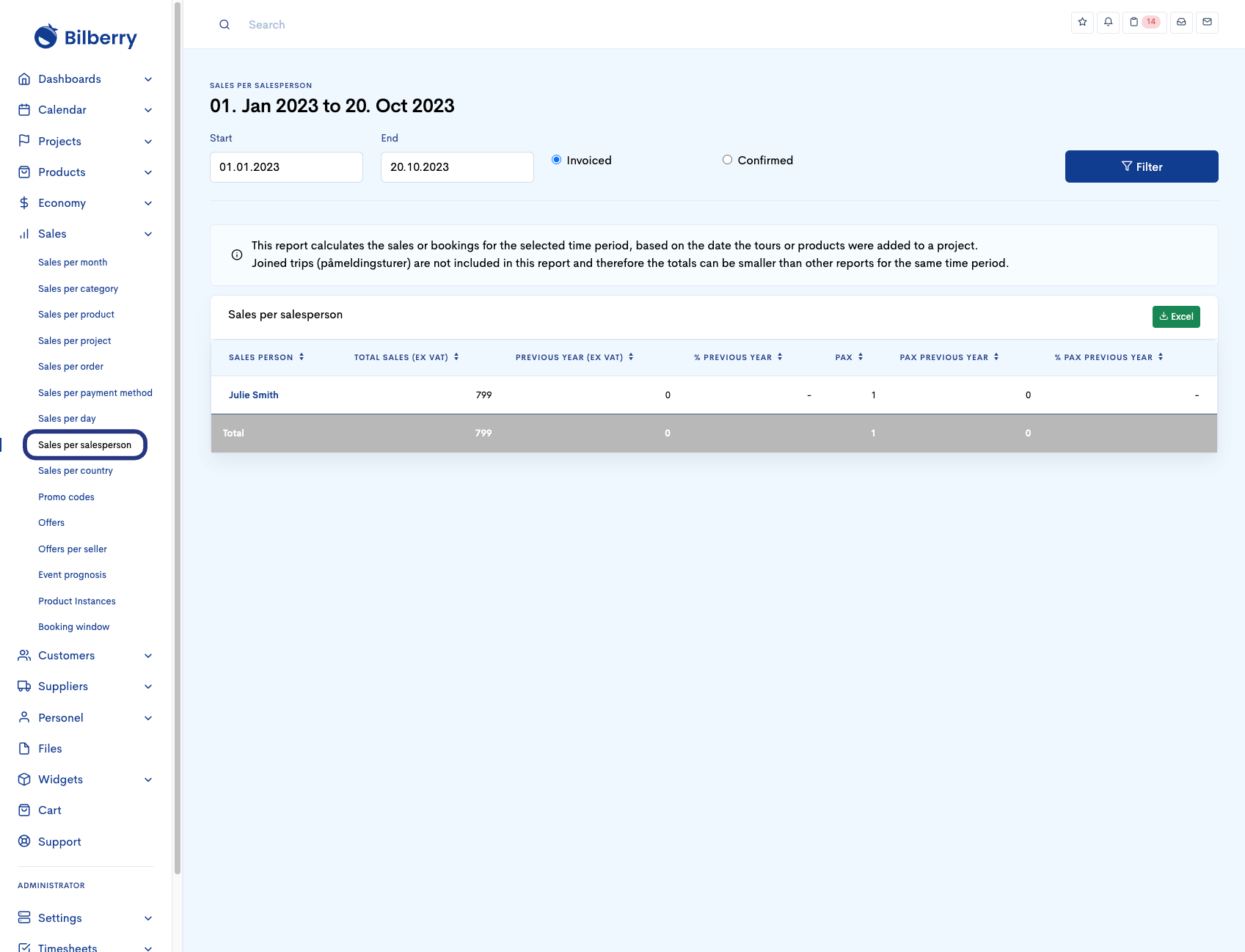
Sales per Country
Click Sales and Sales per country.
This report shows sales per country for the selected period, within Start date and End date, that are Invoiced or Confirmed.
Invoiced are joined trips that are invoiced and private events that are confirmed in the selected period.
Confirmed are projects that are confirmed in the selected period.
The report uses by default the first day of the year as Start date and todays date as End date.
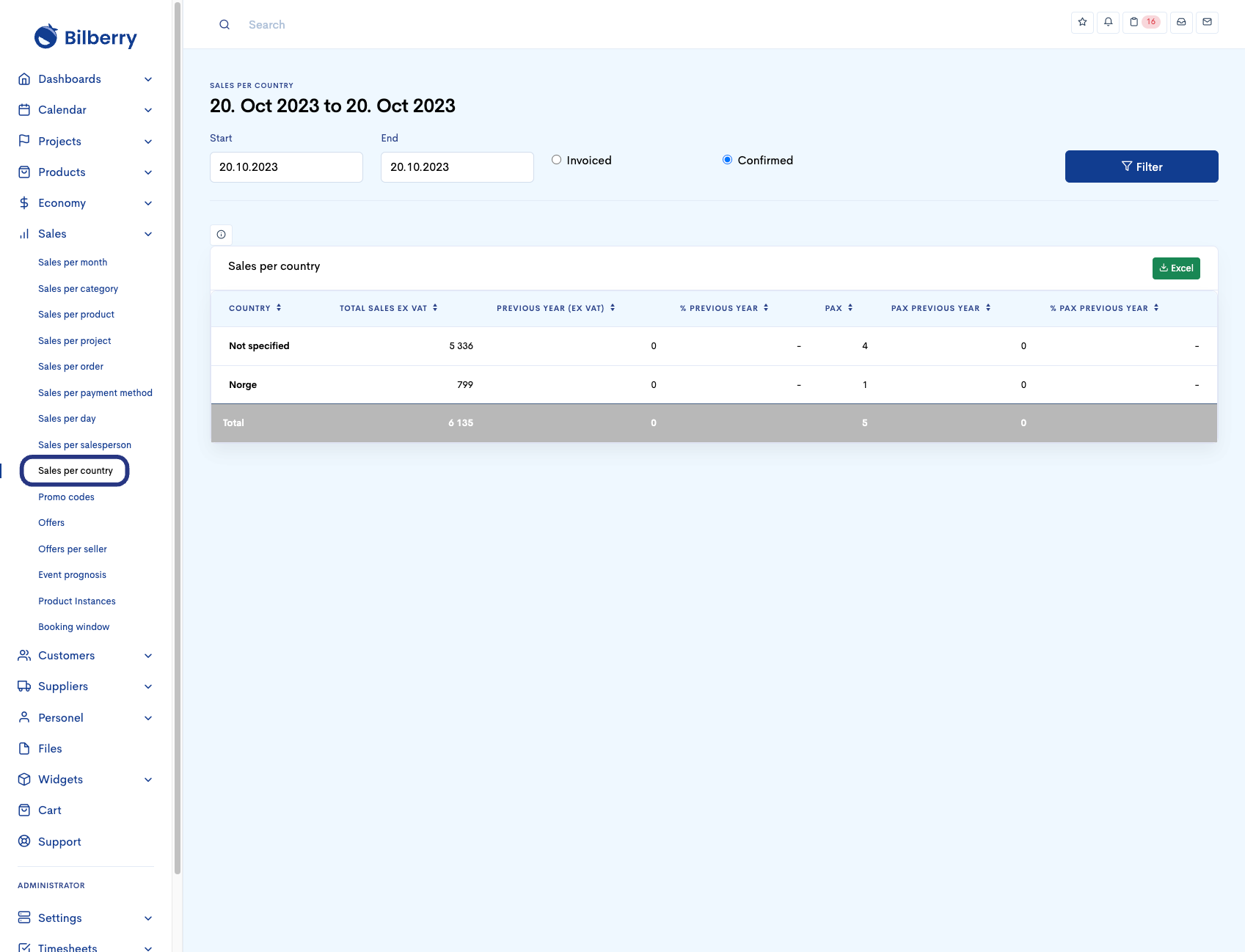
Promo Codes
Click Sales and Promo codes.
This report shows all information on promo codes you have created.
You can create new promo codes on the green button, Add new campaign.
You can see the following information on promo codes here:
Name on the promo code campaign and the coupon name
Discount value
When the promo code can be used
Products the promo code is attached to
How many times the promo code can be used
Total discount the promo code has generated
Status (Active or Not Active) on the promo code
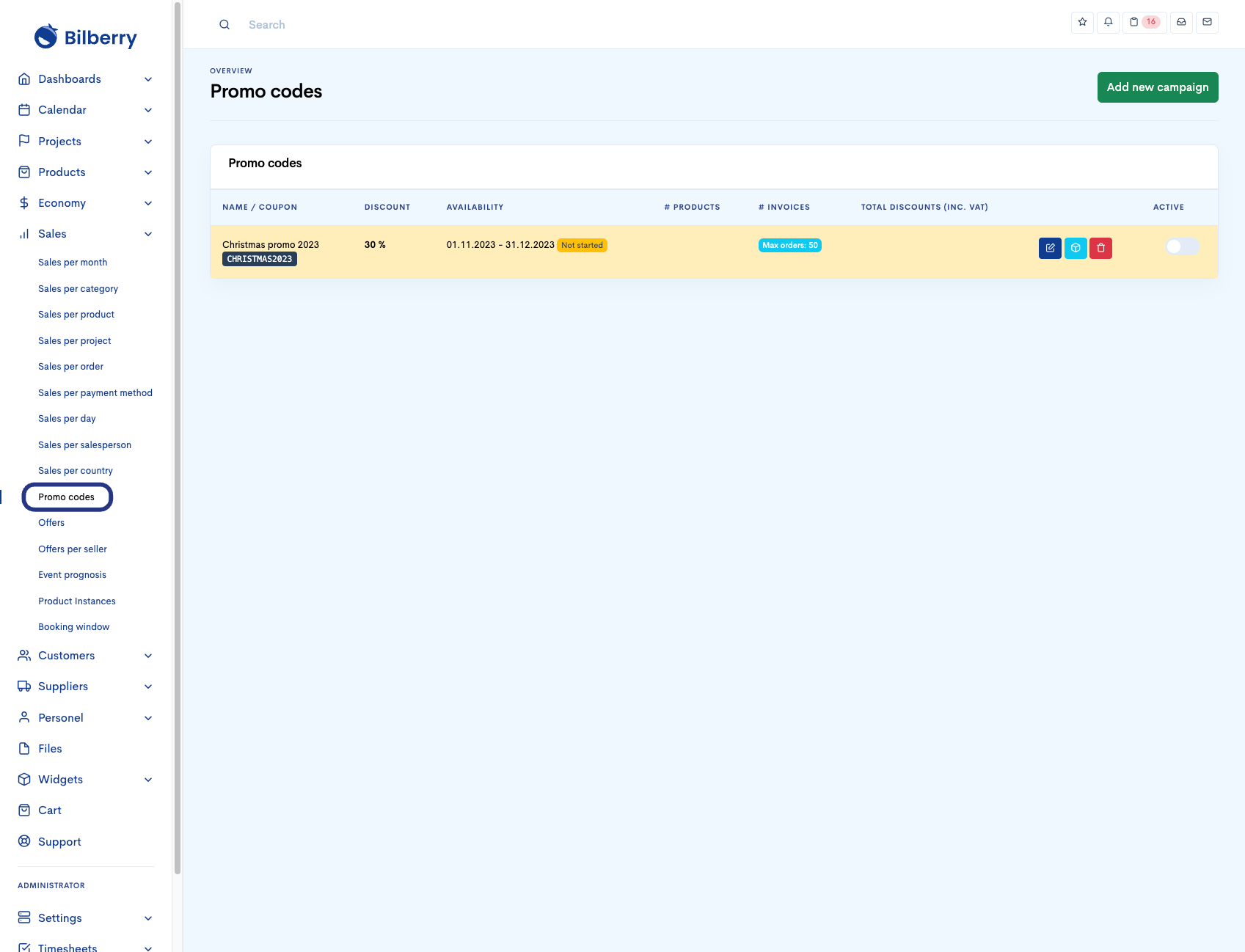
Offers
Click Sales and Offers.
This report shows offers from private events that has been sent in the selected period, within Start date and End date.
You can exclude confirmed, registered and cancelled private events from the search by selecting filters:
Exclude confirmed
Exclude registered
Exclude cancelled
Click a NAME to see private project details.
The report uses by default the first day of the month as Start date and todays date as End date.
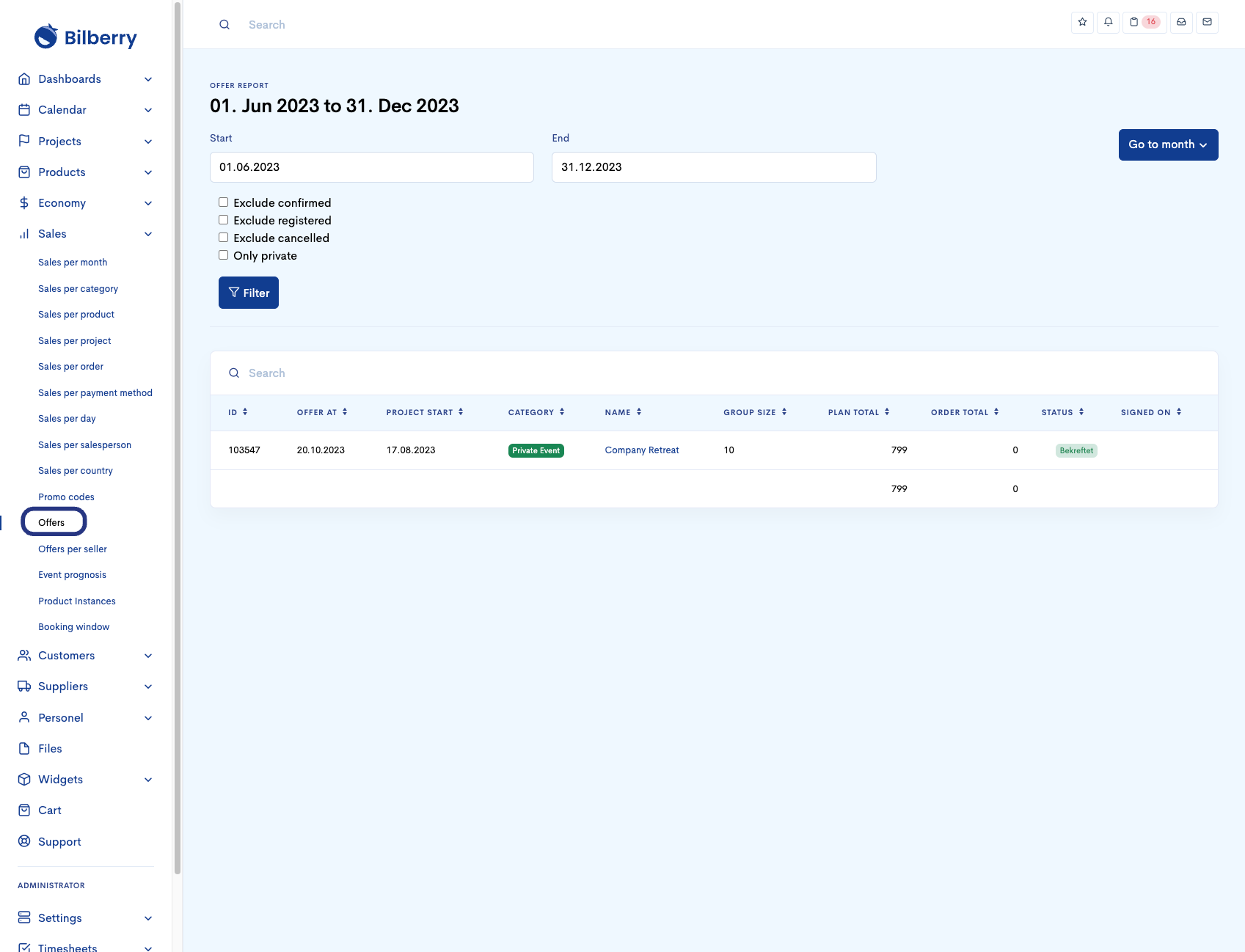
Offers per seller
Click Sales and Offers per seller.
This report shows the amount of private event offers a seller has sent in the selected period, within Start date and End date.
Click a NAME to see all offers the seller has sent in.
The report uses by default the first day of the month as Start date and todays date as End date.
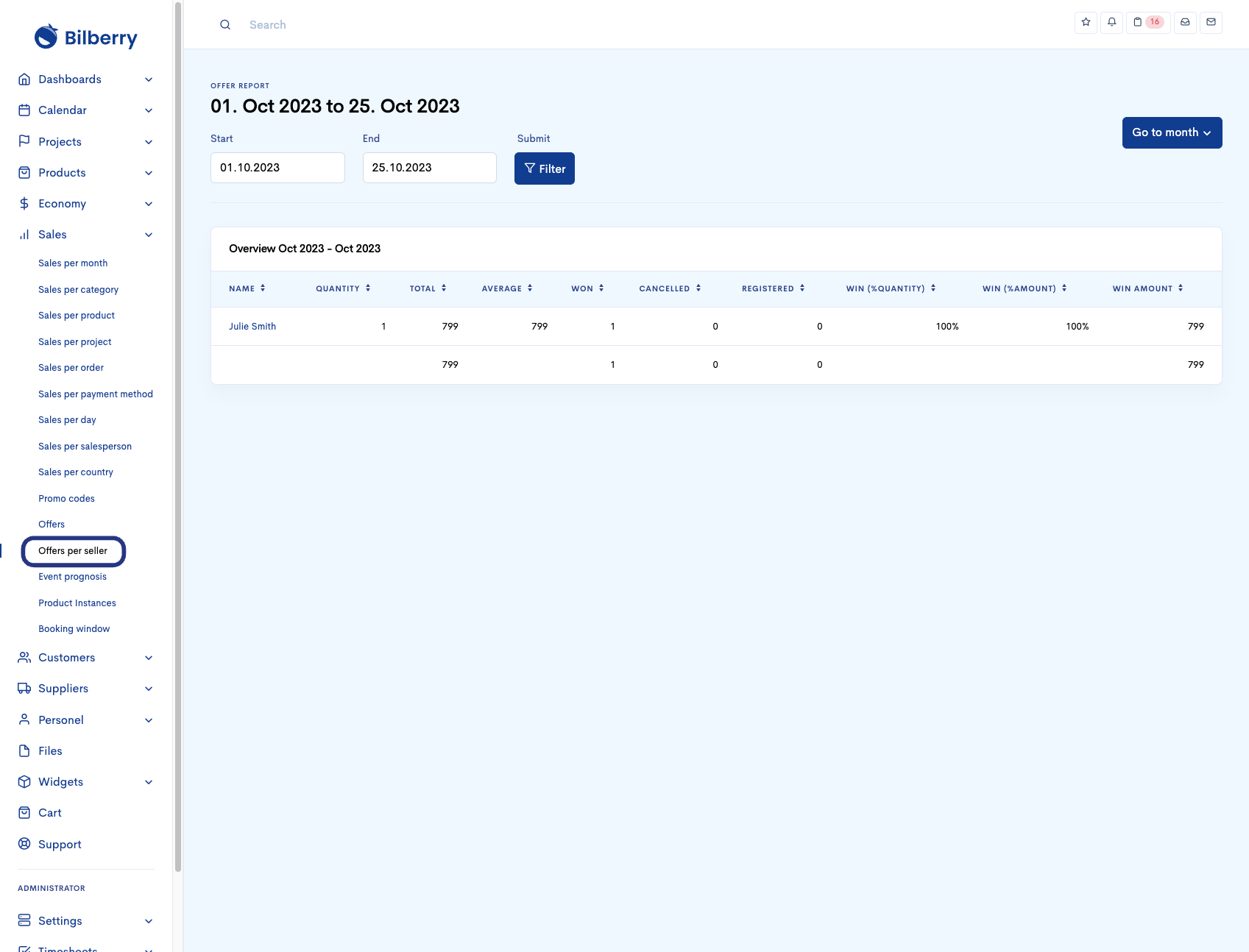
Event Prognosis
Click Sales and Event prognosis.
This report shows all projects with a PROJECT START in selected period, within Start date and End date.
You can exclude confirmed, registered and cancelled projects from the search by selecting these filters:
Exclude confirmed
Exclude registered
Exclude cancelled
You can also choose to only see Private projects or offers by selecting these filters:
Only private
Only offers
Click a NAME to see the project details.
The report uses by default the first day of the month as Start date and todays date as End date.
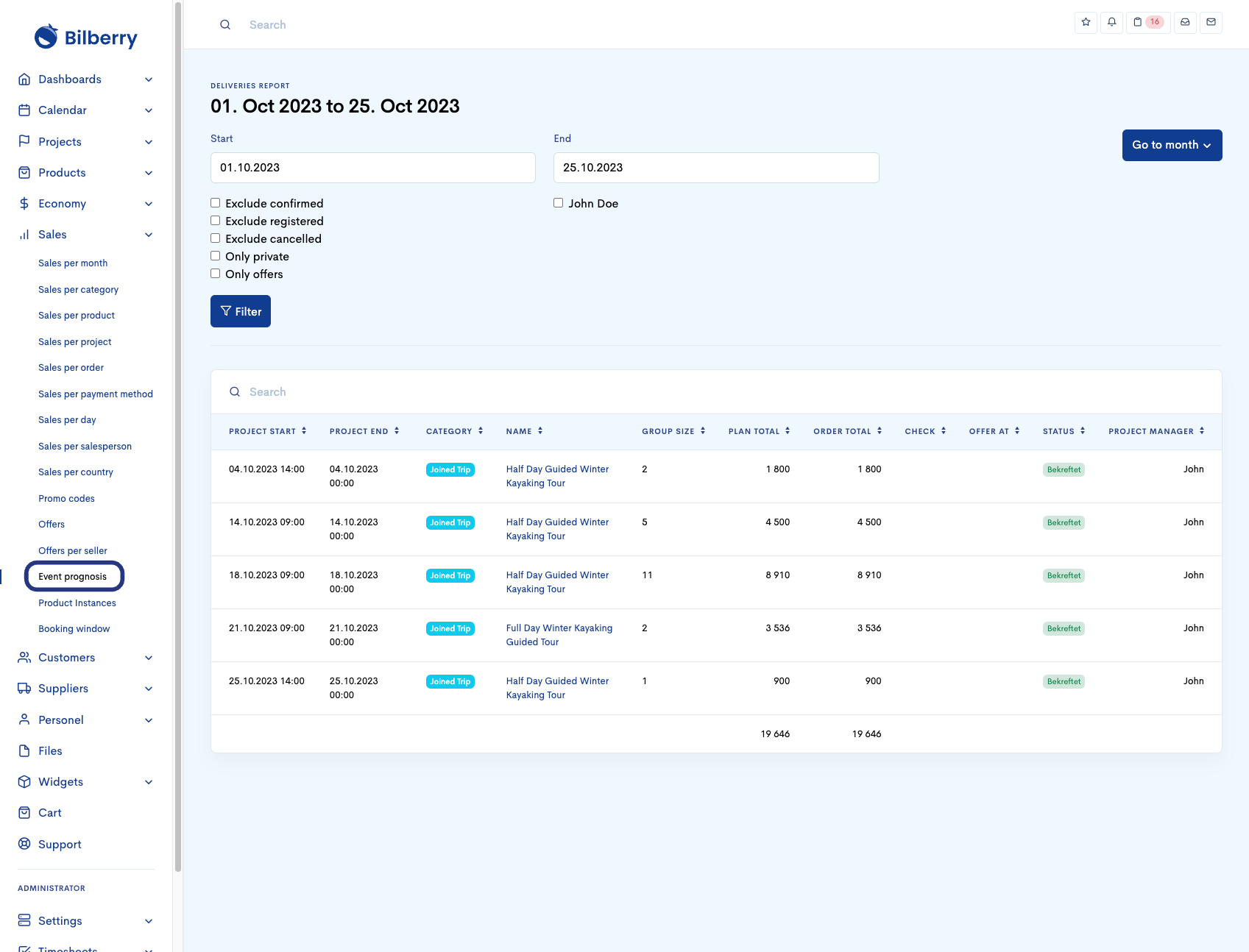
Product Instances
Click Sales and Product Instances.
This report shows how many times a product has been connected to a projects in the selected period.
Click on a NAME to see a more detailed list of that product.
The report uses by default the first day of the month as start date and todays date as end date.
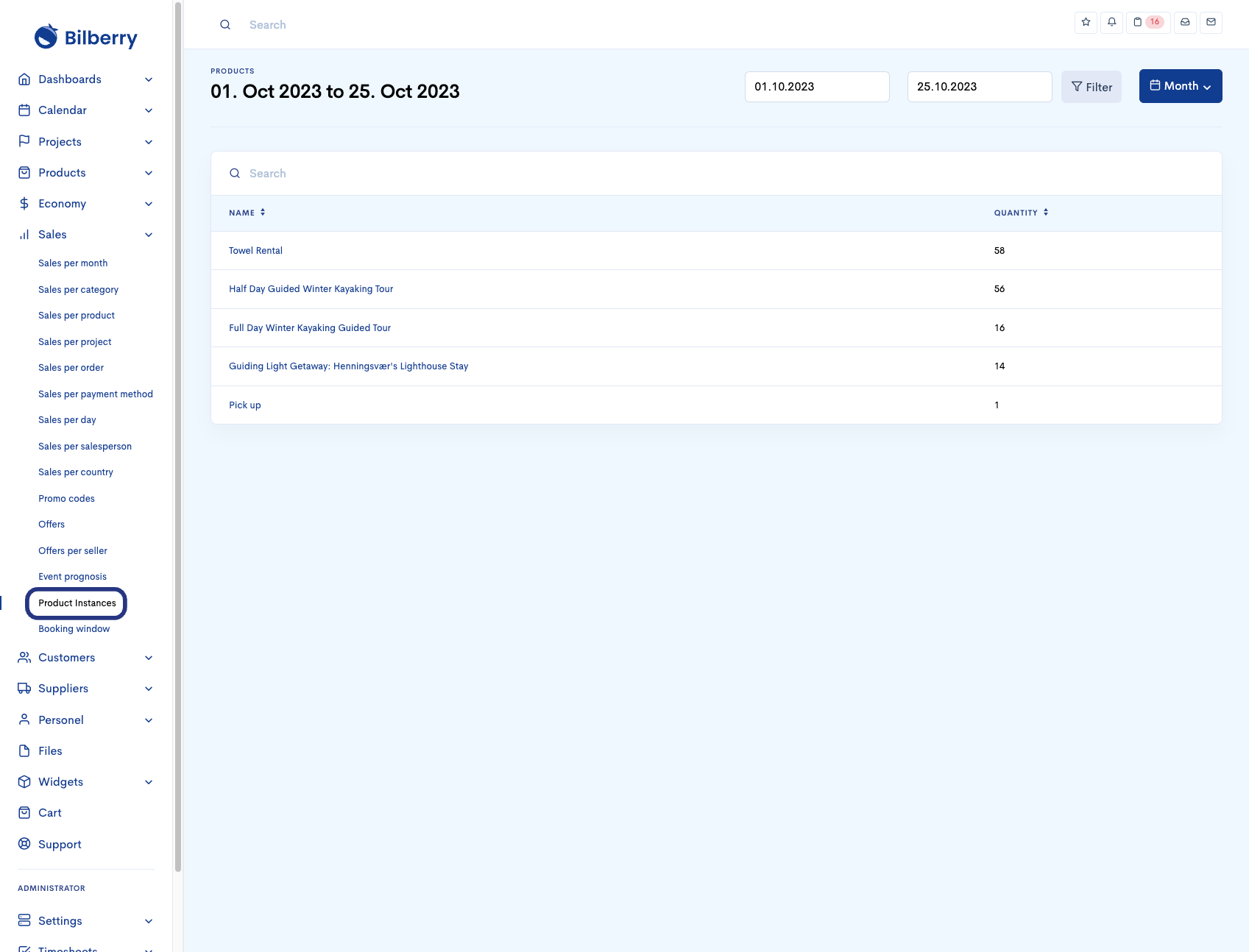
Booking Window
Click Sales and Booking window.
This report shows orders on all/or selected payment methods done prior/or after delivery within the selected period. You can also see which country the booker on orders are coming from.
You can choose what payment method you want to see in the report by selecting on of the following filters:
Overview (shows all payment methods)
Agent invoice
Checkout
Invoice
Online
The report uses by default the first day of the year as start date and todays date as end date.
Overview is also set as default view filter.