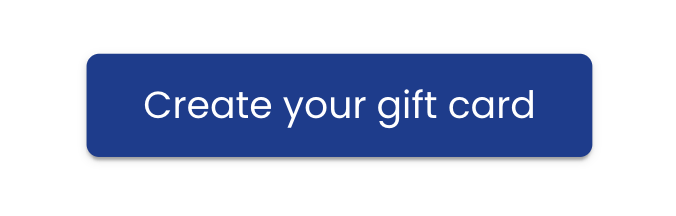Sell Gift Cards
Your customers can purchase a gift card through a widget on your website. You can also create a gift card for a customer in the back office.
Via Your Website
Step 1: Activate Gift Cards
You’ll first need to activate gift cards in your company’s widget settings in order sell gift cards through your website. Here’s how:
Navigate to Widgets → Widget Settings.
Within the Quick Setup tab, toggle on Activate Gift Cards.

Click Save.
Step 2: Embed the Gift Card Button on Your Webpage
Via the Back Office
You can create a gift card manually for your customer in the back office.
Step 1: Create the Gift Card
Navigate to Finances → Gift Cards and Deposits → Gift Cards.
Click Create in the top right corner.
Enter all necessary gift card details. (See the table below for a detailed description of each field.)
Click Create.
Once the gift card is created, proceed to the steps below to Collect Payment.
The gift card is sent to the customer only after the gift card order is paid.
Gift Card Field | Description |
|---|---|
Invoice Customer? | If your customer would like to pay by invoice, select the customer from the dropdown list. If you don’t see them listed here, you will first need to add them as a Customer in the system. You can do this by navigating to the Customers menu in the left sidebar and click Overview → Add new customer. |
Name | The customer’s full name. |
The customer’s email. This email will receive both the receipt email and the confirmation with the gift card attached. | |
Gift Card Message | This message will display on the gift card. |
Amount | The total value of the gift card. |
Sponsored | Use this field if your company is covering part of the gift card’s value. This portion will be deducted from the total amount, and your customer will only be charged for the remaining balance. Example: You’re selling a gift card valued at 500NOK where 100NOK is sponsored. You would enter 500NOK in the Amount field and 100NOK in the Sponsored field. The customer then pays the remaining balance of 400NOK. |
Custom Code | This gives you the option to use a custom code for your gift card, rather than the code that’s automatically generated. The custom code needs to be unique. ℹ️ If you’re new to using Base, this is also useful for transferring gift cards purchased from your previous system into Base. Simply enter the unique code from your old system here. |
Step 2: Collect Payment
When a gift card is created in the back office, the payment method is set to Checkout by default, meaning the customer is expected to pay in person (over the counter). You can either keep this setting or switch to an online payment method to send the customer a payment link via email.
You can collect payment or edit the payment method from the gift card order. You can find the order listed at the bottom of the Gift Cards page, then click the order number (listed in the Invoice column).

You’re automatically directed to the Gift Cards page after you create a gift card. If you need to find this page later, navigate to Finances → Gift Cards and Deposits → Gift Cards.
Option 1 — Checkout Payment
Open the gift card order.
Click the gear icon
 in the top right corner.
in the top right corner.Click Mark as Paid.
Choose whether to send a receipt to your customer via email.
Check the box to send an email.
Uncheck the box if you don’t want to send an email.
Click Mark as Paid.
Option 2 — Online Payment
Open the gift card order.
Click the gear icon
 in the top right corner.
in the top right corner.Click Set to Online Payment.
Enter a Due Date (when the payment is due).
Toggle on or off Bypass Deletion?
Toggled On
 : The gift card order stays active even if the payment isn't made by the due date.
: The gift card order stays active even if the payment isn't made by the due date.Toggled Off
 : The order is automatically canceled and deleted from the system if the payment isn’t received by the due date.
: The order is automatically canceled and deleted from the system if the payment isn’t received by the due date.
Click Set to Online Payment.
To send the payment link via email, click the gear icon
 in the top right corner → Click Send invoice on email.
in the top right corner → Click Send invoice on email.A small message will pop up confirming that you want to send the email. Click OK to send.
Your customer will then receive the following email below. From there, they click View Your Booking to proceed with the payment process. When they’ve completed their payment, they’ll receive a receipt via email.
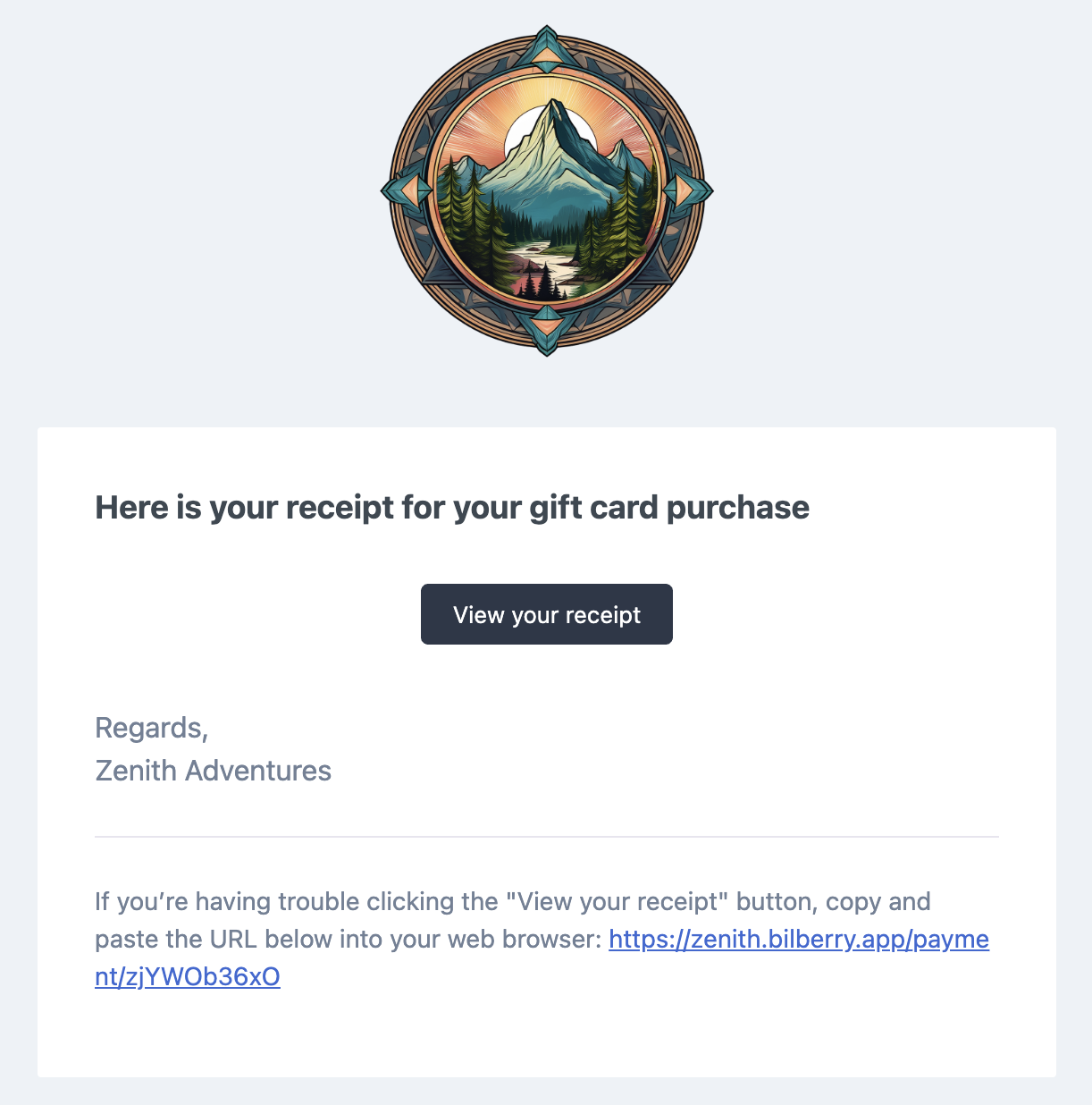
Tip: You can preview the email being sent to customers! Click the gear icon → Preview mail.