System Users
Follow these steps to add new users, update existing users, and manage access and permissions in your Base account.
Add a New User
In the left sidebar, navigate to Settings → Users.
Click Create user.
Enter the user’s name and contact information.
Select the role(s) to assign to the user.
This will determine their permissions and access within the system. See our guide User Roles & Permissions for more information.
Click Save changes.
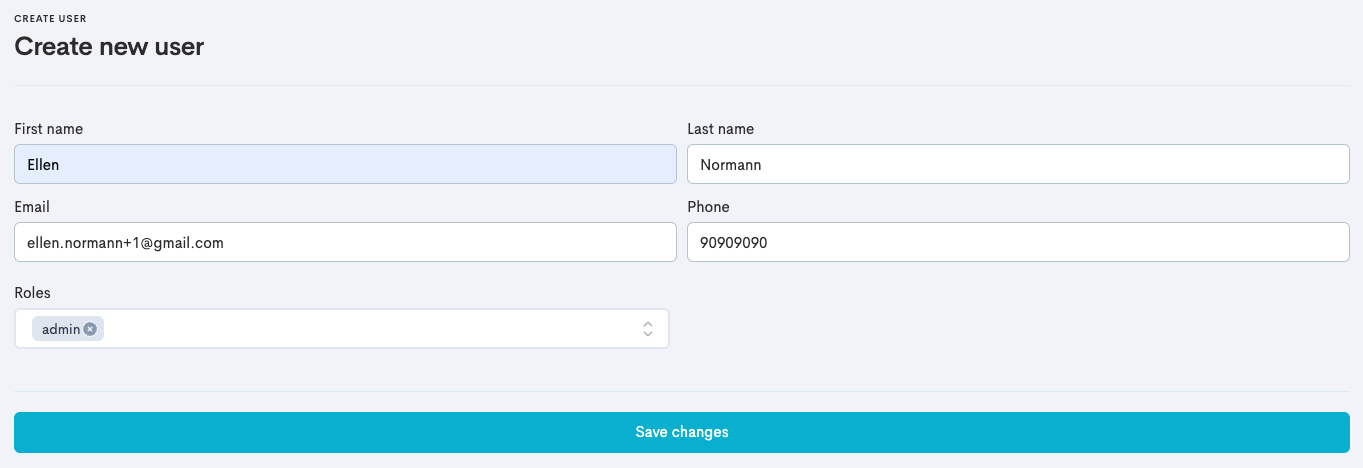
Edit a User
In the left sidebar, navigate to Settings → Users.
Scroll to the user and click Menu → Edit.
Update the user’s name, contact information, and/or role(s).
(Optional) Add or update the user’s employee number and title.
The employee number represents the employee number that exists in an external system.
Click Save changes.
