Waiting List
Waiting List in Bilberry Base lets you capture customer interest even after a tour is fully booked. Instead of displaying the tour as not bookable, the widget invites guests to join a waiting list and receive notifications if spots become available again.
This is currently a manual follow-up process. No bookings or emails are automatically created and sent to the customer.
A tour needs to be closed before the waiting list feature activates and is visible!
A tour is closed (red in the calendar) either by it being fully booked or by closing it manually.
Step 1: Enabling the Waiting List
It is possible to enable the waiting list in two ways:
1️⃣ From the Tour Period list:
Navigate to Tour periods in the left side menu.
Fint the tour period you want to enable the waiting list.
Click the View tour period
 button.
button.Click Show actions in the top right corner.
Click the Update Dates dates, and select the period you want to do edits for. Default is the whole tour period.
Set Waiting list to Active for the tours where this should be enabled.
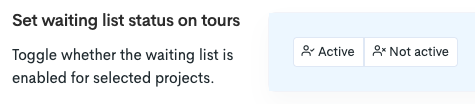
2️⃣ From an individual tour (project card):
Navigate to a tours project card by clicking Calendar in the left side menu.
Click Month.
Click the tour you want to enable the waiting list.
In the left side panel on the tour’s project card, set Waiting list to Active.
The individual tours' applicable waiting list can be found in the main project card dashboard by scrolling down to the section Waitlist, beneath the Bookings section. As new spots open up, you can contact the people on the waitlist to let them know there are free spots available.

The tour need to be be closed, either by it being fully booked or by closing it manually, before the waiting list feature activates.
Step 2: Website Configuration
To make fully booked tours with a waiting list appear in your widgets, the code line under must be added to the website configuration script.
window.BilberryWidgetsGlobal.includeClosedAvailability = true;Read more about the configuration code here.
Customer Experience (Widgets)
When a tour is full, several things are happening in the customer faced widget:
The widget displays the dates where there is a waiting list available, by splitting the day bubble in two different colours:

Customers then select the date that is marked with having a waiting list, and select a preferred time (if there are several to choose from). They will join the waiting list by clicking OK and completing the next steps.
The customer receive a confirmation which says they will be notified if new spots opens up and get available.
When a space opens up, a notification (through email) about the free seat will have to be sent manually to the customer by a person with an admin role.
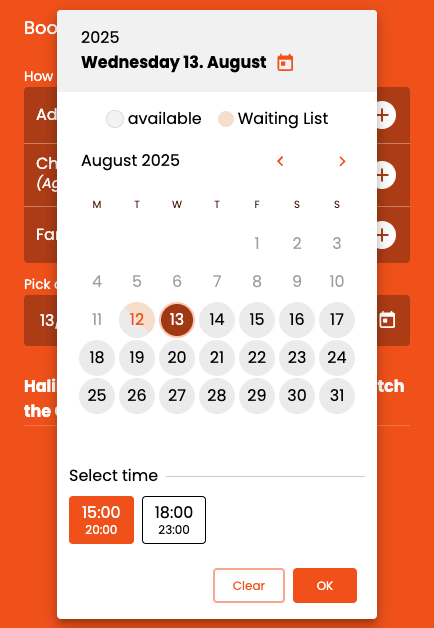
Managing the Waiting List
Navigate to a tours' project card.
Scroll to the Waiting List section to see all customers who signed up (name, email, phone, ticket types).
If spots open by refund or cancelation:
Contact the customer who signed up on the waiting list and confirm they still want to book.
Create a booking manually using their details. Upon creating the booking manually, an email can be sent directly to the given email-address.
Contact the customer to confirm the booking.
Current limitations to be aware of:
No automatic transfer of customer from waiting list to booing the tour.
No automatic email notifications are sent out to the customer upon registering to a waiting list.
No reserving spots when they open due to a refund/cancelation.
 If the newly opened spot should not be able to be booked by any other than the ones already on the waiting list, it is possible to close the tour to prevent this, and from there contact the customer and create a manual booking with their details.
If the newly opened spot should not be able to be booked by any other than the ones already on the waiting list, it is possible to close the tour to prevent this, and from there contact the customer and create a manual booking with their details.
