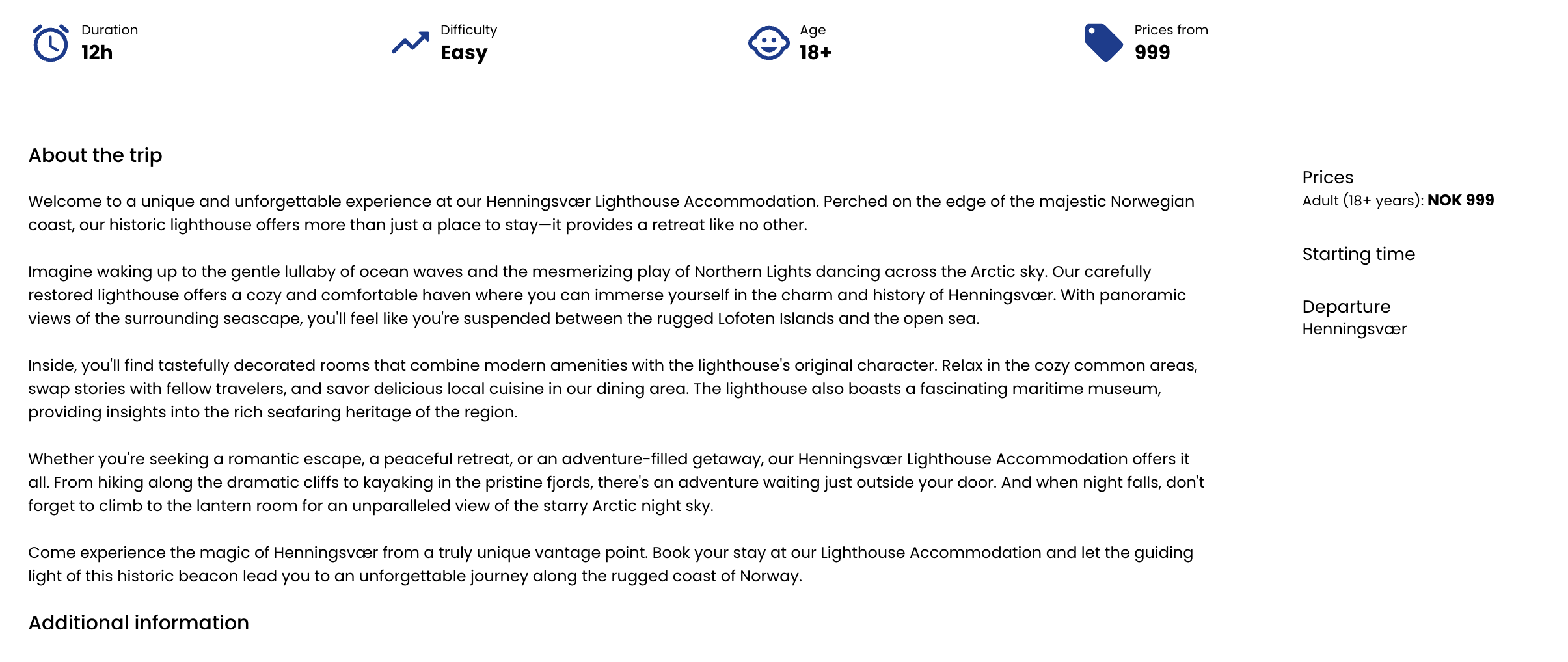Widget Library
The Widget Library contains all our widgets and information about each of them. This includes key information about how the widget works, how it looks like, different parameters that can be used for customization and examples.
Currently, widgets are supported in the following languages:
English (default)
Norwegian
German
Spanish
French
Italian
Dutch
By default, the widgets will infer the language from the user’s browser settings. If the user has an unsupported language selected for the browser, the widgets will default to English.
After the configuration is set up, these are the steps to implement widgets to your website (CMS):
Select the appropriate widget you’d like to use.
Copy & paste the widget code into your CMS by the method your CMS requires.
Edit the product code to match the bookable product in Bilberry.
Save & place the widget where desired
Book Now Button
Code
<bilberry-booking-button></bilberry-booking-button>
| optional | “s”, “m”, “l” | controls size on medium to large screens |
CODE
|
| optional | “s”, “m”, “l” | controls size on small screens (mobile) |
CODE
|
If you’d like to change the text from “book now” to something else, use this customization key as done in the example below. This customization key must be set in the configuration code. Read more about text customization here.
| Text of the button |
CODE
|
Server-url | |
Tag name |
|
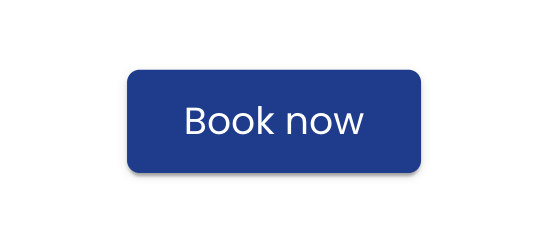
Product List
Code
<bilberry-product-list product-catalog-ids="1,2,3"></bilberry-product-list>Replace “1”, “2” and “3” in the code provided, with your Bilberry product IDs (Found to the left of the product name in your product overview in Bilberry)
Examples | ||||
| required* | csv list of numbers | comma-separated list of product catalog ids found in Bilberry. [*] You must either specify this or (product-collection-id) |
CODE
|
| required* | number | The id of a product collection defined in Bilberry. [*] You must either specify this or (product-catalog-ids) |
CODE
|
| optional | csv list of urls | If you need to overwrite the url to the “Read more and book”-buttons you can use a comma-separated list of urls to a product page for each product. The order of urls here must match the order in the |
CODE
|
| optional | “yes” | “no | Scroll if “yes”, wrap if “no” |
CODE
|
| optional | number | Cards visible per row on extra small screens (mobile). |
CODE
|
| optional | number | Cards visible per row on small screens (tablets). |
CODE
|
| optional | number | Cards visible per row on medium screens (small desktop screens). |
CODE
|
| optional | number | Cards visible per row on large screens (large desktop screens). |
CODE
|
| optional | csv list of colors | comma-separated list of html color codes to overwrite the colors of the product cards in the list |
CODE
|
| optional | csv list of colors | comma-separated list of html color codes to overwrite the colors of the product cards in the list |
CODE
|
| optional | csv list of colors | comma-separated list of html color codes to overwrite the colors of the product cards in the list |
CODE
|
| optional | csv list of colors | comma-separated list of html color codes to overwrite the colors of the product cards in the list |
CODE
|
| optional | csv list of colors | comma-separated list of html color codes to overwrite the colors of the product cards in the list |
CODE
|
| optional | csv list of colors | comma-separated list of html color codes to overwrite the colors of the product cards in the list |
CODE
|
Server-url | |
Tag name |
|
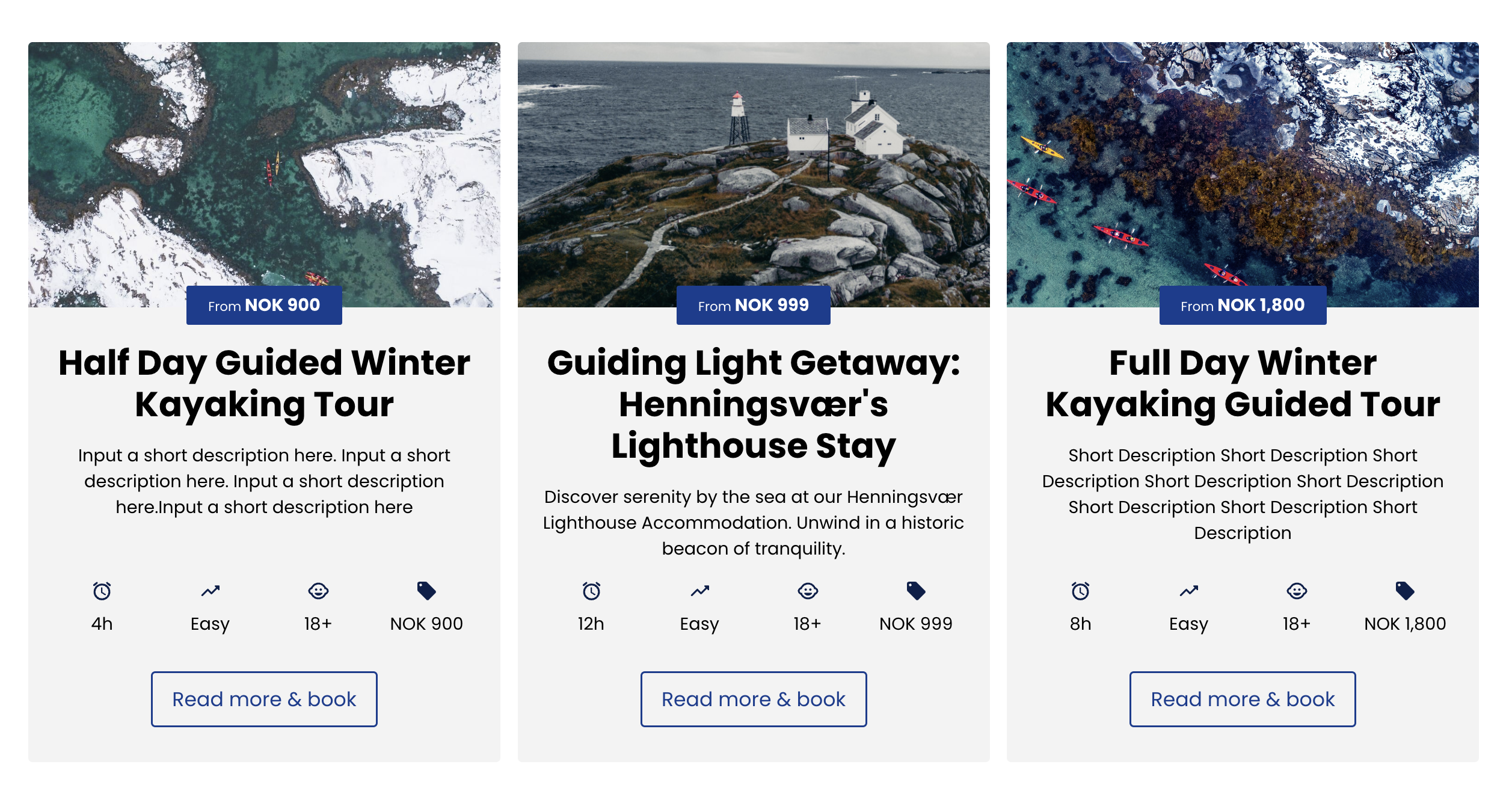
Product List Bookable
Code
<bilberry-product-list-bookable product-collection-id="3" scroll="no"></bilberry-product-list-bookable>Replace “3” in the code provided, with your Bilberry product ID (Found to the left of the product name in your product overview in Bilberry)
| required | number | The id of a product collection defined in Bilberry backoffice. |
CODE
|
| optional | “yes” | “no | Scroll if “yes”, wrap if “no” |
CODE
|
| optional | number | Cards visible per row on extra small screens (mobile). |
CODE
|
| optional | number | Cards visible per row on small screens (tablets). |
CODE
|
| optional | number | Cards visible per row on medium screens (small desktop screens). |
CODE
|
| optional | number | Cards visible per row on large screens (large desktop screens). |
CODE
|
| optional | csv list of colors | comma-separated list of html color codes |
CODE
|
| optional | csv list of colors | comma-separated list of html color codes |
CODE
|
| optional | csv list of colors | comma-separated list of html color codes |
CODE
|
| optional | csv list of colors | comma-separated list of html color codes |
CODE
|
| optional | csv list of colors | comma-separated list of html color codes |
CODE
|
| optional | csv list of colors | comma-separated list of html color codes |
CODE
|
| optional | “yes” | “no” | Set to “yes” in order to hide the “Les mer” link. |
CODE
|
Server-url | |
Tag name |
|
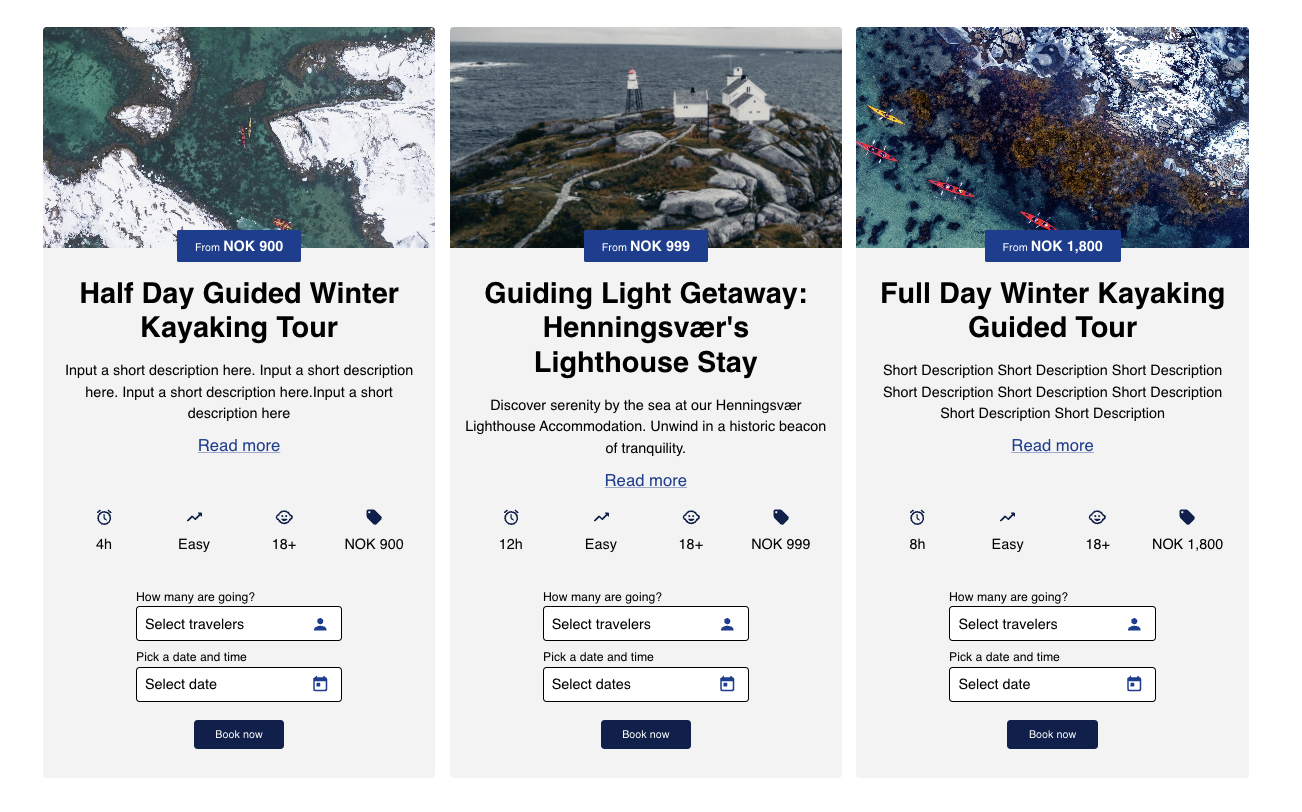
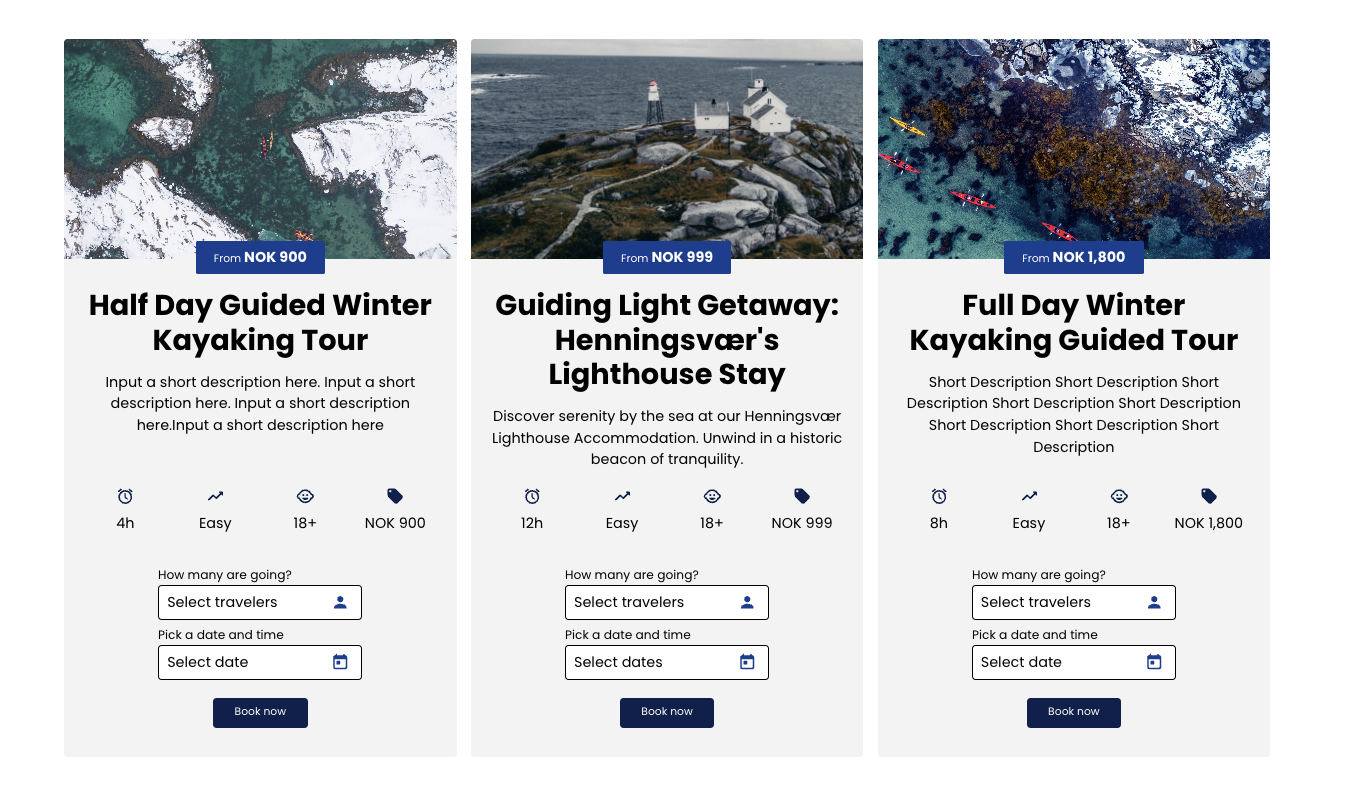
Tour List Bookable
Code
<bilberry-tour-list-bookable tour-ids="101123,101134"></bilberry-tour-list-bookable>Replace “101123,101134” in the code provided, with the Project number (Found in the top left within the specific joined trip overview in Bilberry):
| required* | number | The id of a tour defined in Bilberry backoffice. [*] |
CODE
|
| optional | “yes” | “no | Scroll if “yes”, wrap if “no” |
CODE
|
| optional | number | Cards visible per row on extra small screens (mobile). |
CODE
|
| optional | number | Cards visible per row on small screens (tablets). |
CODE
|
| optional | number | Cards visible per row on medium screens (small desktop screens). |
CODE
|
| optional | number | Cards visible per row on large screens (large desktop screens). |
CODE
|
| optional | csv list of colors | comma-separated list of html color codes |
CODE
|
| optional | csv list of colors | comma-separated list of html color codes |
CODE
|
| optional | csv list of colors | comma-separated list of html color codes |
CODE
|
| optional | csv list of colors | comma-separated list of html color codes |
CODE
|
| optional | csv list of colors | comma-separated list of html color codes |
CODE
|
| optional | csv list of colors | comma-separated list of html color codes |
CODE
|
| optional | “yes” | “no” | Set to “yes” in order to hide the “Read more” link. |
CODE
|
Server-url | |
Tag name |
|
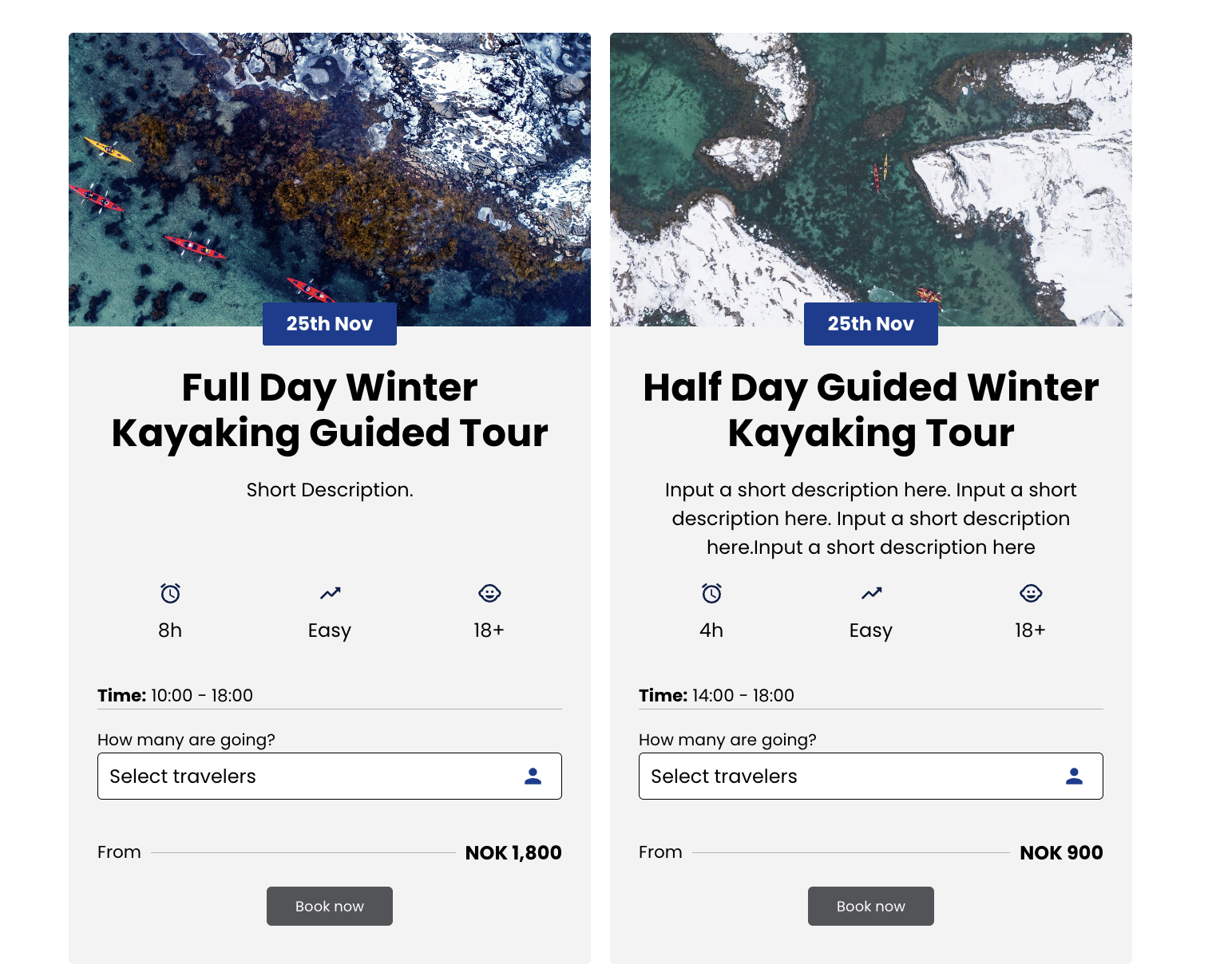
Featured Product
Code
<bilberry-product-featured product-catalog-id="123"></bilberry-product-featured>Replace “3” in the code provided, with your Bilberry product ID (Found to the left of the product name in your product overview in Bilberry)
| required | number | Id of the product catalog found in Bilberry |
CODE
|
| optional | color | Allow overriding default colors from theme |
CODE
|
| optional | color | Allow overriding default colors from theme |
CODE
|
| optional | color | Allow overriding default colors from theme |
CODE
|
| optional | color | Allow overriding default colors from theme |
CODE
|
| optional | color | Allow overriding default colors from theme |
CODE
|
| optional | color | Allow overriding default colors from theme |
CODE
|
| optional | url | Link url for “read more” button and image. |
CODE
|
Server-url | |
Tag name |
|
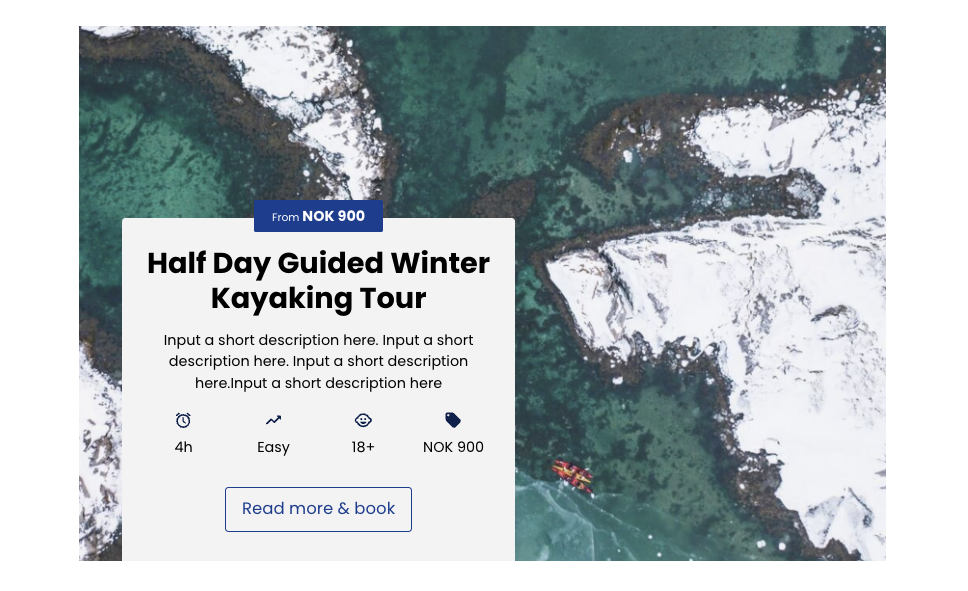
Leads Form
Code
<bilberry-leads-form></bilberry-leads-form>
| optional | “yes”, “no” default: “no” | Hides the date input field. |
CODE
|
If you’d like to change the text from “Any special requests, food allergies..?” to something else, use any customization key as done in the example below. This customization key must be set in the configuration code. Read more on: link to text customization page?
|
CODE
|
Server-url | |
Tag name |
|
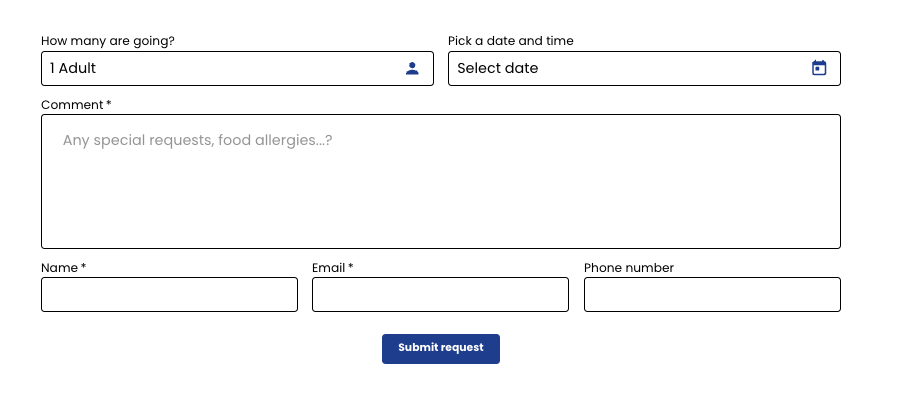
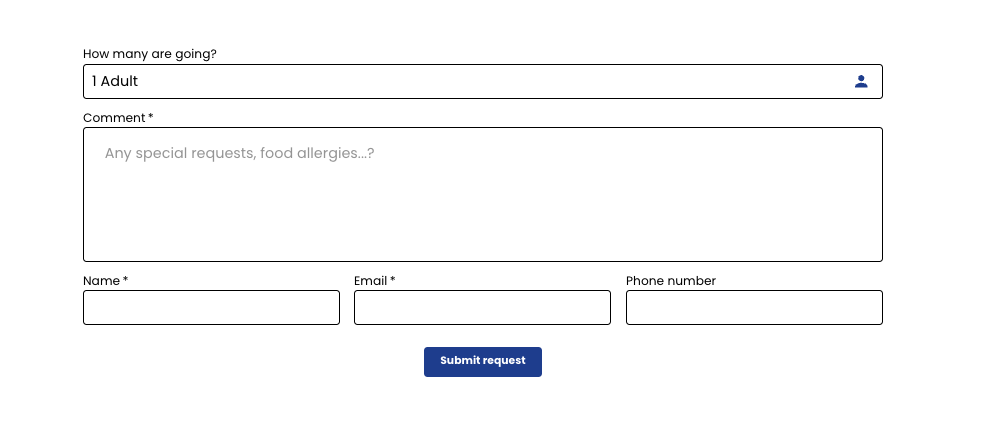
Request Tour
Code
<bilberry-request-tour></bilberry-request-tour>
| optional | “yes”, “no” default: “no” | Hides the date input field. |
CODE
|
| Optional | “yes”, “no” default: “no” | Specify whether the arrow at the top of the widget, should be on the outside, or inside. |
CODE
|
| optional | “yes”, “no” default: “no” | Place the closed position below the bottom of the screen so nothing is showing until the popup is opened by the external button widget |
CODE
|
Server-url | |
Tag name |
|
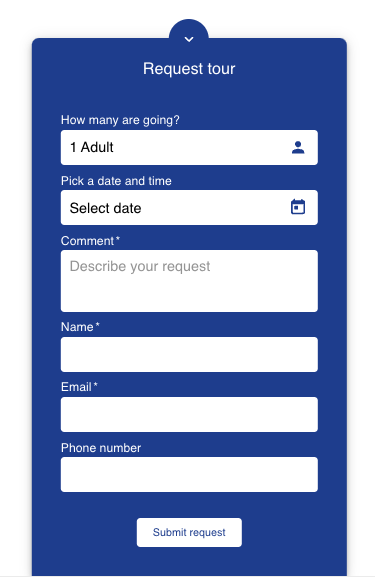
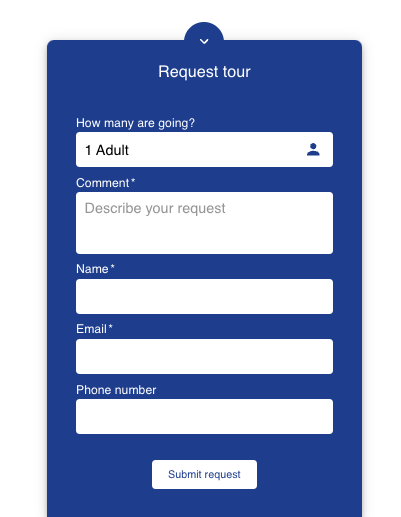
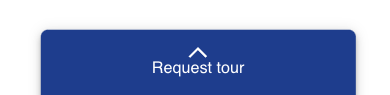
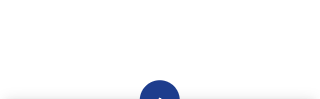
Booking Search Form
Code
<bilberry-booking-search-form url="/activities"></bilberry-booking-search-form>Replace “/activities” in the code provided, with url to the page you would like the user to land on when clicking “Find activities”
| required | url | User is navigated to this url when “Find activities” button is clicked. |
CODE
|
Server-url | |
Tag name |
|

Booking Search
Code
<bilberry-booking-search></bilberry-booking-search>By default (no search criterias specified) all products with at least one available time slot will be listed.
| optional | number | Cards visible per row on extra small screens (mobile). |
CODE
|
| optional | number | Cards visible per row on small screens (tablets). |
CODE
|
| optional | number | Cards visible per row on medium screens (small desktop screens). |
CODE
|
| optional | number | Cards visible per row on large screens (large desktop screens). |
CODE
|
| optional | csv list of colors | comma-separated list of html color codes |
CODE
|
| optional | csv list of colors | comma-separated list of html color codes |
CODE
|
| optional | csv list of colors | comma-separated list of html color codes |
CODE
|
Server-url | |
Tag name |
|
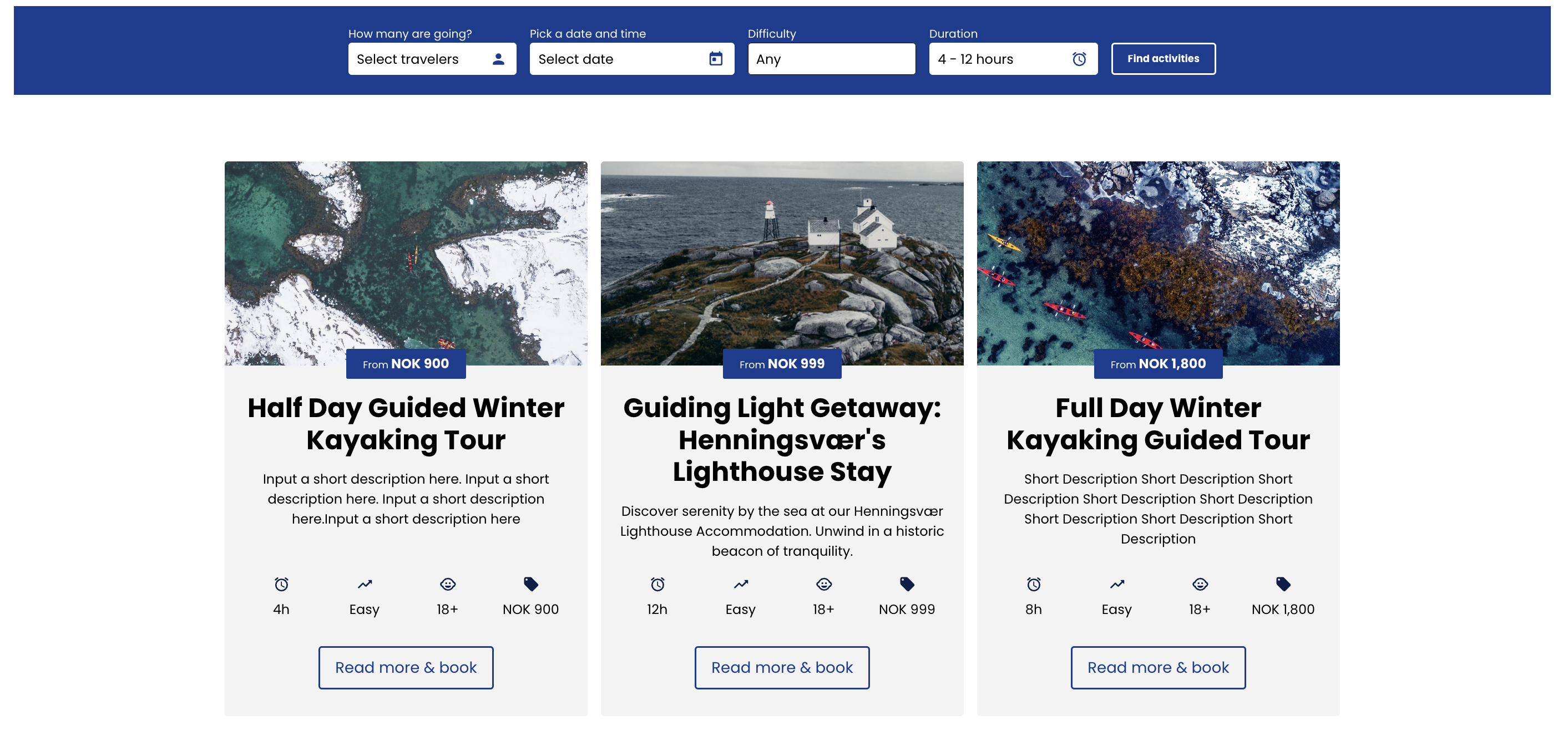
Upcoming Tours
Code
<bilberry-upcoming-tours
product-catalog-ids="1,2,3,4"
number-of-days="50"
few-left="10"
title-text-customization-key="upcomingTours"
disable-title="yes"
group-by="month"
></bilberry-upcoming-tours>Replace “1,2,3,4” in the code provided, with your Bilberry product IDs (Found to the left of the product names in your product overview in Bilberry)
| required | csv list of numbers | comma-separated list of product catalog ids found in Bilberry. |
CODE
|
| optional | number | Number of days ahead to search. |
CODE
|
| optional | number | If less capacity than this, a “Few left” status will be displayed. |
CODE
|
| optional | “day” | “month” | Group tours by their day or their month. |
CODE
|
| optional | “yes” | “no | The heading above the list may be hidden with this option. |
CODE
|
| optional | “yes” | “no | The grouping of tours by day or month may be disabled with this option. |
CODE
|
Server-url | https://data.kraftlauget.no/kraftlauget/bilberry-booking/wix-wrappers/WixBilberryUpcomingTours.js |
Tag name |
|
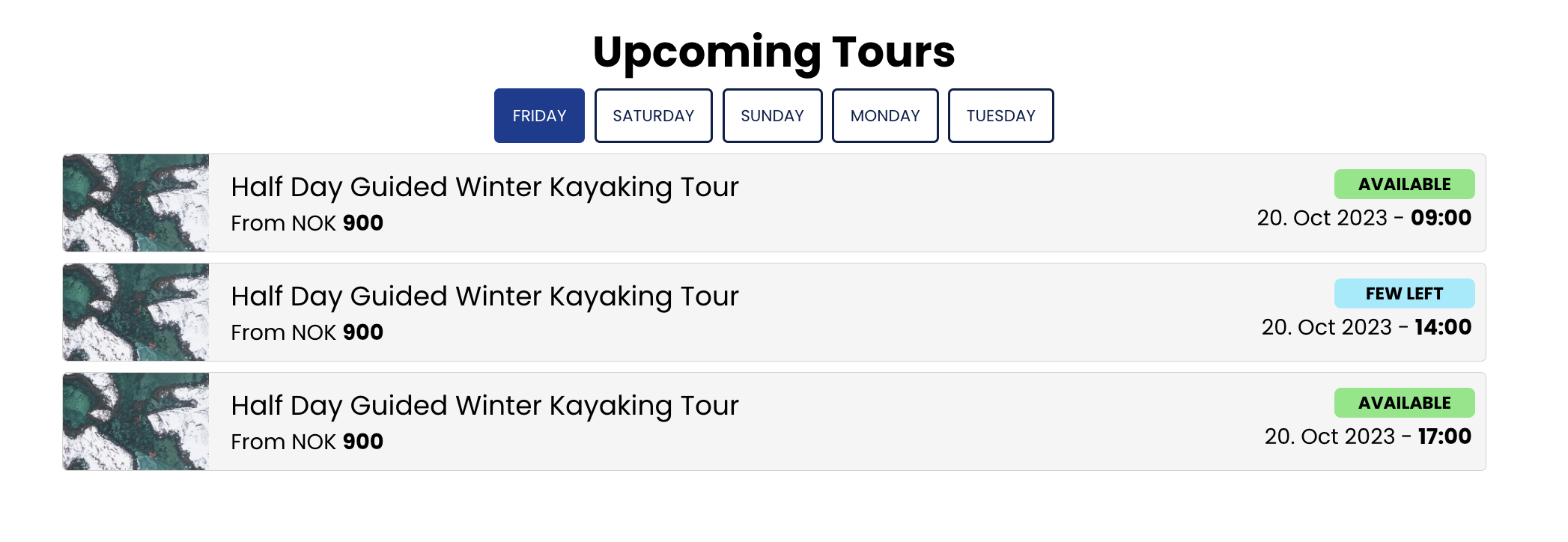
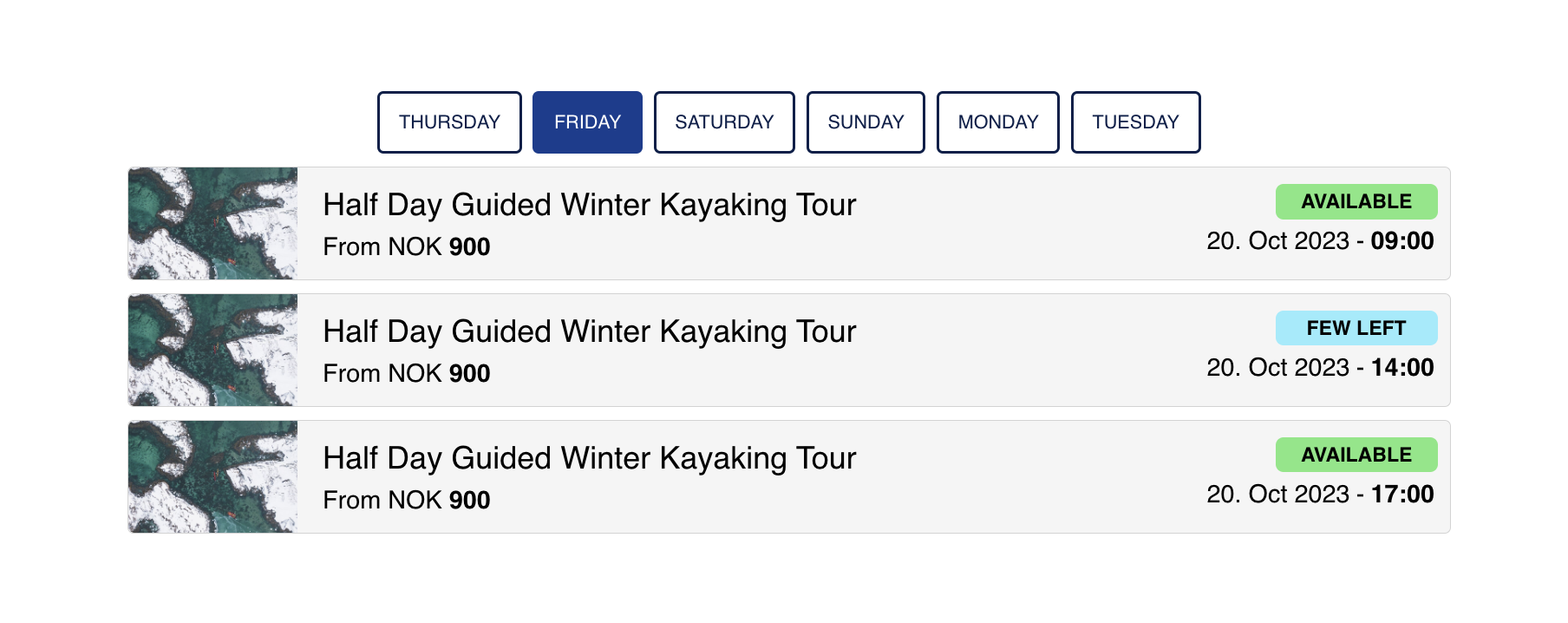
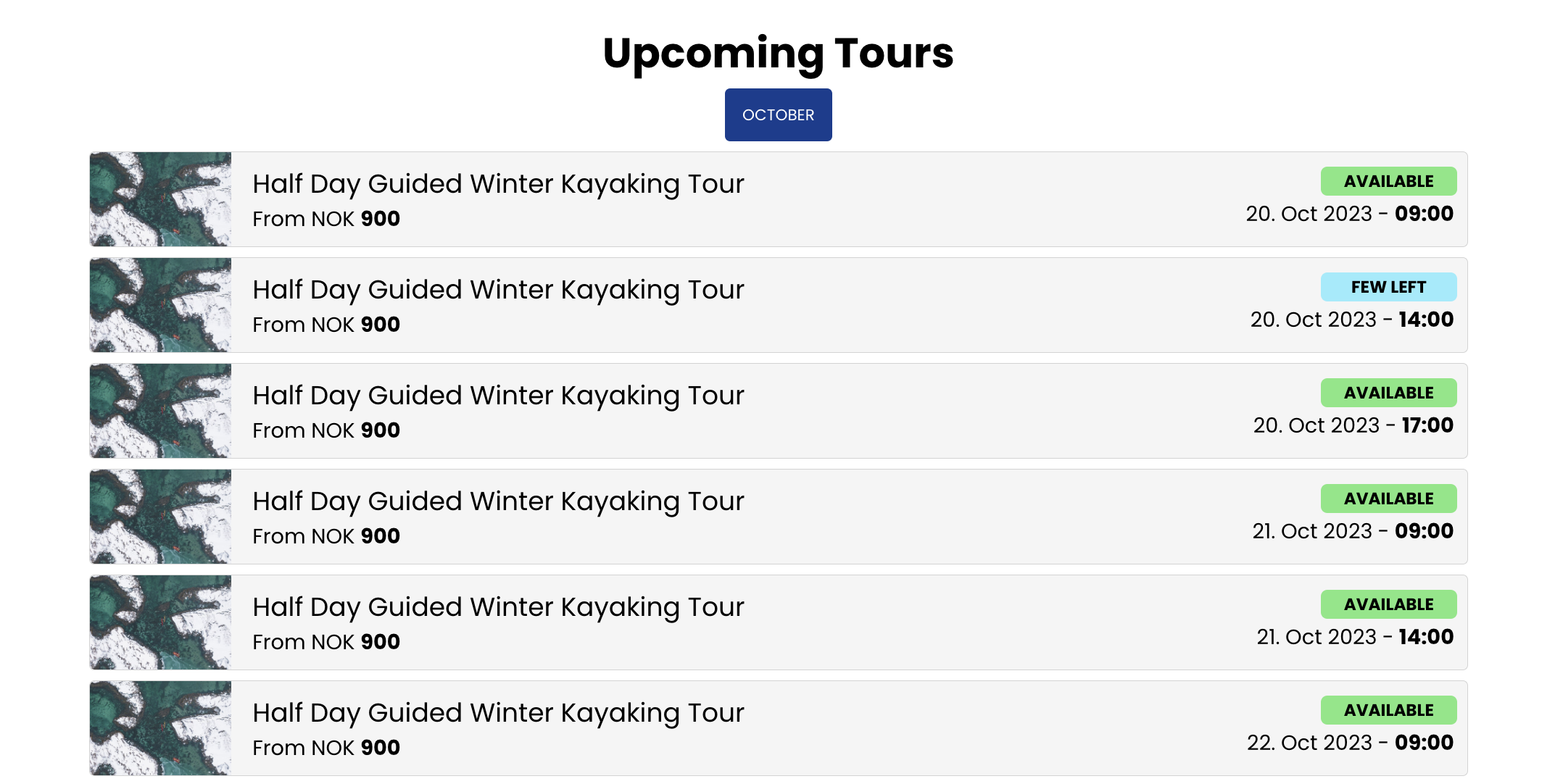
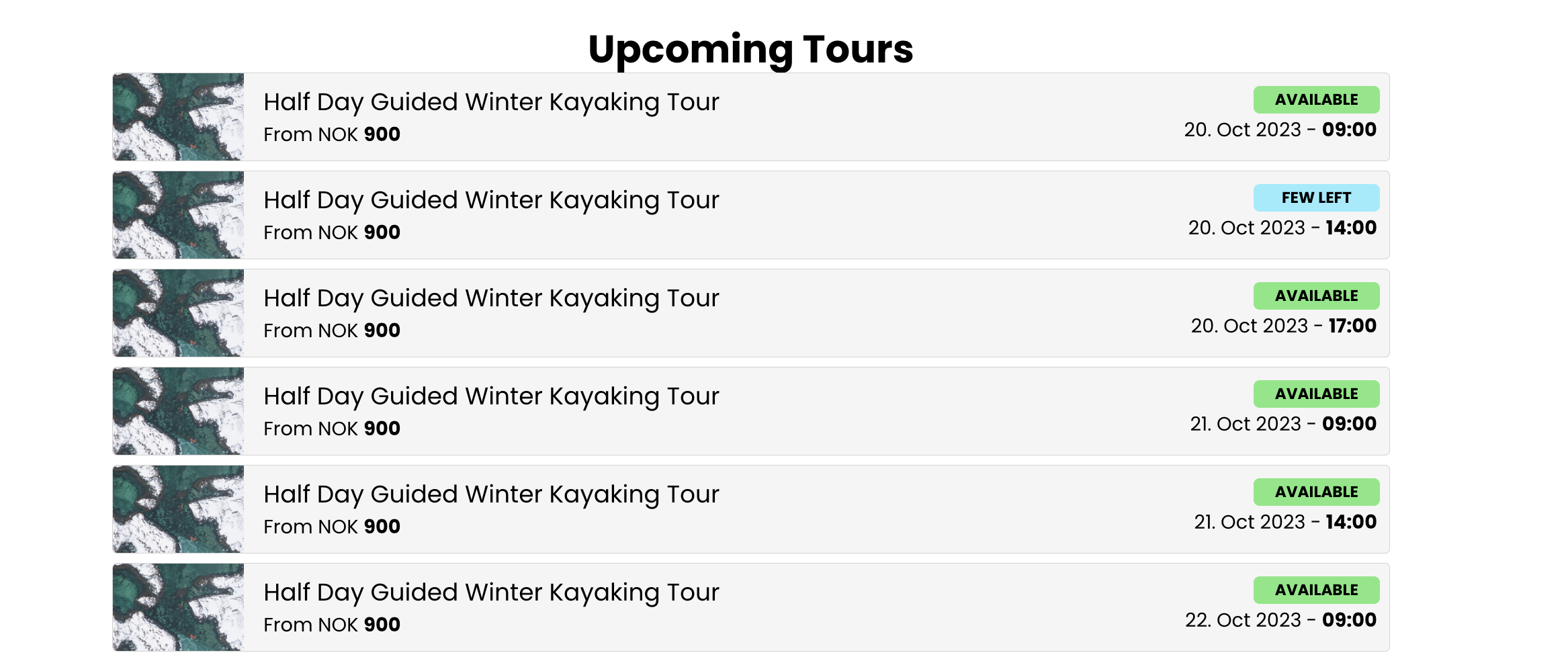
Gift Card Button
Code
<bilberry-gift-card-button></bilberry-gift-card-button>
| optional | “s”, “m”, “l” | controls size on medium to large screens |
CODE
|
| optional | “s”, “m”, “l” | controls size on small screens (mobile) |
CODE
|
Server-url | |
Tag name |
|
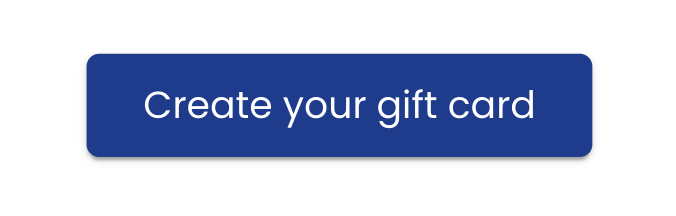
Basket
Code
<bilberry-basket-icon></bilberry-basket-icon>The basket-icon will only be displayed when there are items in the cart.
You might want to add the widget somewhere it will get included on every page automatically, typically the site header section.
| optional | “s”, “m”, “l” | controls size on medium to large screens |
CODE
|
| optional |
| controls size on small screens (mobile) |
CODE
|
| optional | “yes” | “no” | makes the basket smaller on mobile by only displaying the icon and not the text |
CODE
|
| optional | “dense” | “dense” variant reduces padding and margin for the button. More variants may be added later. |
CODE
|
Server-url | |
Tag name |
|
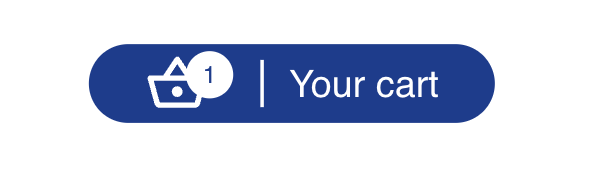
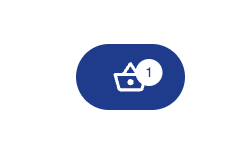
Product
Code
<bilberry-product product-catalog-id="123"></bilberry-product>Replace “123” in the code provided, with your Bilberry product ID (Found to the left of the product name in your product overview in Bilberry)
| required | number | Id of the product catalog found in Bilberry |
CODE
|
Server-url | |
Tag name |
|
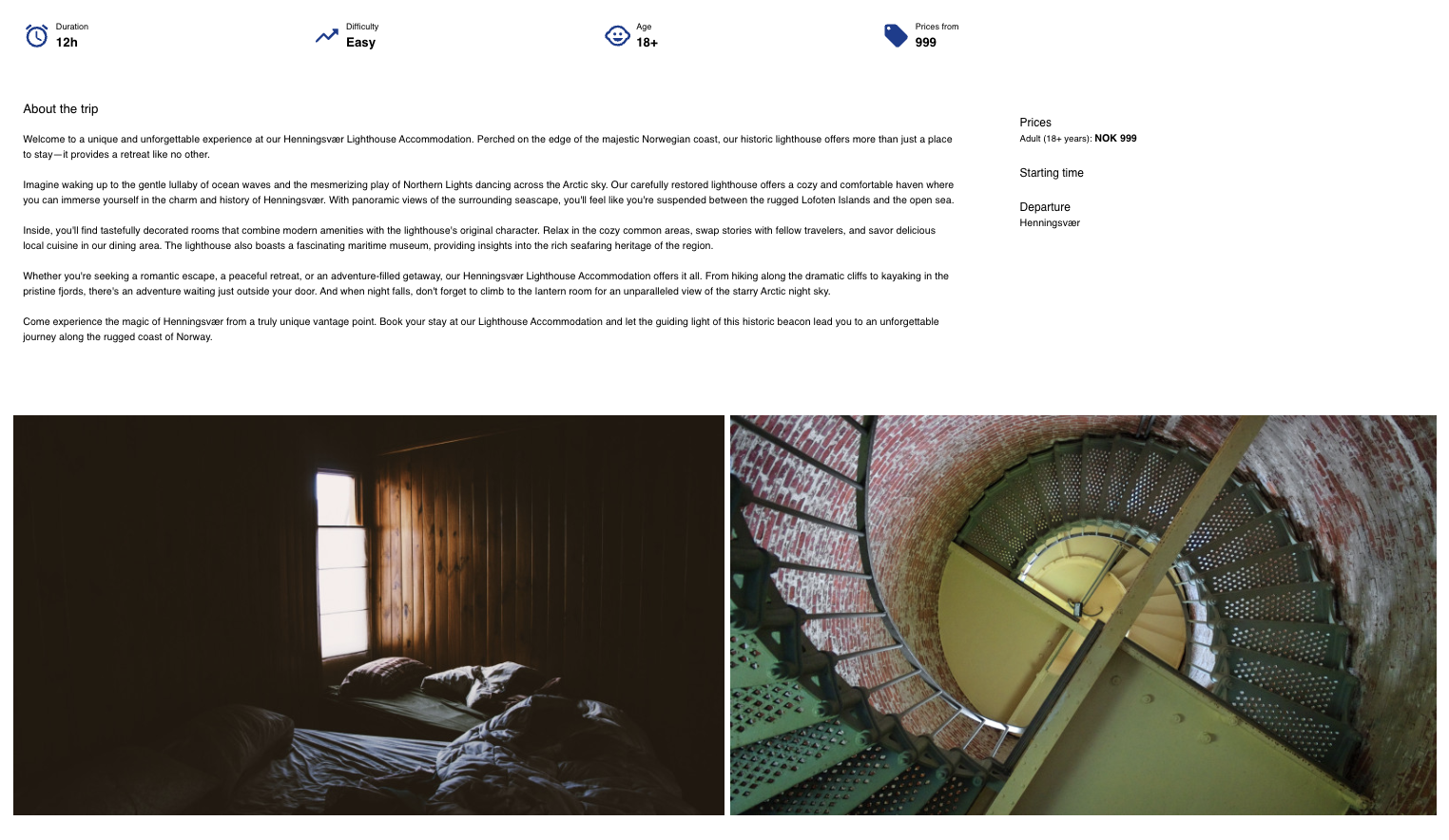
Product Image
Code
<bilberry-product-image product-catalog-id="123"></bilberry-product-image>Replace “123” in the code provided, with your Bilberry product ID (Found to the left of the product name in your product overview in Bilberry)
| required | number | Id of the product catalog found in Bilberry |
CODE
|
Server-url | |
Tag name |
|
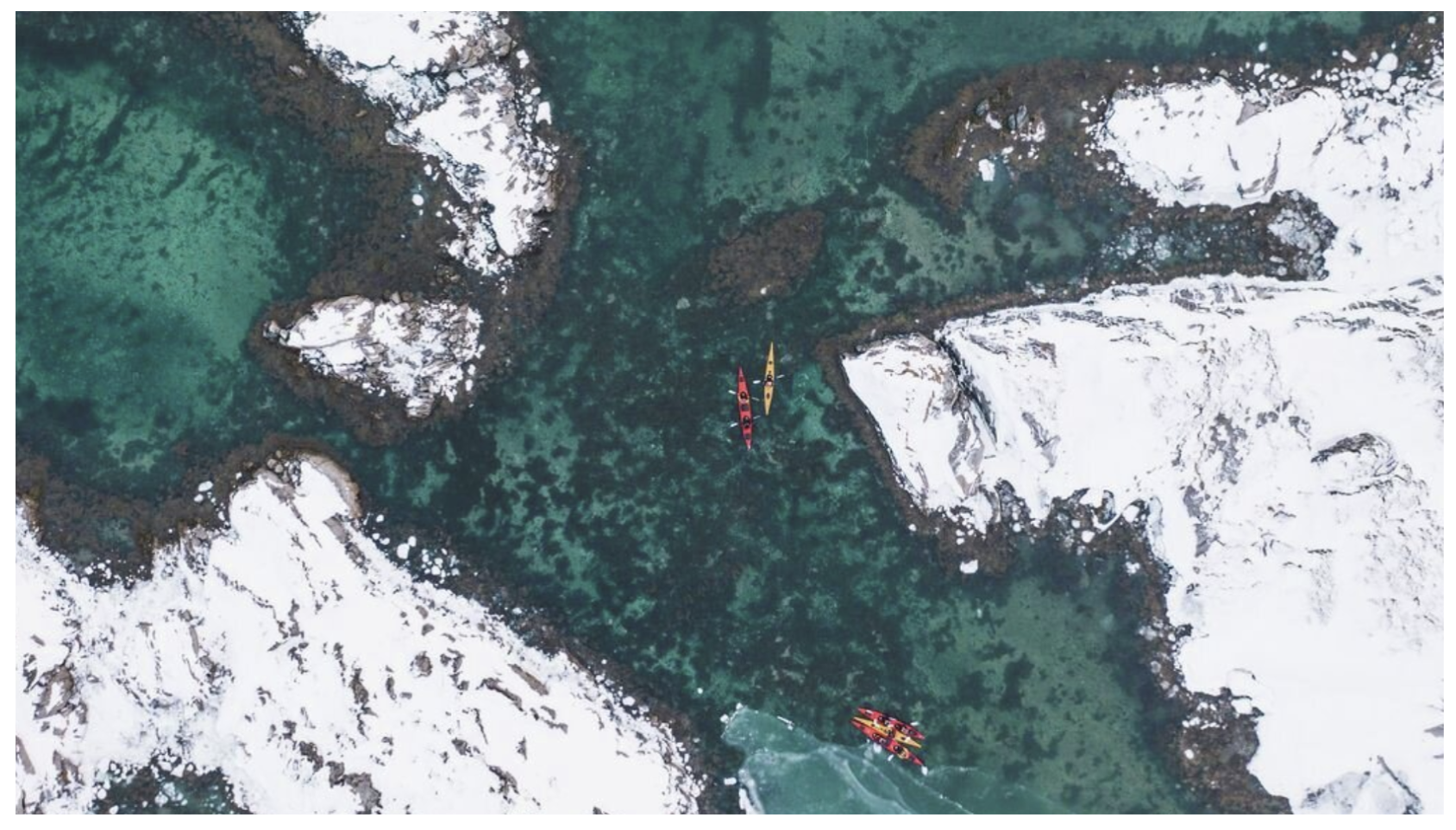
Product Details
Code
<bilberry-product-details product-catalog-id="123"></bilberry-product-details>Replace “123” in the code provided, with your Bilberry product ID (Found to the left of the product name in your product overview in Bilberry)
| required | number | Id of the product catalog found in Bilberry |
CODE
|
Server-url | |
Tag name |
|
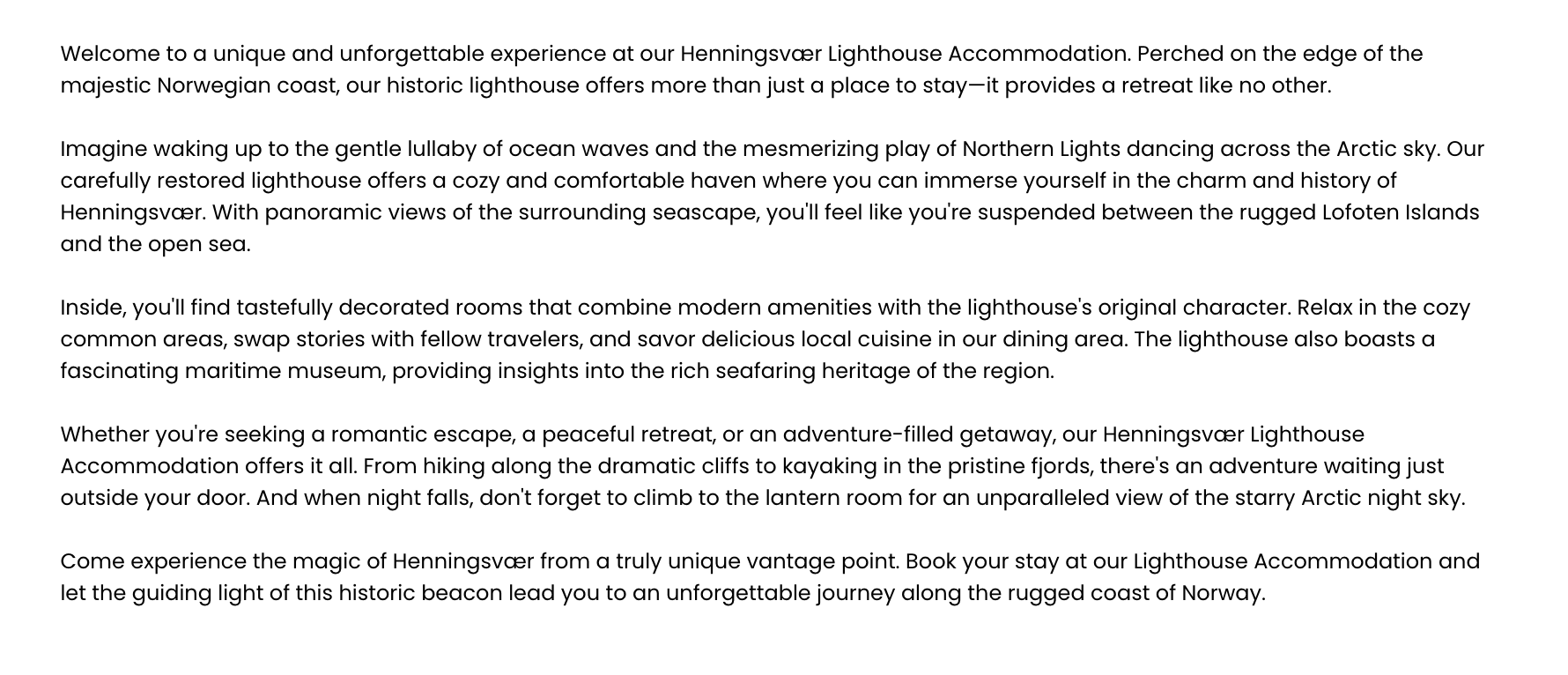
Product Gallery
Code
<bilberry-product-gallery product-catalog-id="123"></bilberry-product-gallery>Replace “123” in the code provided, with your Bilberry product ID (Found to the left of the product name in your product overview in Bilberry)
| required | number | Id of the product catalog found in Bilberry |
CODE
|
| optional | number | Images visible on extra small screens (mobile). |
CODE
|
| optional | number | Images visible on small screens (tablets). |
CODE
|
| optional | number | Images visible on medium screens (small desktop screens). |
CODE
|
| optional | number | Images visible on large screens (large desktop |
CODE
|
Server-url | |
Tag name |
|
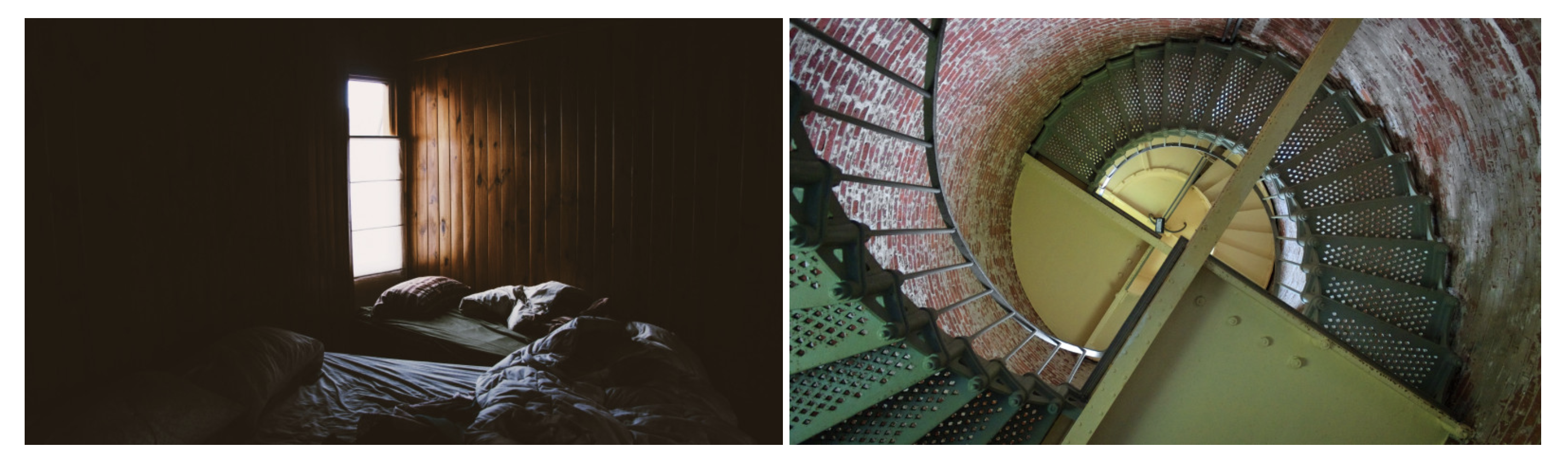
Product Overview
Code
<bilberry-product-overview product-catalog-id="123"></bilberry-product-overview>Replace “123” in the code provided, with your Bilberry product ID (Found to the left of the product name in your product overview in Bilberry)
| required | number | Id of the product catalog found in Bilberry |
CODE
|
Server-url | |
Tag name |
|