CityBreak
The Norled Integration make it possible to book scheduled transportation products — like sightseeing cruises, ferries and more — through CityBreakGalaxy-connected suppliers, such as Brim Explorer and Rødne Fjord Cruise.
Live availability and pricing are pulled from CityBreak, and bookings are confirmed instantly.
Transportation products in Blend can currently only be sold as part of a package.
Standalone sales are not supported at this time.
Enable CityBreak
Contact Visit Group to get your CityBreak credentials (if you do not already have them).
In Blend, go to Settings → Suppliers → Add new supplier.
Add CityBreak as the Name.
Select CityBreak Transportation as the Supplier system.
Enter the following details:
API key
Point of sales ID
Click Ok, save.
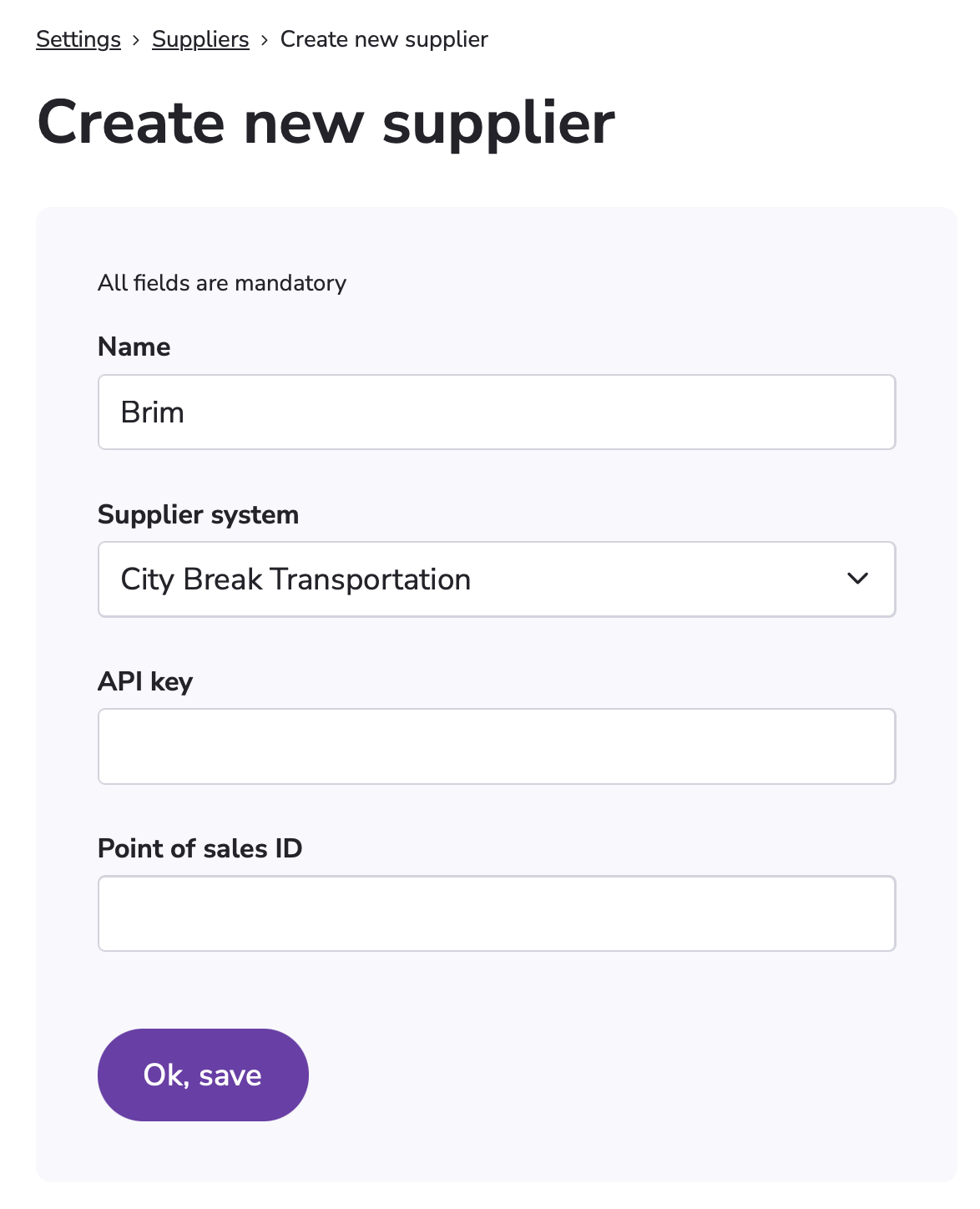
Product sync starts immediately if credentials are valid. It can take up to 1 hour until all products are available after adding the supplier.
Curate CityBreak Routes in Blend
CityBreak Routes are not created automatically — you define which routes are available for booking in Blend.
How to create a route:
Click Create new transportation.
Choose a transport category: Bus, Boat, or Train.
Set the Start location and End location.
You must use the exact location names as defined by Norled for the route to be validated.
If you want to offer a return ticket or a roundtrip cruise, enter the same location as both start and end.
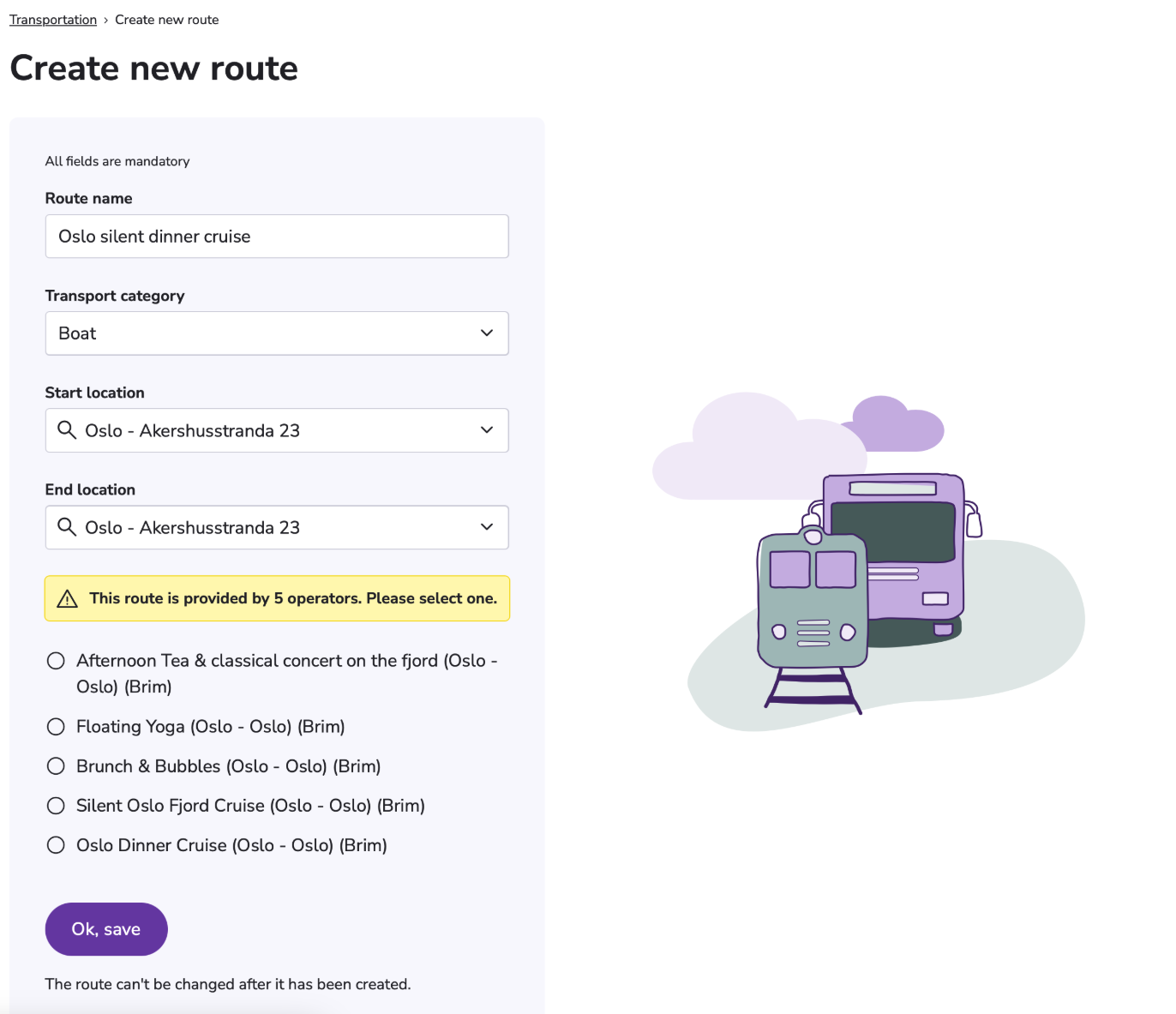
A green banner will confirm that the route is valid and supported by Norled.
If the route isn’t validated, try adjusting the start- and end location names — they must match Norled’s official naming exactly.
Once saved, the route name, category, and endpoints can’t be changed — make sure they are correct before saving. If you need to edit any of these, you must delete the route and create a new one from scratch.
Add Presentation
Go to the Presentation tab to describe the route.
This content will be shown in the shopping widgets and on MyPage if booked.
Name is auto-filled but can be edited for display.
Add a Short description (optional) for a brief summary.
Add a Long description (optional) to give travelers a clear idea of what the product is — focus on what’s relevant or appealing from a guest’s point of view.
Add Images.
If you don’t add images, a standard boat icon will be shown in the itinerary.
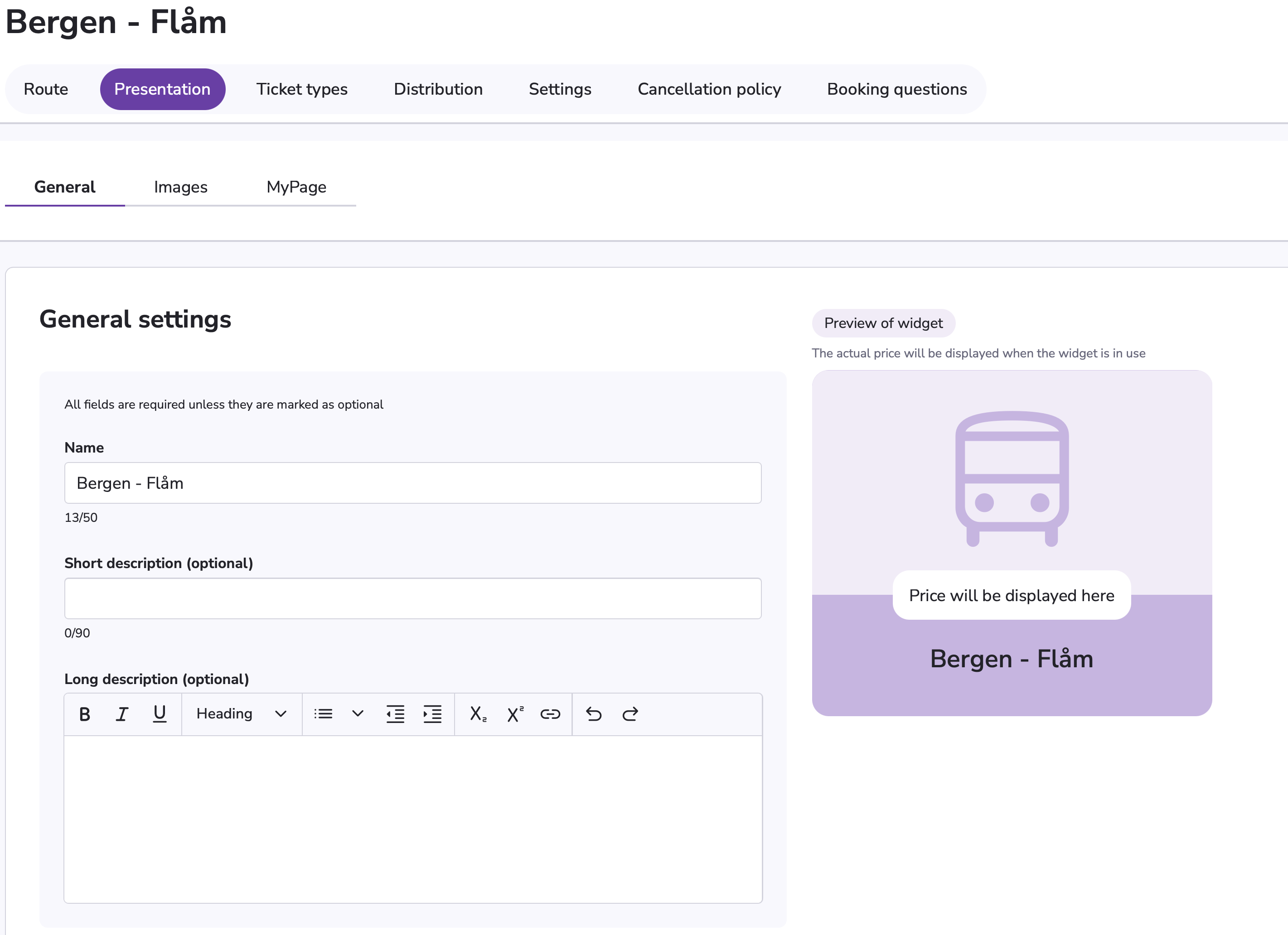
The remaining tabs (Ticket types, Distribution, Settings, Cancellation policy and Booking questions) follow standard setup. Make sure the product is available in the right sales channels and published, and it is ready to be added to packages.
Pricing
CityBreak returns gross prices — commission is already included. No markup is required, but you can use a markup to increase your margin.
Ticket documents
Ticket documents are not provided through the CityBreak Galaxy API.
If a supplier distributes tickets (e.g. QR codes or PDF documents), they must be sent by email to the Blend tenant and added manually to the booking if needed.
Blend does not currently support automated ticket retrieval for CityBreak products.
CityBreak API Limitations
Feature | Supported |
|---|---|
Cancel booking via Blend | ✅ Yes |
Rebook (change time/date without cancel) | ❌ No -> Must cancel and rebook |
Change passenger info after booking | ❌ No |
Modify one part of a roundtrip | ❌ No → Both legs must be cancelled and rebooked |
Fetch ticket documents automatically | ❌ No |
Sell extras (e.g. food, lounge access) | ❌ No |
Sync booking questions (e.g. meals, special assistance) | ❌ No |
Import name/description/images from supplier | ❌ No |
Select fare classes (e.g. economy, premium) | N/A |
Sync ticket status (e.g. used, scanned) | ❌ No → Only one-way communication |
All changes after booking must be handled via cancellation and rebooking. No API support for modifying active bookings.
Troubleshooting
Problem | Solution |
|---|---|
Product not showing in search | Check that the product is published to a package and the route is valid. |
Ticket missing from MyPage | Not all CityBreak products include ticket documents — check with the supplier. |
Route creation fails | Location names must match CityBreak exactly — verify naming with supplier. |
