Create a Destination
A Destination serves as a filter when customers search for activities using the search bar widget, helping you enhance the user experience and ensure that customers quickly and easily find the right activities.
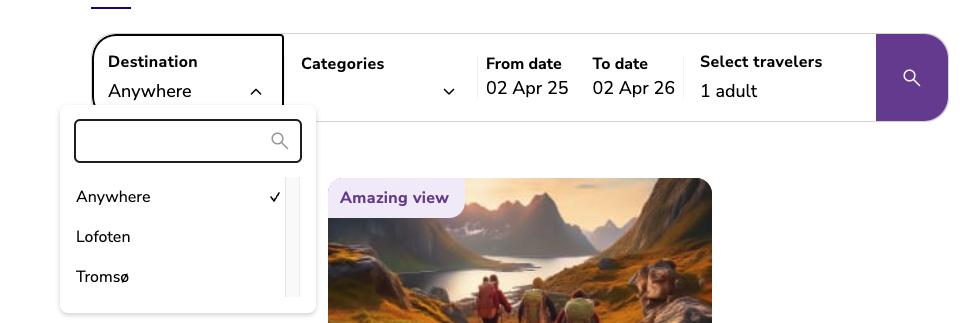
Every location that you create for your products will automatically be linked with a destination based on the marking you create for your destination.
Example: The location Svolvær will automatically be linked to the destination Lofoten if the marking made for Lofoten includes Svolvær on the map.
Read more about Locations here: Create a Location
Go to Settings → Destinations.
Click Create new destination.
Enter a name for your destination in the Name field.
Add the location by searching or zooming in on the map.
Mark the area by clicking on the map to draw a shape. You can drag and adjust the points to expand or reduce the size of the marked area.
Click Save when you are satisfied with the selection.
