Create a Package
This section describes how packages are created and managed in Blend.
New Package
Navigate to the Packages section in the main menu.
Click Create new package.
Blend resale: To curate a Blend resale package, click on the dropdown arrow to the right inside the button. Select Add from Blend resale.
New package: To create a new package from scratch, select Create new package from the dropdown or click on the button.

Fill inn information about the package. This information can be changed later.
Field | Description |
|---|---|
Package name | Name of the package. |
Duration | Total number of days covered by the itinerary, from the start date to the end date. |
Sales period | Timeframe during which the product or service is available for purchase, starting from the initial sale date and ending on the final date the package can be booked. |
Start location | The designated point where the itinerary or service begins, such as a specific city, airport, or meeting point. |
End location | The final destination where the itinerary or service concludes, which may be the same as the start location or a different place. |
Click Ok, save.
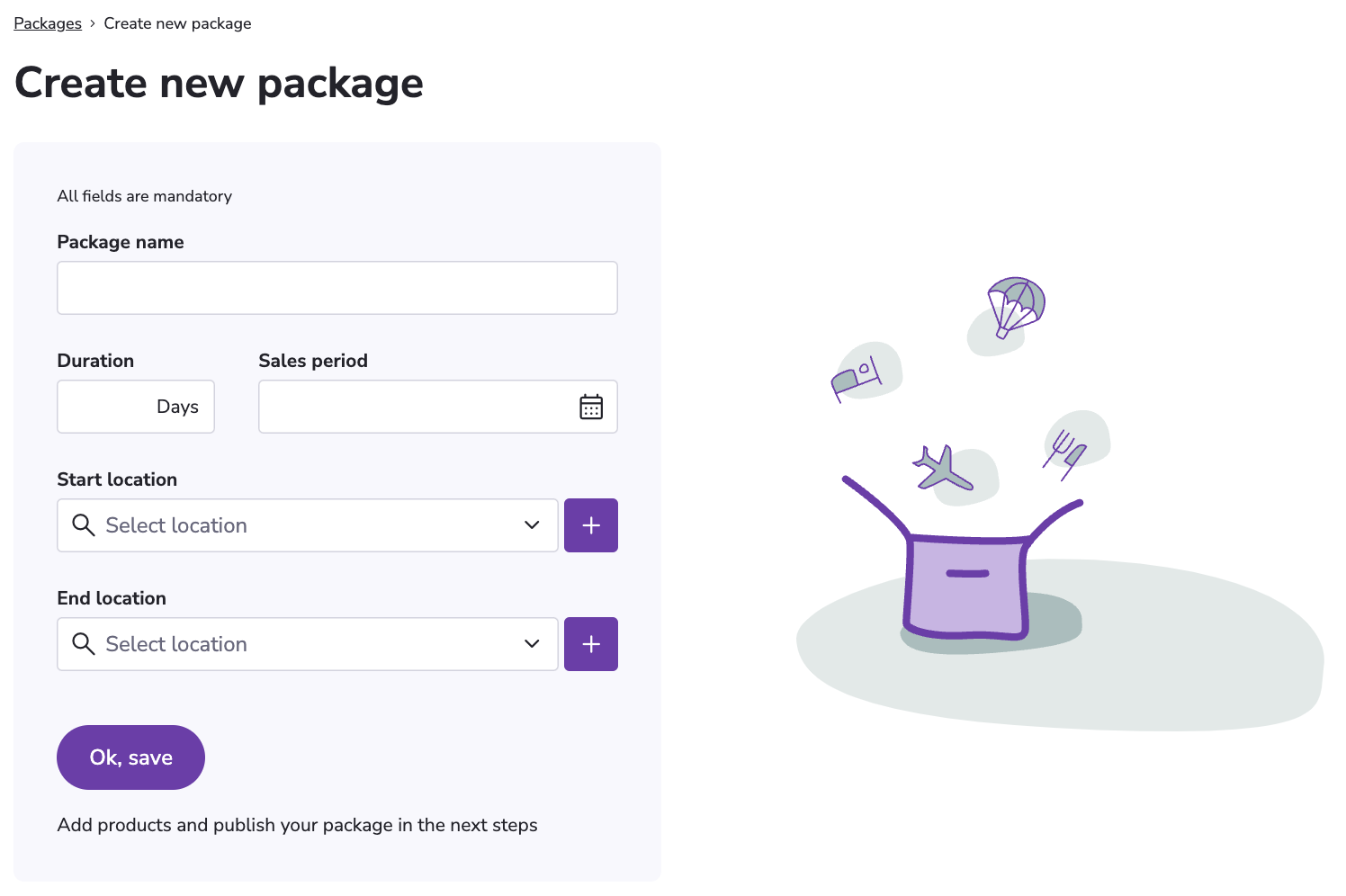
Add a New version of the Package
A package can have multiple versions, typically used for adjustments of itinerary within the same package.
Example: A package can have one version with a 3-day itinerary and one version with a 4-day itinerary, or two versions with different start- and end locations like Oslo-Bergen or Bergen-Oslo. The presentation and settings will be the same for all versions.

To add a new version, click Add new version.
It is possible to duplicate the existing version by clicking the Copy icon.
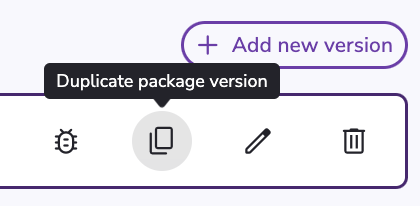
To navigate between package versions, switch the version in the Package version dropdown.
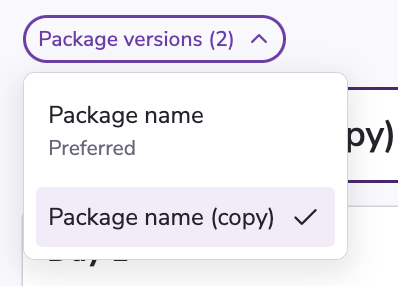
To select the default version, toggle the Preferred switch on the preferred version.
To edit the package versions name, sales period and start- and end locations, click the Edit icon.
Click Save.
