Create or Update Cancellation Policies
Navigate to Settings → Cancellation Policy.
Click Create cancellation policy.
Enter a Name for your cancellation policy.
Set a Rule by defining the number of days, hours, or minutes the rule applies to.
Specify the Cancellation fee.
This will be a percentage of the total amount the customer must pay if they exceed the set rule.
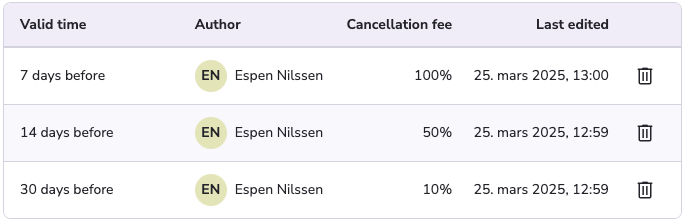
In this example the customer would have to pay 10% if they cancel 30 days before arrival date, 50% 14 days before, or 100% if they cancel just 7 days before arrival date.
Edit a Cancellation Policy
Go to Settings → Cancellation Policy.
Find the policy you want to edit and click the three dots on the right-hand side.
Click Edit.
Make the necessary changes.
Click Save.
Adding a Cancellation Policy to a standalone product or Package
A Standalone product is the umbrella term for either an Activity, Accommodation, Transportation or Cruise product.
Navigate to either the Standalone Product or Package in the side menu.
Click on the Product or Package you want to add a cancellation policy to.
Go to the Cancellation Policy tab.
Choose one of the following options:
Use supplier’s policy: Select this if you want to apply the supplier’s own cancellation policy.
Use a predefined policy: If you’ve created a predefined policy (see guide above), you can select it from the dropdown menu.
Use a unique policy: Create a one-time policy without saving it as a predefined option.
Select the desired cancellation policy from the dropdown menu.
Click Save.
