Currencies Management
Currencies define how prices are displayed across products, bookings, and reports. This guide covers how to manage currency settings, set a reporting currency, apply buffer rates to reduce price changes, and handle multiple currencies across suppliers, sales channels, and bookings—ensuring consistent pricing and accurate financials.
Sell in different currencies across channels and set up suppliers in EUR, USD, SEK, or whatever fits your setup. Example:
USD on your US website
NOK at your POS
EUR through your agents
All reports in Blend will still be in your main currency, whether that’s NOK, EUR, or something else. Bookings in Bilberry Blend can be viewed in main or sales currency, both are always available.
Step 1: Reporting Currency and Default Buffers for the Tenant
The reporting currency is the primary currency used for financial reporting and analytics. This setting ensures that all financial data is presented in a consistent currency, regardless of the sales channel or supplier currency.
How to set the reporting currency:
Navigate to the left side menu and click Settings → Currencies in the Blend admin panel.
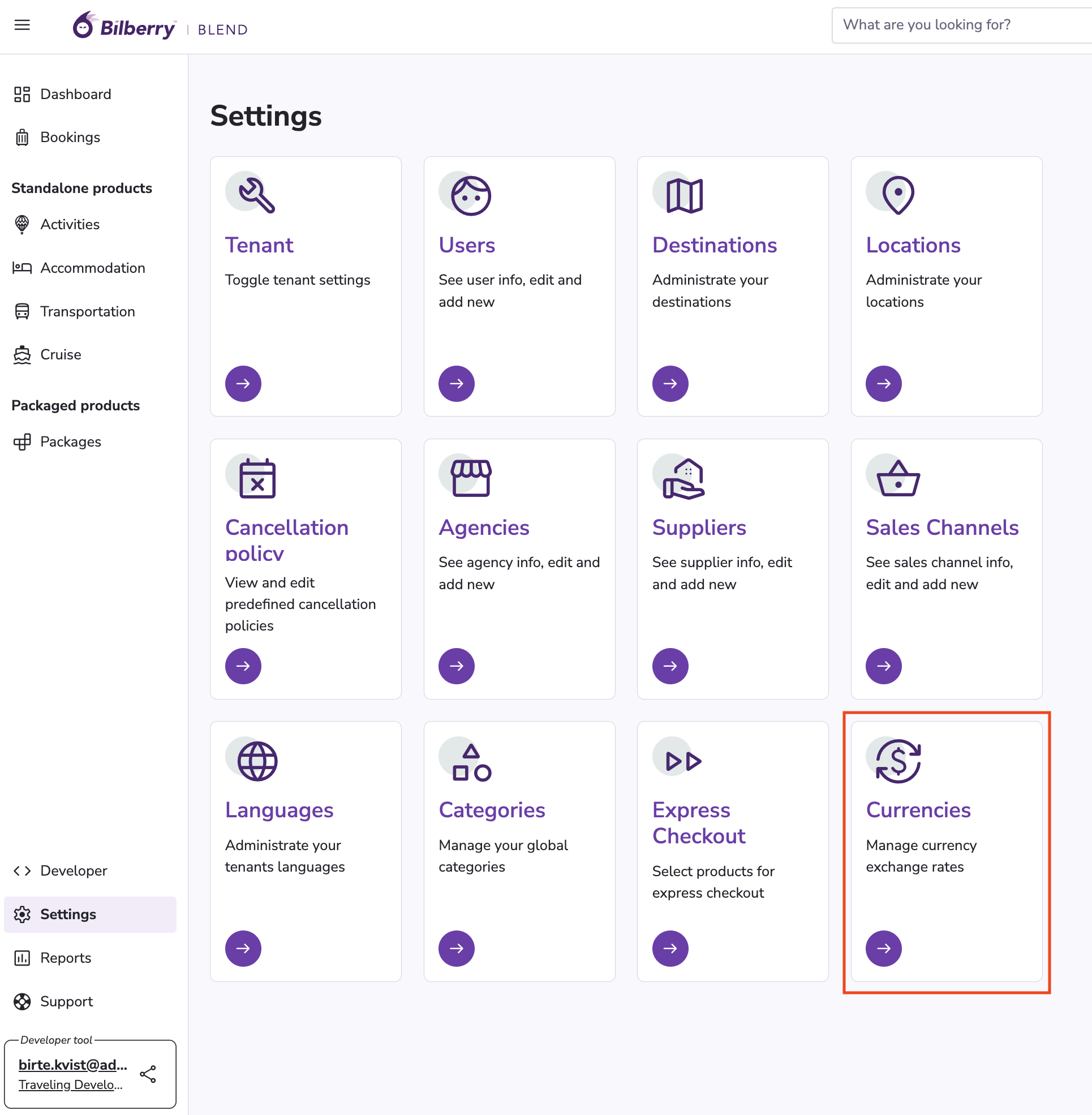
Choose the Settings tab.
Select the desired reporting currency from the available options.
Choose default buffer settings (can be overrided for every currency pair).
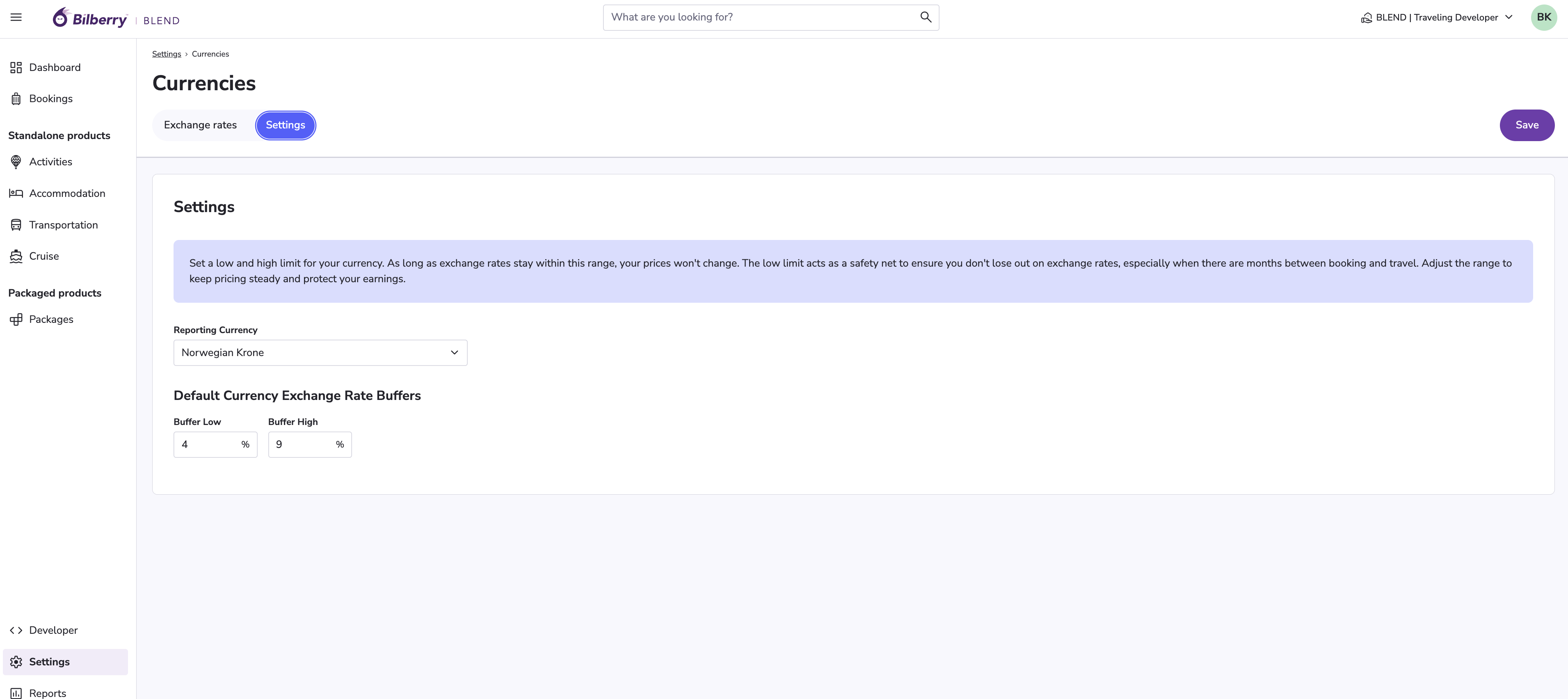
Buffer Dynamics for Keeping Prices Stable
The buffer mechanism ensures that price changes only occur when exchange rate fluctuations exceed the set buffer threshold. When a currency exchange rate fluctuates within the buffer zone, prices remain unchanged, avoiding unnecessary adjustments.
If the exchange rate moves within the buffer range, the system continues using the last applied rate.
If the exchange rate surpasses the buffer threshold, a new rate is applied. The new sell rate will be calculated with a mid rate between the high and low buffer.
This feature helps provide customers with predictable pricing while protecting against sudden shifts.
In short: Fluctuations within the buffer will let the current price in widget stay as it is. Fluctuations outside the buffer will update the prices in widgets.
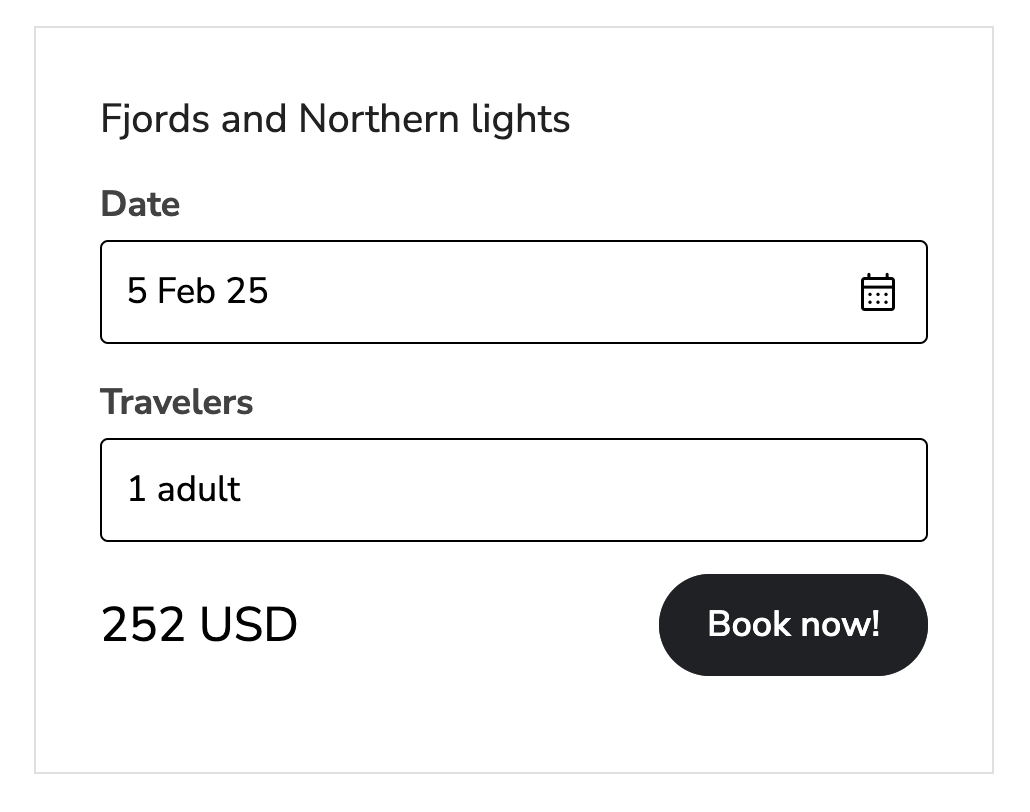
Step 2: Add the Currencies to Buy In or Sell In
Currency exchange works based on the relationship between the reporting currency and other currencies involved in supplier payments and customer sales.
Buying in foreign currency, selling in reporting currency: If you have a supplier who sets their prices in USD but your reporting currency is EUR, you are buying in USD and selling in EUR. This means you purchase services in USD and convert them into EUR for reporting and sales purposes.
Buying in reporting currency, selling in foreign currency: If you want to sell a package to a customer in GBP while your reporting currency is EUR, you are buying in EUR and selling in GBP. This means you collect payments in GBP, then convert them back to EUR for reporting.
How to add a currency pair:
Go to the Currencies settings page.
Click Add new to add a new currency pair (e.g., EUR/USD, GBP/NOK).
Choose Buffer rates if different than default.
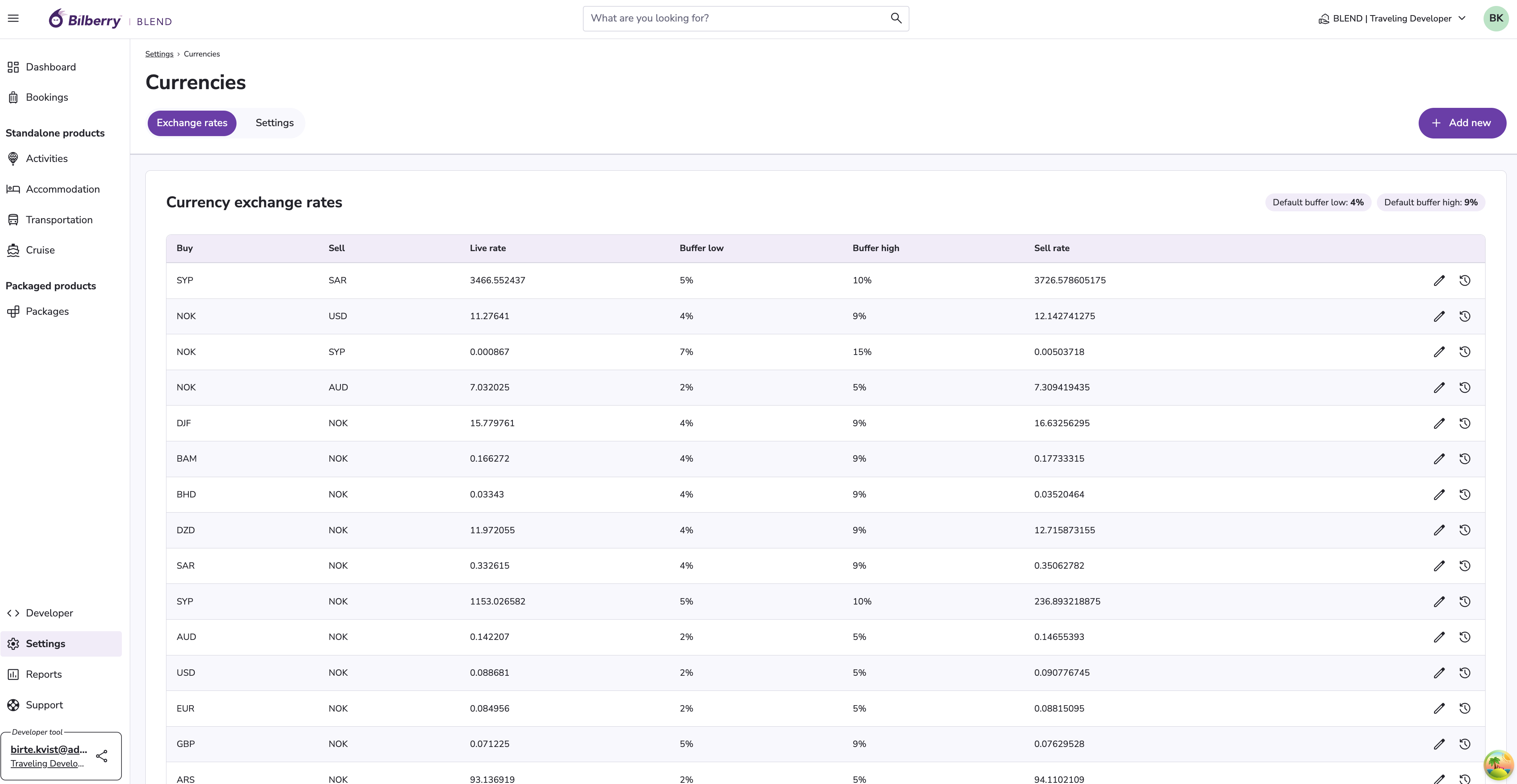
Currency on Suppliers
Each supplier may operate with a specific currency. Blend manages supplier currencies to ensure correct cost calculations and reporting.
Supplier prices are recorded in their native currency.
Conversion rates are applied when pricing in a sales channel.
The conversion rate at time of booking is stored and shown in order details in Blend app.
Currency on Sales Channels
Sales channels can be configured to display prices in specific currencies, catering to different markets.
In version 1, you can only set one currency pr. sales channel, but in v2 we will add functionality for multi-currency, where one of them is auto-selected for the customer, but the customer has the ability to change to their currency of choice.
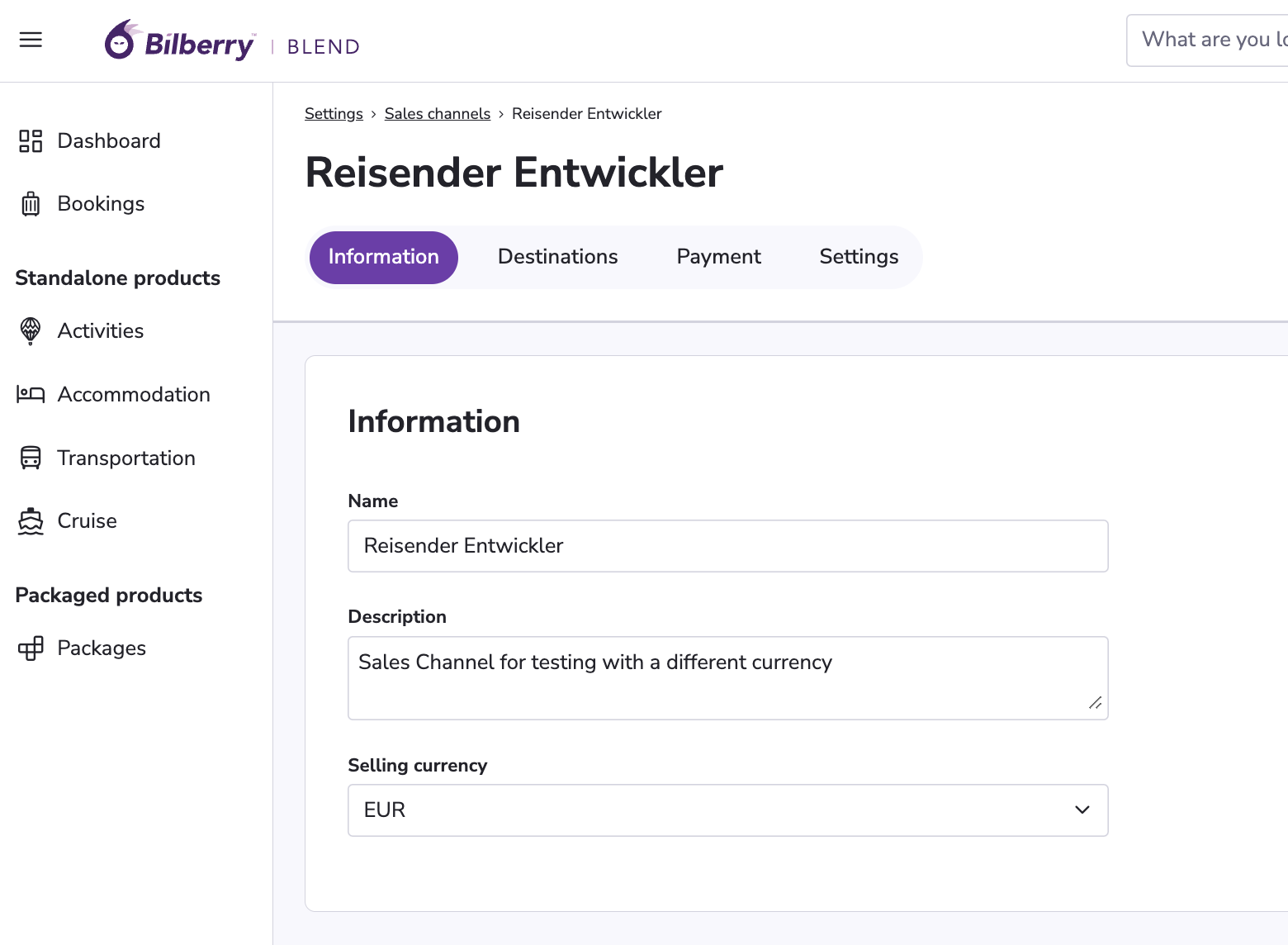
Currency on Bookings
Bookings are processed in the sales channels selected currency, ensuring consistency in pricing for the customer. The currency used for payment in the first transaction will be locked and cannot be changed for this order.
Customers see prices in their paid currency.
All payments and information are processed in the currency used in the first transaction.
Exchange rate fluctuations may affect final invoicing - but any currency gain/loss will be handled in their accounting system.
The Blend app order details can show prices in reporting currency or any other currency involved in the order. It will also show the exchange rates at the time of booking(s).
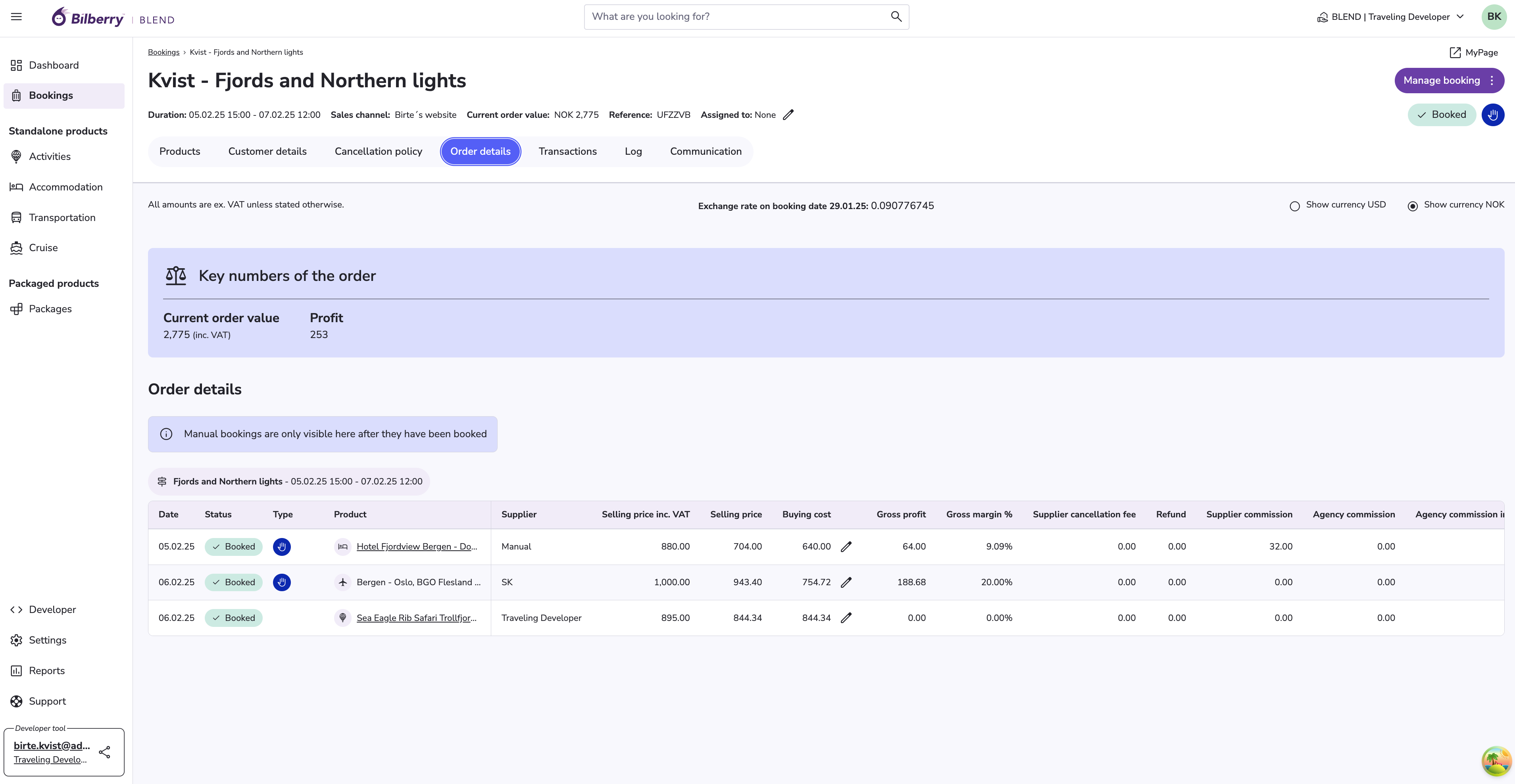
MyPage and customer e-mails will also show amounts in paid currency:
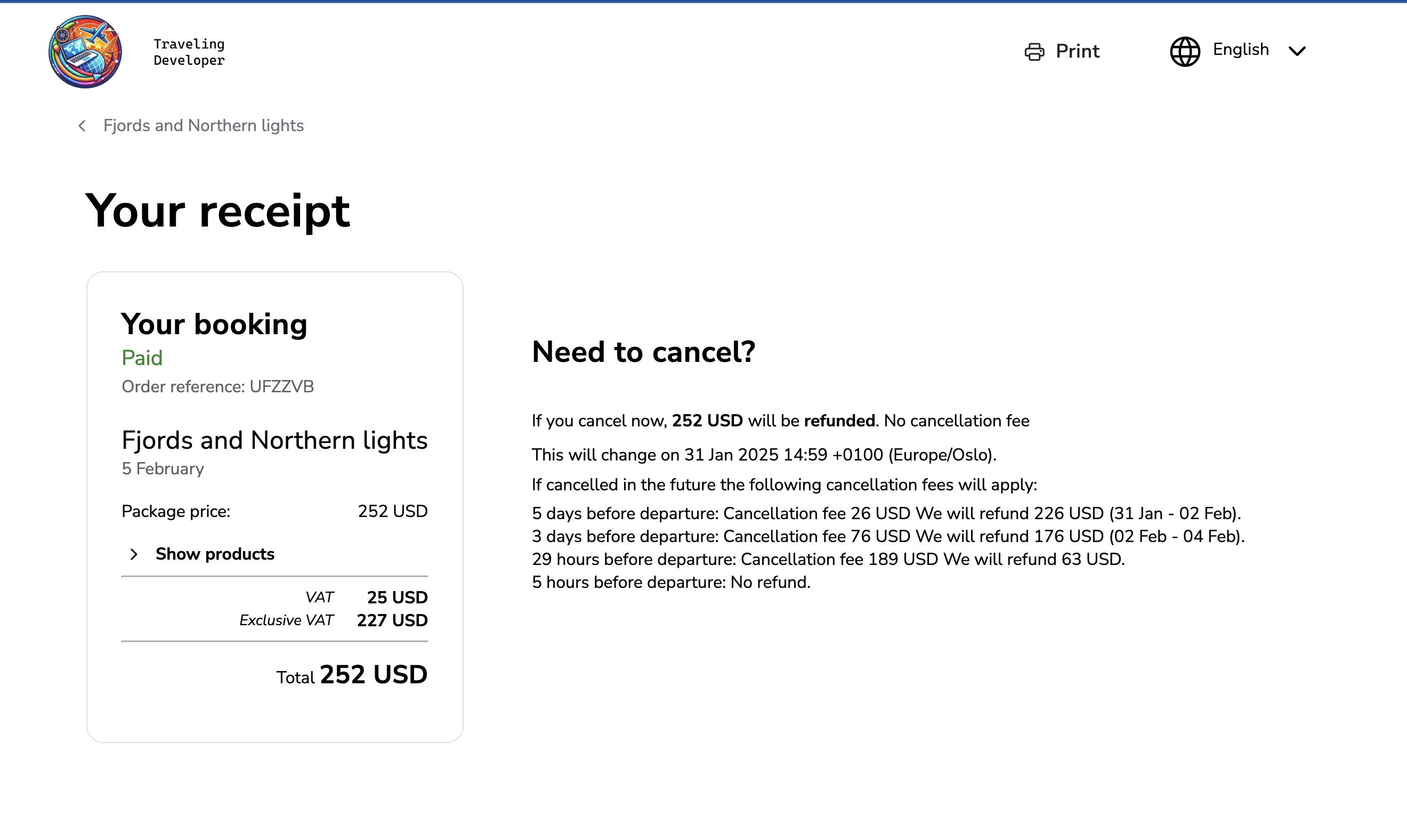
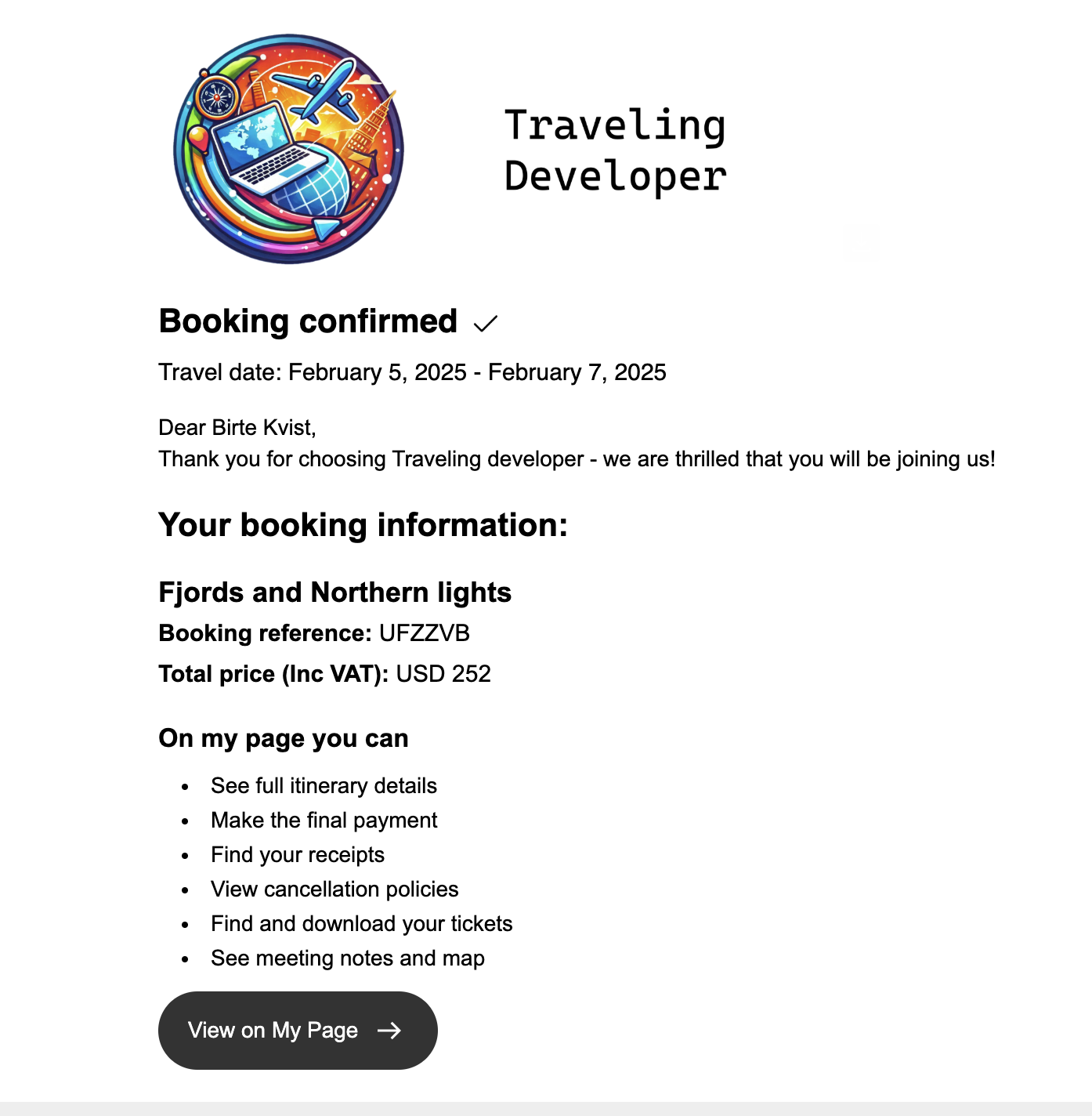
Currency on Agency Commission Calculation
The commission calculation is based on the sales price amount in the tenant's reporting currency prior to any currency rounding on the sales price for the . This provides a agency commission amount that reflects the tenant's sales price from an accounting perspective. Due to this the agency commission shown during booking dialog may occasionally be slightly inaccurate based on the configured agency commission percentage.
