Norled
The Norled Integration make it possible to book Norled passenger ferry and sightseeing boat departures directly through Blend. Live availability, departure times and pricing, are pulled from Norled’s API. Confirmed bookings are sent directly to Norled, and guests receive a QR ticket document in MyPage a few minutes after booking.
Transportation products in Blend can currently only be sold as part of a package.
Standalone sales are not supported at this time.
Enable Norled
Contact Norled to get the API access and credentials.
In Blend, go to Settings → Suppliers → Add new supplier.
Add Norled as the Name.
Select Norled as the Supplier system.
Enter the following details:
Client ID
Client Secret
Click Ok, save.
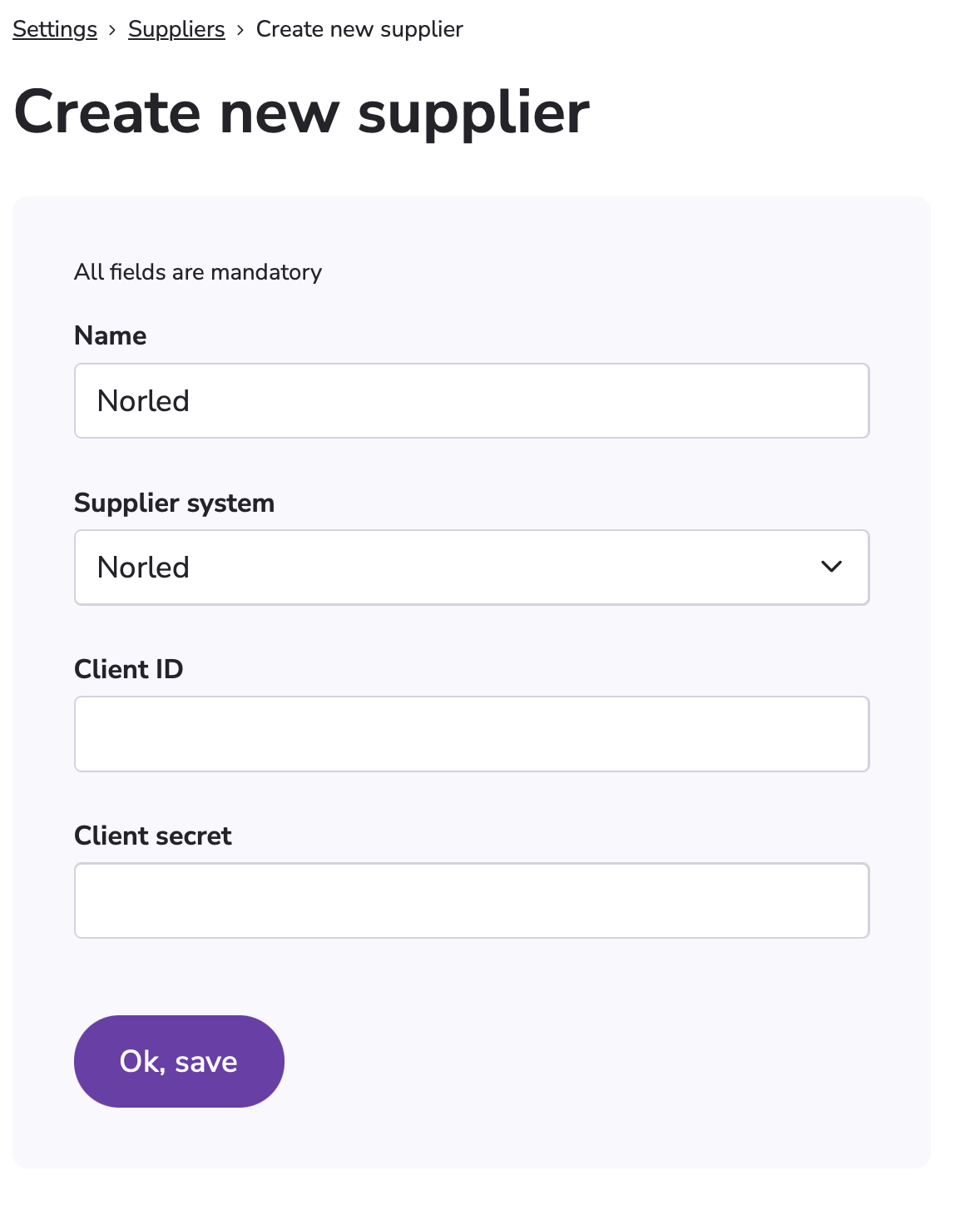
Products will start syncing immediately. For routes with seasonal schedules, only active departures will appear.
Curate Norled Routes in Blend
Norled routes are not created automatically — you define which routes are available for booking in Blend.
How to create a route:
Click Create new transportation.
Choose a transport category: Bus, Boat, or Train.
Set the Start location and End location.
You must use the exact location names as defined by Norled for the route to be validated.
If you want to offer a return ticket or a roundtrip cruise, enter the same location as both start and end.
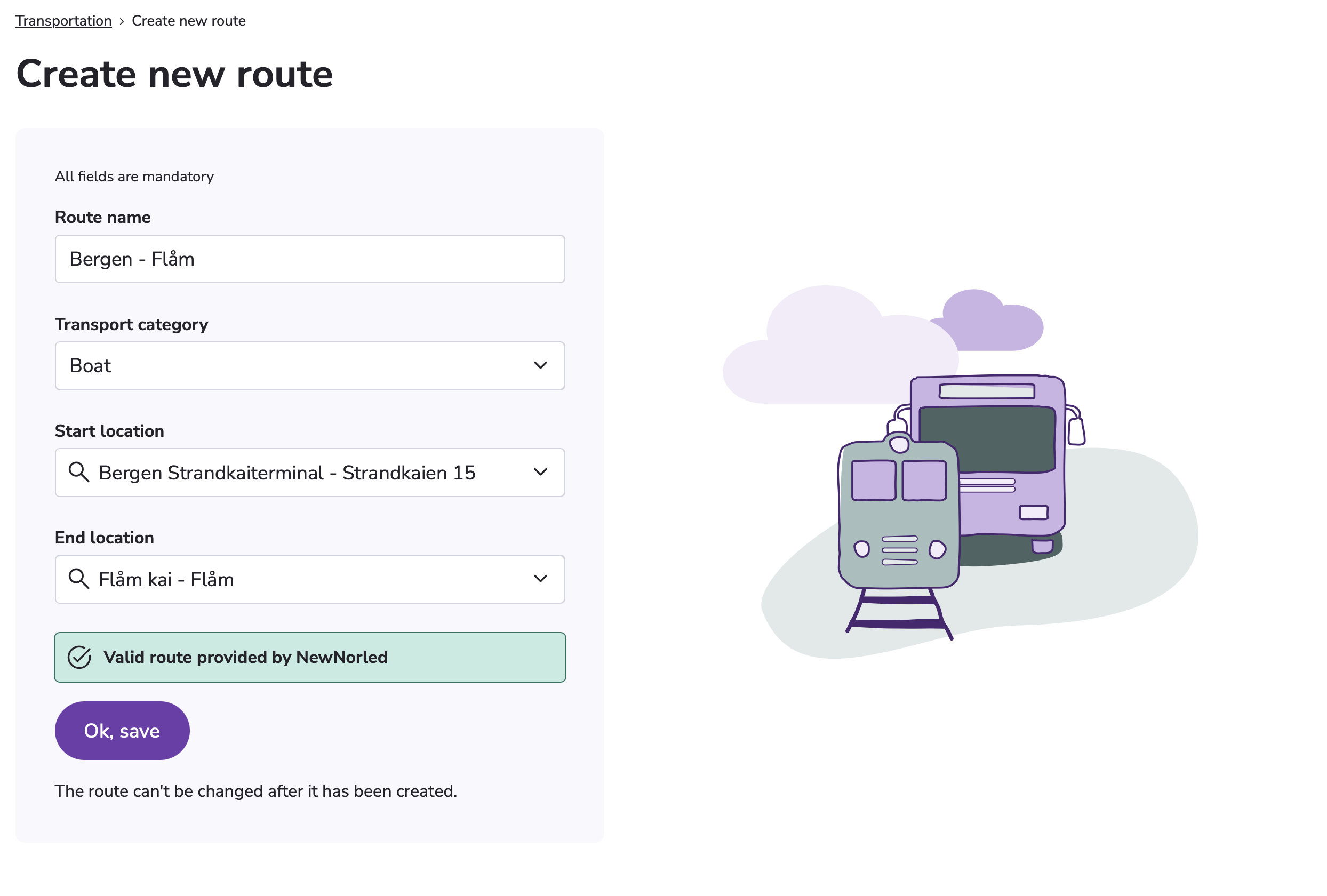
A green banner will confirm that the route is valid and supported by Norled.
If the route isn’t validated, try adjusting the start- and end location names — they must match Norled’s official naming exactly.
Once saved, the route name, category, and endpoints can’t be changed — make sure they are correct before saving. If you need to edit any of these, you must delete the route and create a new one from scratch.
Add Presentation
Go to the Presentation tab to describe the route.
This content will be shown in the shopping widgets and on MyPage if booked.
Name is auto-filled but can be edited for display.
Add a Short description (optional) for a brief summary.
Add a Long description (optional) to give travelers a clear idea of what the product is — focus on what’s relevant or appealing from a guest’s point of view.
Add Images.
If you don’t add images, a standard boat icon will be shown in the itinerary.
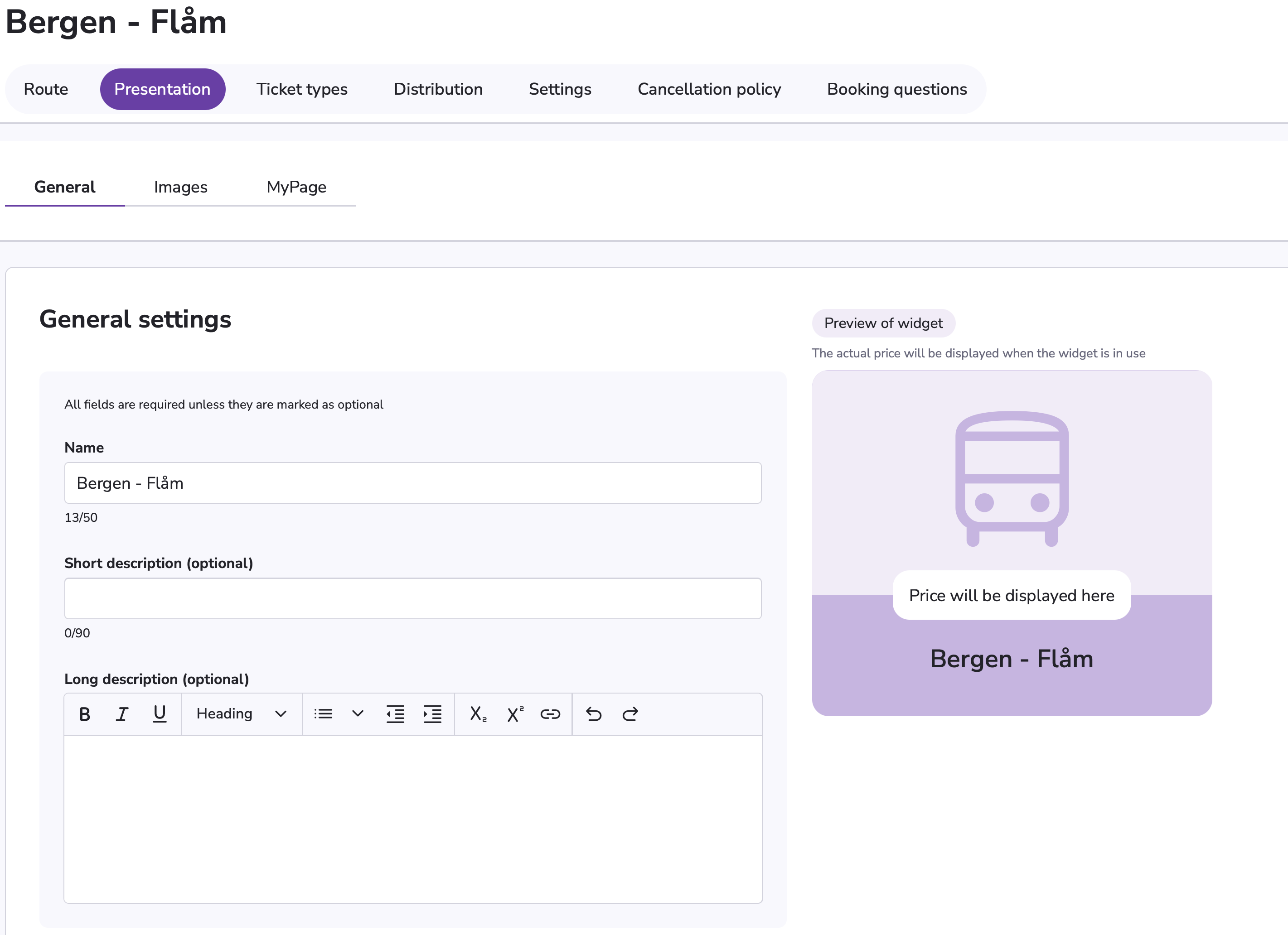
The remaining tabs (Ticket types, Distribution, Settings, Cancellation policy and Booking questions) follow standard setup. Make sure the product is available in the right sales channels and published, and it is ready to be added to packages.
Add Margin
Unlike most other suppliers, Norled returns net prices via API. There is no built-in supplier commission, so you must add a markup manually to ensure proper margins.
To add a markup:
Go to Distribution → Customize pricing and availability.
Add a Markup as specifically as needed:
General markup
Per ticket type
Per season
Choose either a percentage or a fixed amount.
If you don’t add a markup, the product may be sold at cost as commission is not included.
Norled API Limitations
Feature | Supported |
|---|---|
Cancel booking via Blend | ✅ Yes |
Rebook (change time/date without cancel) | ❌ No -> Must cancel and rebook |
Change passenger info after booking | ❌ No |
Modify one part of a roundtrip | ❌ No → Both legs must be cancelled and rebooked |
Fetch ticket documents automatically | ✅ Yes → QR ticket is added to MyPage |
Sell extras (e.g. food, lounge access) | ❌ No |
Sync booking questions (e.g. meals, special assistance) | ❌ No |
Import name/description/images from supplier | ❌ No |
Select fare classes (e.g. economy, premium) | N/A |
Sync ticket status (e.g. used, scanned) | ❌ No → Only one-way communication |
Troubleshooting
Problem | Solution |
|---|---|
Booking not showing in Norled system | Double-check API credentials and that the supplier is active in Blend. |
Ticket missing from MyPage | Ensure the supplier returned a valid ticket document in the response. ⚠️ Some fare types may not generate tickets. |
Customer wants to change departure time | This is not supported via API. |
Wrong vehicle type or number of passengers | Cannot be changed post booking. |
Transport not showing in widgets or search | Check if you’re testing as a standalone product. ⚠️ Transport is only available as part of a package. |
Product search or availability check feels slow | This is expected. Norled’s API is one of the slowest Blend integrates with. Loading routes and availability may take a few seconds. |
