Connect to Viator
The integration between Bilberry Base and Viator allows you to connect your products and availability in Base with the global travel marketplace of Viator. Manage inventory, pricing, and bookings in one place, while reaching a wider audience through Viator as a activity distribution platform.
Bookings made on Viator are automatically synced into Bilberry Base, reducing manual work and helping you maintain full control and oversight across all sales channels.
Bilberry Base supports integrations with the following Online Travel Agencies (OTAs):
To integrate Base with Viator, please send in a request through our Support Channel. They will prepare your Base instance for the integration and enable access. Please provide the API supplier ID and API key in your request.
Once this is done, an additional button will appear in the product list → ![]()
Initialize Integration in Viator
Log in through the Viator Supplier Log in.
Click your company name in the top right.
Choose Account.
Click the Connectivity tab.
Choose Bilberry as your Reservation system.
Copy the API supplier ID and API key and send it to Bilberry through our Support Channel where you also ask for the integration to be activated by the team.
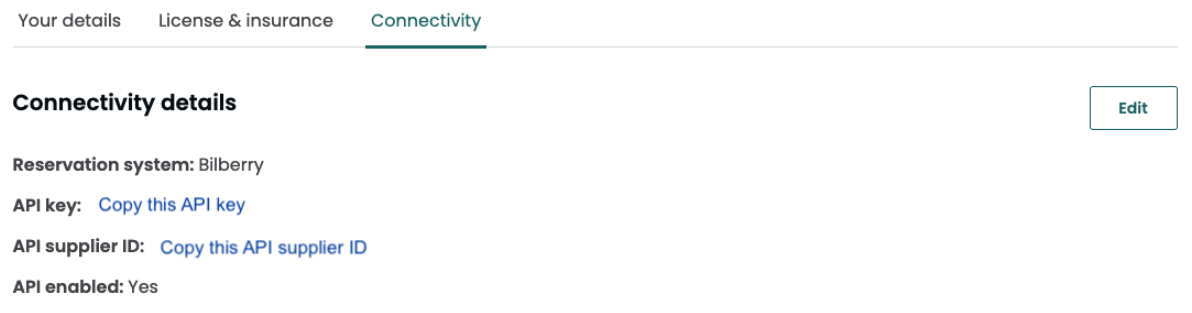
Enable Viator Settings in Base
When the support team has prepared the Base instance for the integration, you can go ahead and add the settings in Base:
Navigate to your product list (Products → Products).
Click on the Viator icon
 to the right of the product you want to sell through Viator.
to the right of the product you want to sell through Viator.You can also click the product name and then click the Viator tab.
Fill inn the Destination information:
Country
Destination code (UN/LOCODE)
Destination name
Viator requires UN/LOCODE information about where the activity takes place. In order to find the correct code, go to UNECE list of Country and Territory. Search for your country, then for your destination.
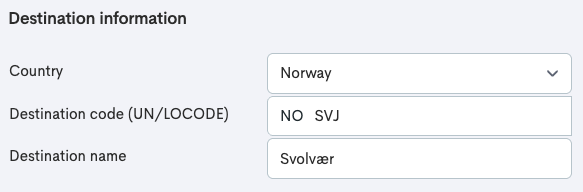
Fill inn the Age band mappings:
Field | Description |
|---|---|
Active Bilberry Product Prices | There are five different age band categories in Viator; Adult, Child, Youth, Infant and Senior. At least one of these categories needs to be mapped for the product. Map the tickets you have in Bilberry to the corresponding one in Viator. |
Backup Deleted Bilberry product prices | When prices are deleted from the product, they will appear in this list as Backup prices. If any of these might be in use on any of the upcoming published tours, we recommend ticking of the appropriate ones. |
Price mark-up | Mark-up increases the product price on Viator. This can be used to cover extra costs or increase profit. |
Commission | Enter the commission percentage that Viator takes for the given product. If the value entered does not match Viator’s actual commission, it can cause follow-on errors and result in inaccurate reports. |
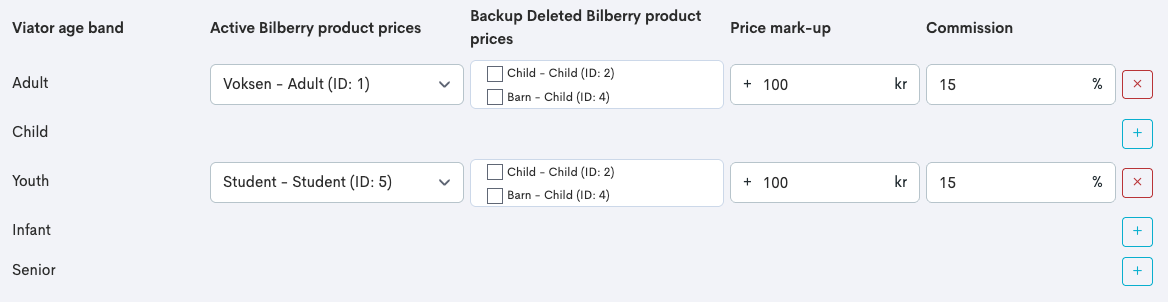
Fill inn the Guestlist Mappings (Optional): The Viator integration can supply information about the guests and these fields can be mapped to the guest list fields in Base, but only limited to Name and Surname, Title and AgeBand.
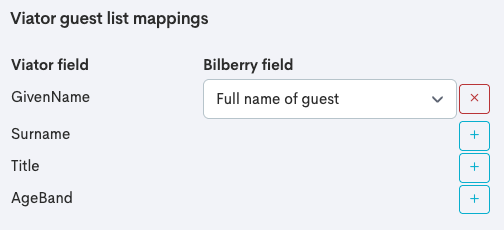
Click Save Viator Integration.
Product Settings in Viator
When the settings have been added and saved in Base, the next step is to add the product settings in Viator.
After enabling the Viator settings for products in Bilberry Base, it can take up to 12 hours before you can proceed with the steps in Viator. This is because Viator collects information from Base every 12 hours.
Go ahead with the following steps to connect the products:
In Viator, go to your Product list.
Click Manage on the desired product you want to connect with Base.
Click the Product connection tab.
Click Connect.
Click Select a product.
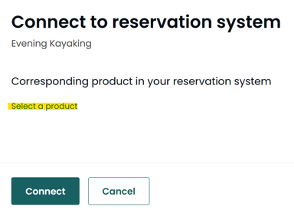
Select the product from Bilberry you want to connect.
Click Select.
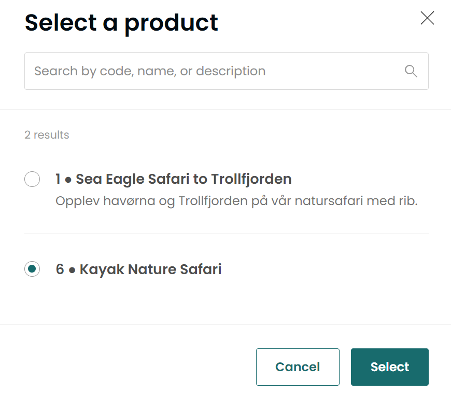
Choose a Supplier Option (typically STANDARD).
Click Connect.
For more information about this, you can visit Viators own guide on how to connect products to the Viator API.
Using a QR code
A QR code can optionally be displayed on the Viator tickets, which can be used to register the arrival of customers in Bilberry by scanning the QR code.
Go to the Tickets tab on the product you just connected.
Ensure Ticket redemption is set up as follows:
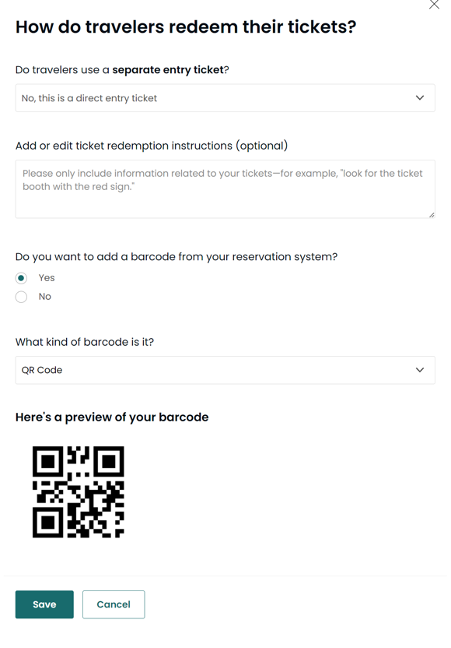
When a booking is made in Viator, a placeholder reservation is automatically created in Bilberry. This placeholder holds the spot until the booking is either completed in Viator, deleted, or times out.
The placeholder booking uses the email address placeholder@bilberry.no and will be replaced by a real booking if the reservation is successfully completed and paid for through Viator.
Troubleshooting
If you have trouble with the connection between Viator and Base, you can follow the steps under to troubleshoot and possibly solve the issue yourself.
When you change the price of a product in Base, the price does not automatically sync to Viator. Therefore, when you update the price in Base, you also need to update the price in Viator to ensure they match.
Product Connection Tab
This section indicates whether the product is correctly connected to Base. If the product is not listed as connected, integration may not be properly set up.
Schedules & Prices
Ensure that schedules and pricing in Viator match those in Base. Check the availability settings to confirm alignment.
Further Troubleshooting
If everything appears correct in Viator but issues persist, check the following in Base:
Availability in Base: Make sure the product has availability in Base and that the availability is not set to closed and/or locked.
Correct Price Setup: Make sure the prices are linked up correctly (including backup prices).
Price and Availability Alignment: Make sure the prices match the actual availability and that the prices mapped in Base are configured on the Viator product.
Caching Delays: Changes in Base may take time to reflect in Viator due to caching time.
If none of the steps above resolve the issue, further investigation may be needed and you can contact our support team through our Support Channel. Make sure to describe your issue thoroughly!
