Connect to GetYourGuide
The integration between Bilberry Base and GetYourGuide allows you to connect your products and availability in Base with the global travel marketplace of GetYourGuide. Manage inventory, pricing, and bookings in one place, while reaching a wider audience through one of the world's leading activity distribution platforms.
Bookings made on GetYourGuide are automatically synced into Bilberry Base, reducing manual work and helping you maintain full control and oversight across all sales channels.
Bilberry Base supports integrations with the following Online Travel Agencies (OTAs):
GetYourGuide (GYG)
To integrate Base with GetYourGuide, please send in a request through our Support Channel. They will prepare your Base Instance for the integration and enable access.
Once this is done, an additional button will appear in the product list → ![]()
Enable GYG Settings in Base
When the support team has prepared the Base instance for the integration, you can go ahead and add the settings in Base:
Navigate to the product list (Products → Products).
Click the GYG icon
 to the right of the product you want to sell through GYG.
to the right of the product you want to sell through GYG.You can also click the product name and then click the Get Your Guide tab.
Fill in the following information:
Field | Description |
|---|---|
GYG Product ID | This will be generated automatically and will have to be copied later to the settings on the GYG side. |
Get-Your-Guide product type | Is Time Period Product should not be checked. |
Get-Your-Guide ticket mappings | Prices in Base should be linked to the appropriate price type in GYG. |
GYG ticket | GYGs available price types. |
Active Bilberry product prices | Select the price type that is similar to the GYG price type. Click the Pluss icon |
Backup Deleted Bilberry product prices | When prices are deleted from the product, they will appear in this list as Backup prices. If any of these might be in use on any of the upcoming published tours, we recommend ticking of the appropriate ones. |
Price mark-up | Mark-up increases the product price on GYG. This can be used to cover extra costs or increase profit. |
Commission | Enter the commission percentage that GYG takes for the given product. If the value entered does not match GYG’s actual commission, it can cause follow-on errors and result in inaccurate reports. |
Get-Your-Guide Guest list mappings | You link (map) the Base guest list fields to the GYG fields. When a customer orders a ticket through GYG, they need to fill in certain fields, like name and email. This information can be retrieved using guest list fields in Base.
|
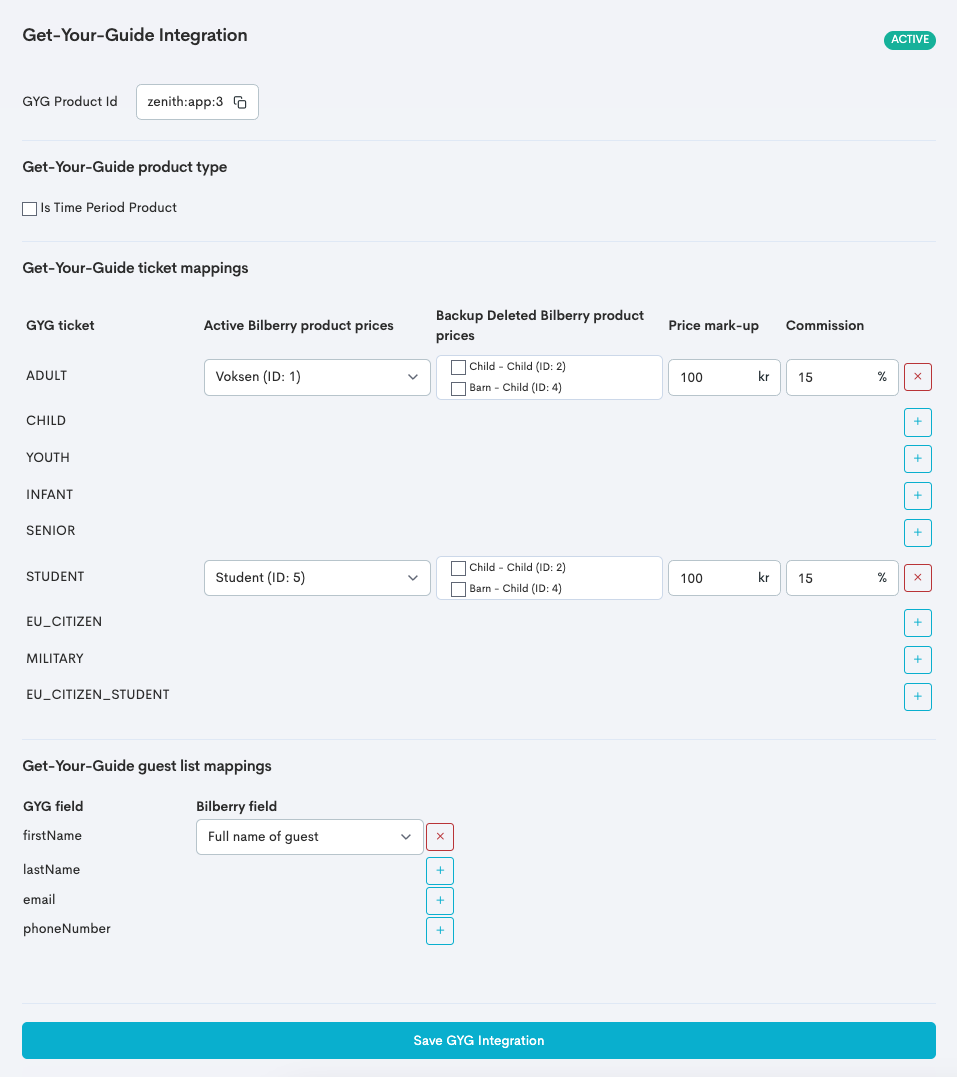
The GYG Settings in Bilberry Base.
Product Settings in GetYourGuide
When the settings have been added and saved in Base, the next step is to add the settings in your GYG login space.
Go ahead with the following steps to connect the products:
In GYG, at the top of the page, click Manage → Products.
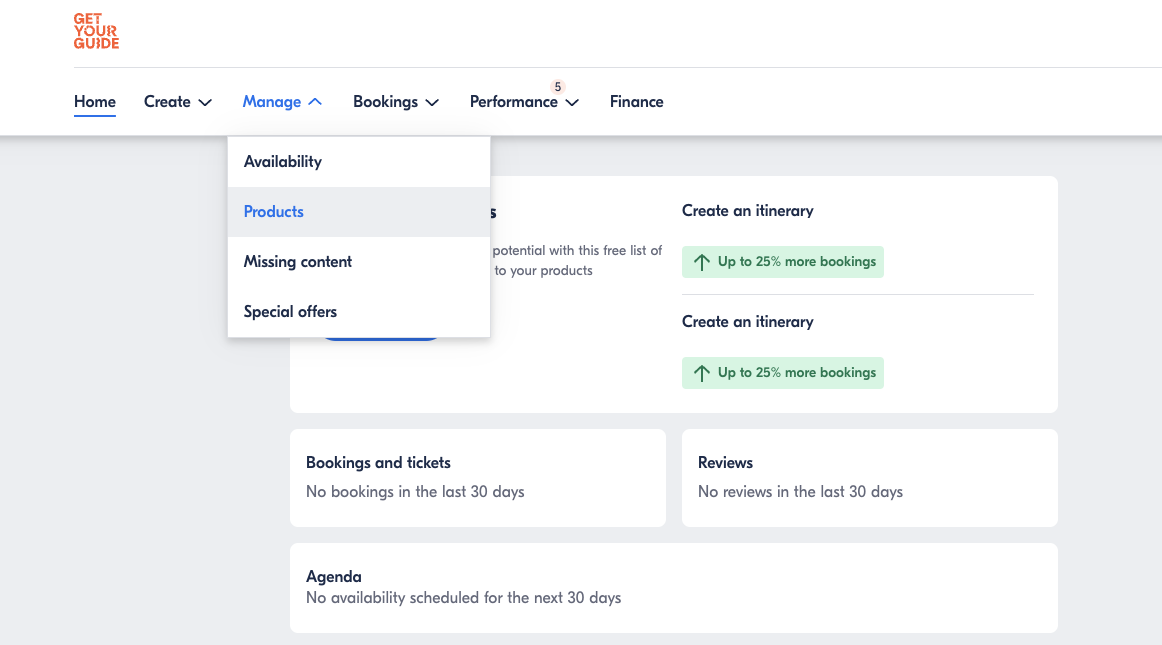
Navigate to the product by clicking on it.
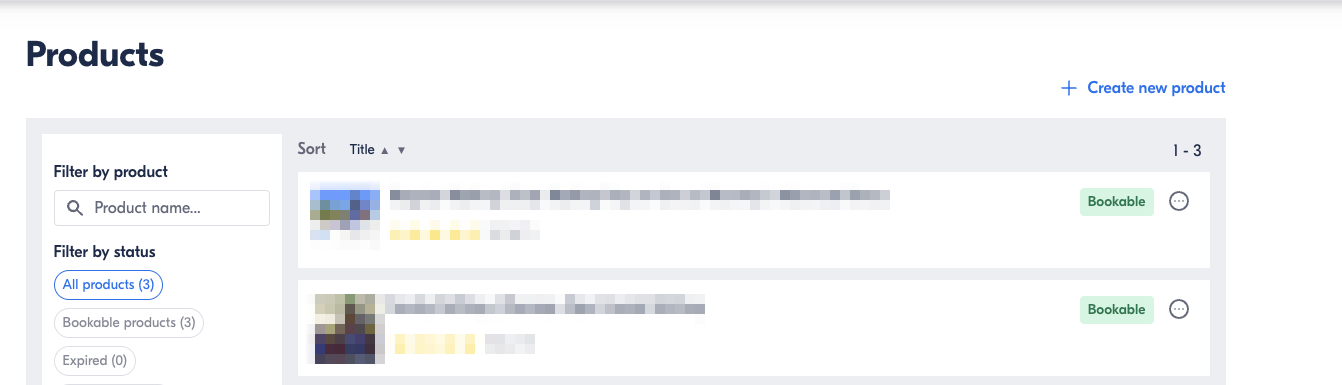
Click Edit option.
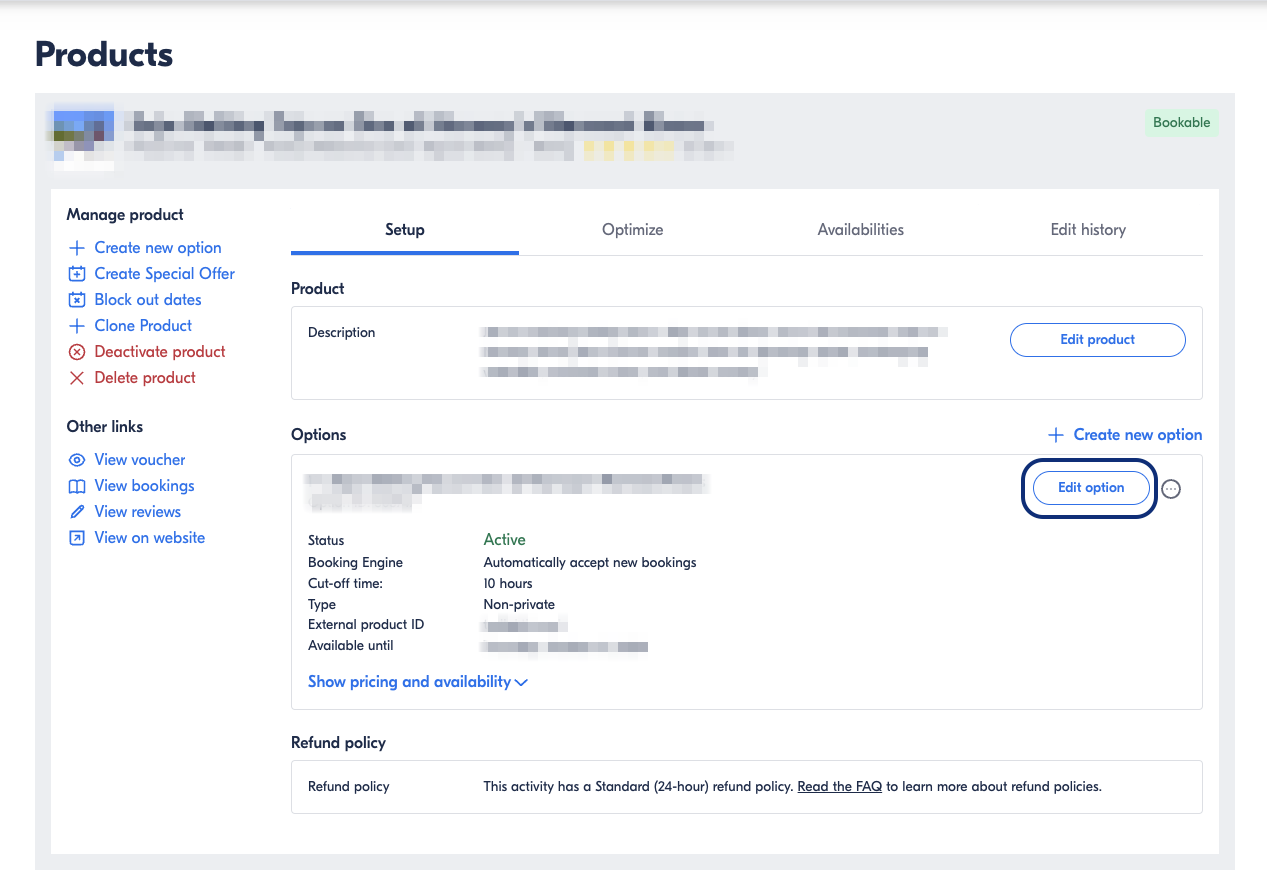
Click Pricing.
.png?inst-v=eff15474-d192-460b-bc1f-e1d82a723309)
Choose Yes when asked if you are using a booking system for availability.
Select Bilberry from the drop down menu.
Add the External product ID: Copy and paste the GYG product ID that was generated in Base.
Under What do you want to configure automatically, select one of the options:
Availability and prices: GYG will pull both availability and prices from Base. If you choose this, you'll receive a warning that prompts you to delete the prices available on GYG for the given product. Click Delete all existing price configurations.
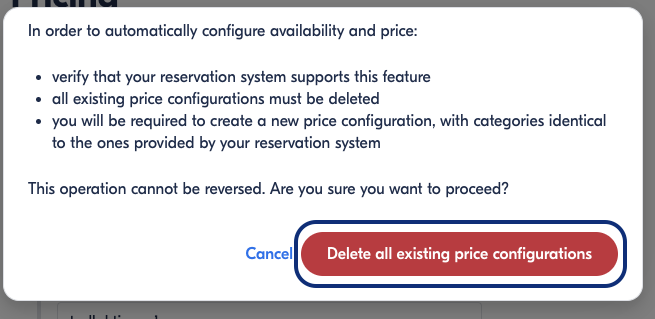
Availability only: GYG will pull availability from Base, but use prices that is already in GYG.
What type of pricing do you use: Click the Price per person option.
Click Save.
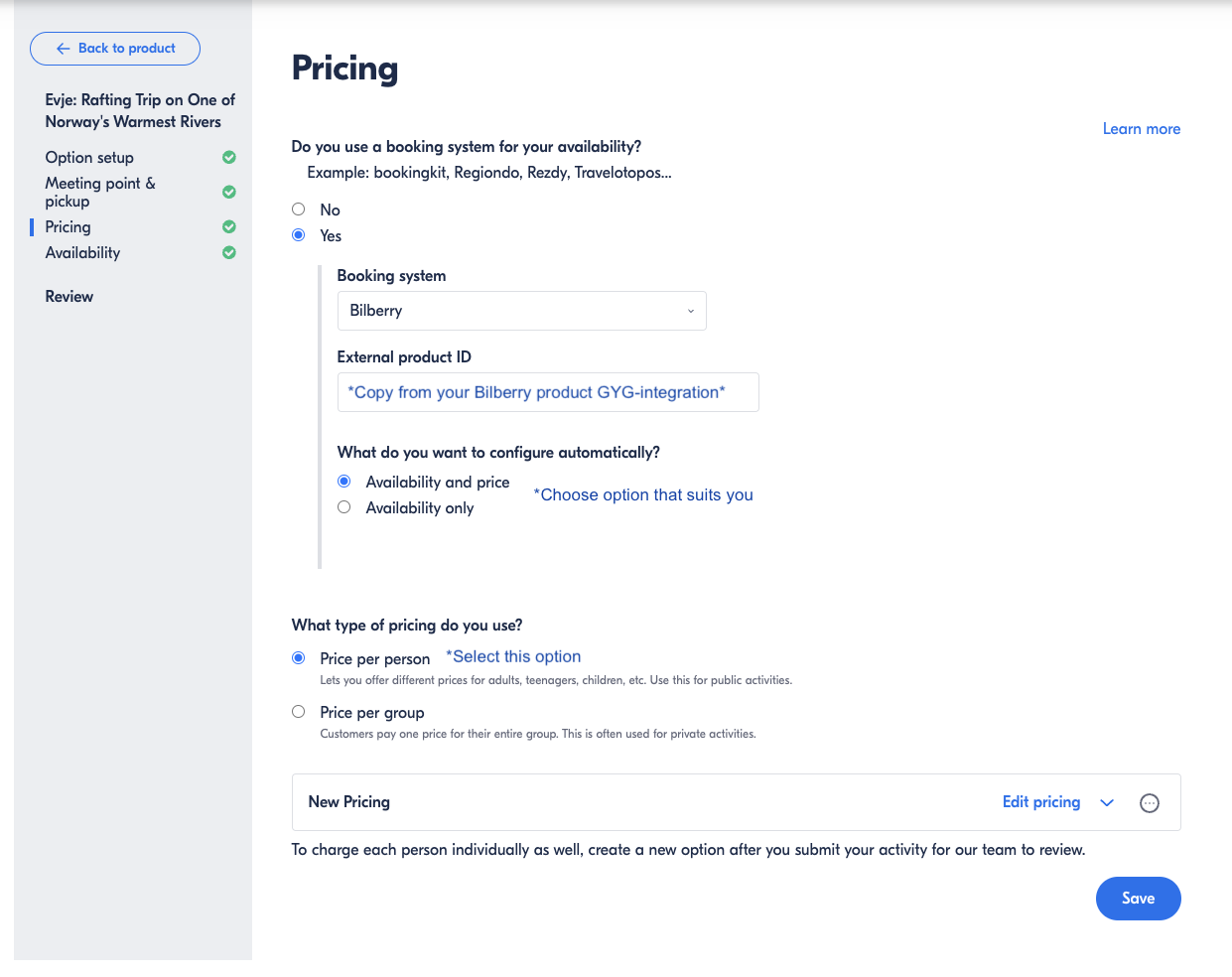
Troubleshooting
If you have trouble with the connection between GetYourGuide and Base, you can follow the steps under to troubleshoot and possibly solve the issue yourself.
When a booking is made in GYG, a placeholder reservation is automatically created in Bilberry. This placeholder holds the spot until the booking is either completed in GYG, deleted, or times out.
The placeholder booking uses the email address placeholder@bilberry.no and will be replaced by a real booking if the reservation is successfully completed and paid for through GYG.
Check Product Connection
If the product is not listed as connected, integration may not be properly set up.
Schedules & Prices
Ensure that schedules and pricing in GYG match those in Base. Check the availability settings to confirm alignment.
Further Troubleshooting
If everything appears correct in GetYourGuide, but issues persist, check the following in Base:
Availability in Base: Make sure the product has availability in Base and that the availability is not set to closed and/or locked.
Correct Price Setup: Make sure the prices are linked up correctly (including backup prices).
Price and Availability Alignment: Make sure the prices match the actual availability and that the prices mapped in Base are configured on the GYG product.
Caching Delays: Changes in Base may take time to reflect in GYG due to caching time.
If none of the steps above resolve the issue, further investigation may be needed and you can contact our support team through our Support Channel. Make sure to describe your issue thoroughly!
