Create Guest List and Order Fields
Guest Lists and Order Fields enable you to collect information from your customers both during the booking process and after a booking is made.
Guest List Field: Gathers information about each individual guest separately during the booking process.
Order Field: Captures information that applies to the entire booking, rather than individual guests.
Step 1: Create a Guest List or Order Field
Navigate to Products → Booking Dialogue → Guest List Fields or Order Fields.
Click Create.
Enter the Field Name.
Select the Field Type.
Text: A single-line field for brief inputs, such as a name or short response.
Textarea: A multi-line field for longer responses or detailed information.
Checkbox: A selection field that allows a yes/no or true/false answer.
Click Create.
You can also create new fields directly from a products page:
Navigate to the product (Products → Product → Select the one you’d like to edit).
Select the Questions tab.
Select Register a new Order Field or Register a new Guest List Field.
Follow steps 3-5 above.
Step 2: Add a Guest List or Order Field to a Product
Navigate to a product (Products → Product → Select the one you’d like to edit).
Select the Questions tab.
Toggle on Activate Order Fields and/or Activate Guest Lists.
Under the Show column, toggle on
the fields you’d like use for this product.
Toggle Mandatory Upon Booking:
Toggled On: Guests will be required to complete the field to complete the booking.
Toggled Off: The field will be optional.
Toggle After Booking:
Toggled On: Enables the guest to edit this information after the booking is completed.
Toggle Off: The guest will not be able to edit the information after booking.
Your actions are saved automatically.
Collect Information After a Booking is Made
Use Product Notifications to collect information from your customers via email after a booking has been completed.
Ensure the field has After Booking toggled on (See step 6 above).
Create or update a product notification. Learn how here: Create a Product Notification
In the body of the email, instruct your customer to click the button in the email to view their order, then to click “Guest list” to update their information.
View Guest List and Order Information
Navigate to the Project/tour (Calendar → Month → Select the project).
In the left sidebar, scroll to Guest List.
Select the Vis
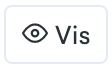 button to view.
button to view.You can also export the list as a PDF or Excel file.
