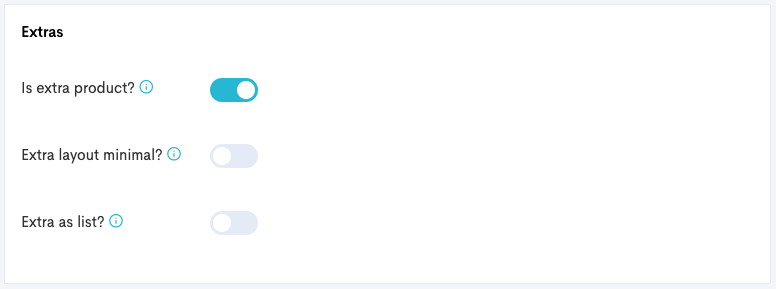Create an Extra Product
Extra products can be seen as additional services you provide within a larger experience. You connect an extra product to a standard product, and your customers will have the ability to add them to their order during the checkout process. Examples:
Pick up / Drop-Off Service
Towel Rental
Lunch
Create an Extra
There are two ways to create an extra product. We explain both under:
Create an Extra Through the Extra Overview
Navigate to Products → Extras.
Click Add new extra.
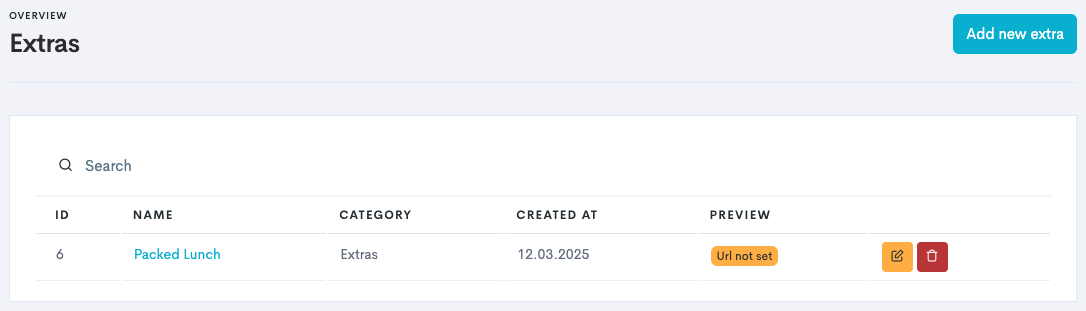
Input the different information needed:
Field | Description |
|---|---|
Category | Connect a product category to the product to be able to pull out reports based on the category. |
Name | Internal name of the extra product. |
Description | Internal description of the extra product. |
Resource | Add a resource to the extra product. |
Resale? | Toggle this on if the extra product is not your own, but a product you resell for someone else. |
Online sale? | Toggle on if the product should be bookable online. |
Show time? | Show the specified times for the extra product. Especially used if the time of the extra product differ form the main product start and end times. |
Hide from API-requests? | Toggle on if the product is a hidden product that you will only use on custom, hidden pages. |
Order fields | Toggle on Order entities? if the product should display order fields questions upon booking. |
Price types | Add a price to the extra product. ⚠️ Remember to add the extra as its own price category. |
Click Create. The Extra product is added to the Extras Overview.
Click on the name of the Extra to add further information to the product.
Now the Extra product looks just as any other main product, and you will also be able to find it in the Products Overview, labeled Extra
 .
.
Add a Main image in the Product images tab and click Save changes.
(Optional) Edit your icons in the Icons tab.
Add translations and descriptions for the product in the Translations tab.
As a minimum, change the Title to be the customer facing title you want the extra product to have.
Create an Extra Through the Product Overview
In the same way you create a main product, you can also create an extra product by marking the product as an extra in the settings.
Navigate to Products → Products in the left side menu.
Follow the steps of Create a Product, Part 3: Configure Product Settings.
Make sure to mark the product as an Extra by toggle on Is extra product?
Extra layout minimal: Will display the extra in a widget minimal layout.
Extra as list: Will show the extra is row view instead of columns.