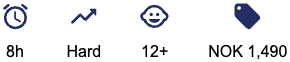Create a Product, Part 3: Configure Product Settings
Now that you have all the building blocks in place, you’re ready to start creating your products 🚀
Our platform provides a variety of options and settings to create products tailored to your needs. In this guide, we’ll walk you through the essential steps to create a simple, standard product.
Products are your inventory, and can be activities, cabin rental (accommodation), equipment rental, tickets etc.
Step 1: Create a New Product
Navigate to Products → Products. This takes you to your product list:
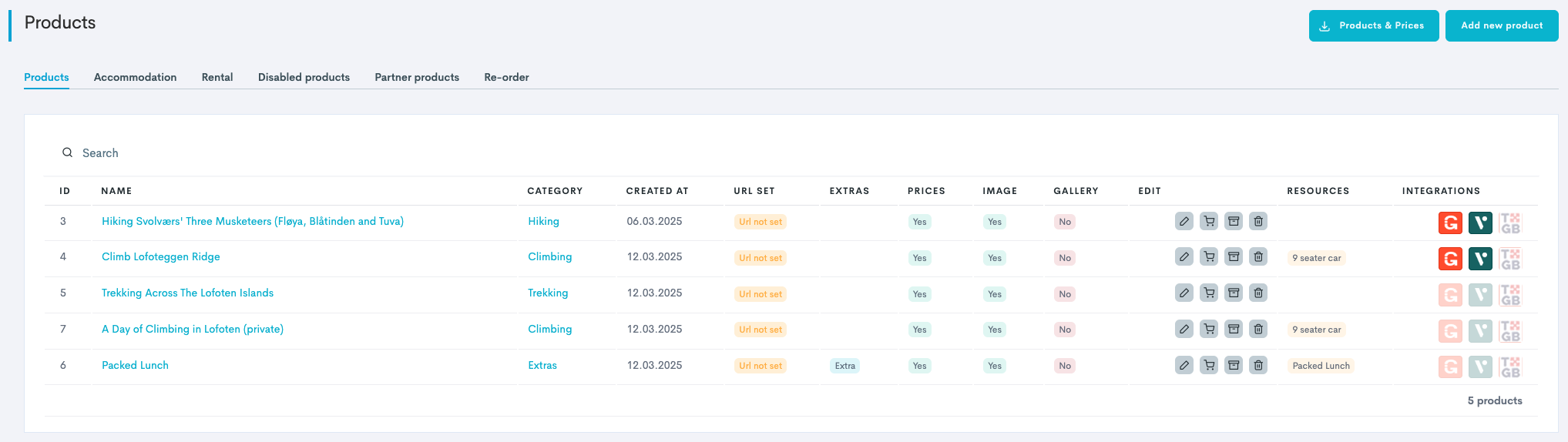
Click Add new product.
Select the Product category.
Enter the product’s Name.
Choose the Product type:
Standard: Typical activities, adventures, or tours booked at a set time and date.
Accommodation: Products booked overnight with a start and end date.
Rental: Products booked by the day.
Timeslot: The Membership module is required for use.
Click Create. The product will appear in the product list.
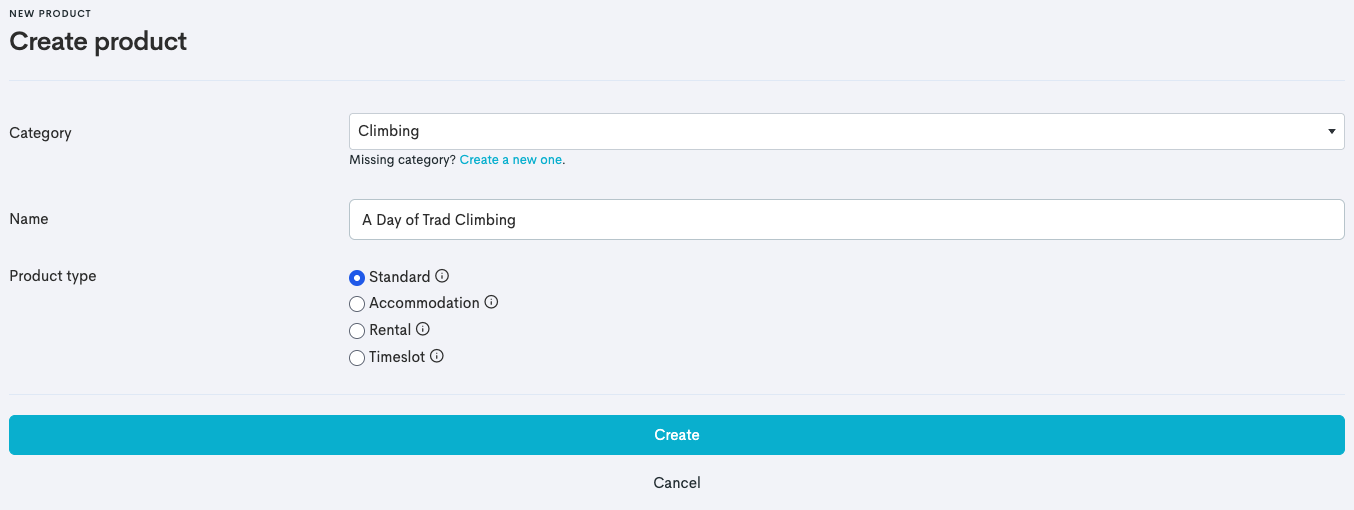
Step 2: Configure the Product’s Settings
Updates are not saved automatically, so be sure to click Save Changes as you go.
Update General settings:
Field | Description |
|---|---|
Category | Internal product category (for reporting purposes). |
Name | Internal product name. |
Internal description | Describes the product internally. Is not customer facing. |
Standard cutoff time | Length of time before departure that a booking can no longerbe made. |
Standard cancellation time | Length of time before departure that a booking can be cancelled. Best practice, and demanded from Nets/Stripe, is to have updated cancelation policies always available on your website. |
Minimum entrants | The smallest number of participants needed for the activity to take place. For example, if you set it to 3, the first booking coming in needs to have three or more tickets to go through. After that number is secured it will be possible to book one and one. |
Maximum entrants | The largest number of participants allowed for the activity. |
Resources | Connects a resource to the product. |
Update Widget settings:
Field | Description |
|---|---|
Online Sale? | Toggle on Toggle off |
Widgets and API? | Toggle on Toggle off |
Difficulty (Optional) | Will show in some widgets. |
From price? (Optional) | Will show in some widgets. |
From age? (Optional) | Will show in some widgets. |
Standard duration | Determines how long the trip lasts and needs to be accurate. Will show in some widgets. ℹ️ Duration of 1 day = 24 hours. Keep in mind that the system has a clock. If your tour is lasting past midnight, it will stretch over two dates in the Calendar. |
Bundled products? | Also called Associated products. Appears in the checkout of the main product, where the customer can add the associated product to the cart and pay in one go. |
(Optional) Update Advanced settings:
Field | Description |
|---|---|
Is a timeslot product? | The Membership module is required for use. Toggle on |
Send booking alert? | Toggle on Toggle off |
Min. booking quantity | The Membership module is required for use. Sets the amount of timeslots you have to buy in one go. |
Is rental? | Toggle on Toggle off |
Is accommodation? | Toggle on Toggle off |
Package? | Toggle on Toggle off |
Itinerary heading? | Include the product as an itinerary intro (for private events). |
Resale? | Toggle on Toggle off |
QRcode mode | This setting determines how the QR code is generated. |
Cost collection | You can add a cost collection to the product, which makes it possible to compare costs and income. |
Update Location settings:
Field | Description |
|---|---|
Location | Location of the product. |
Meet up address. | The address to where the customer should meet at the start time of the tour. |
Map? | Use the map to drop a pin on the Location. Note: You can either drag and zoom to find the location, or click the |
Click Save.
Step 3: Configure the Price Settings
Navigate to the Prices tab.
Follow the steps in our guide Configure Product Price Settings.
Step 4: Add Availability
Navigate to the Availability tab.
Follow the steps in our guide Add Availability to a Product.
Step 5: Collect Additional Information
Navigate to the Questions tab.
Follow the steps in our guide Create Guest List and Order Fields.
Step 6: Add Product Images
Navigate to the Product images tab.
Upload your Main image by clicking Upload. This will show in some types of widgets.
(Optional) Upload a Gallery of additional images by clicking Upload. This will show in some types of widgets.
(Optional) Click Image order to reorder your uploaded gallery photos.
Note: You can upload as many pictures as you like in the gallery, but we recommend 4-6 pictures.
Click Save changes.
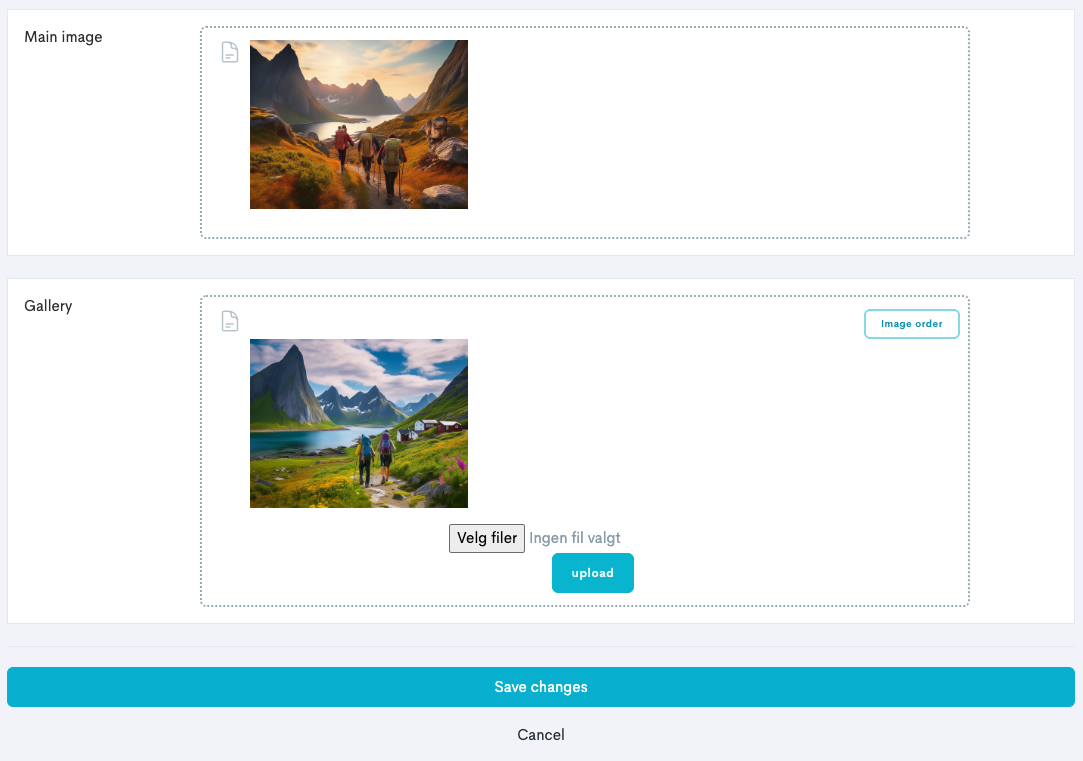
Step 7: Update Guide Threshold (Optional)
The Guide Threshold tab becomes available if Need staff? is toggled on in the Product Settings tab.
Navigate to the Guide Threshold tab.
Follow the steps in our guide Set Guide Threshold.
Step 8: Edit Widget Icons (Optional)
Navigate to the Icons tab.
Click Activate editing of icons. Your tool for editing your icons will appear:
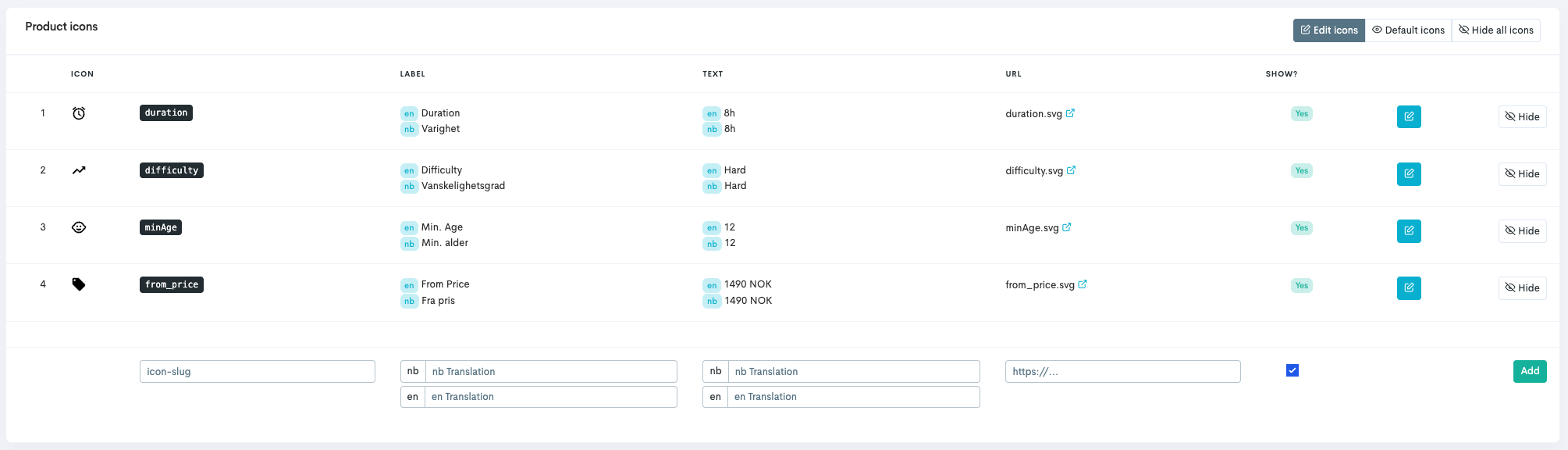
Do your desired changes to the icons:
Edit the icons by clicking Edit. Click Save when done.
Hide the icons completely by clicking the Hide icon
 .
.
Step 9: Add Product Page Information
Navigate to the Translations tab.
Follow the steps in our guide Configure Product Information and Translations.