Create a Product Collection
Product Collections in Bilberry Base are groups of products that are bundled together for easier management and presentation. They allow you to organize related products into a single collection that can be displayed together on a website.
Create a Product Collection
Create a product as usual (add descriptions, images, etc.). Read more about how to create a product here.
Navigate to the Main Menu.
Click Products.
Click Settings.
Click Product collections.
Click Create in the top right corner.
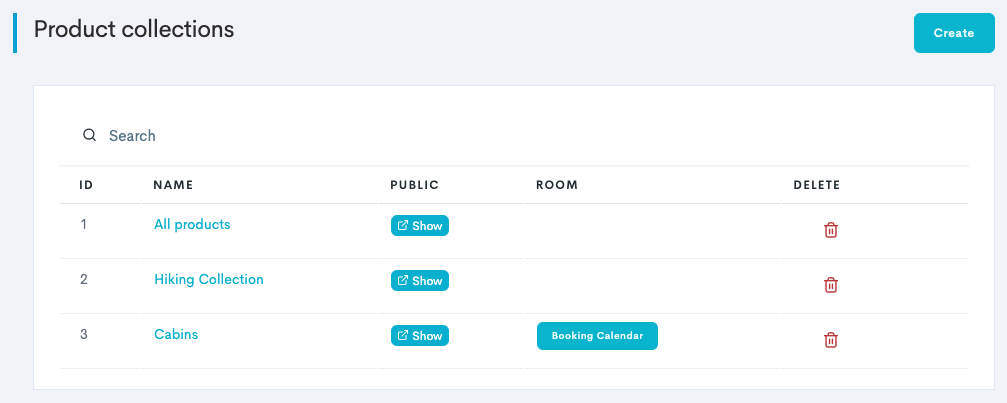
The Product Collection Overview.
Type a name of the Product collection and click Save.
Edit a Product Collection
Navigate to the Product Collection list by following steps 2-5 in the section above.
Click the name of the Product collection.
This takes you to a page where you can edit the Product collection. From here it is possible to customize your product collection with images and text via the two tabs Collection images and Translations.
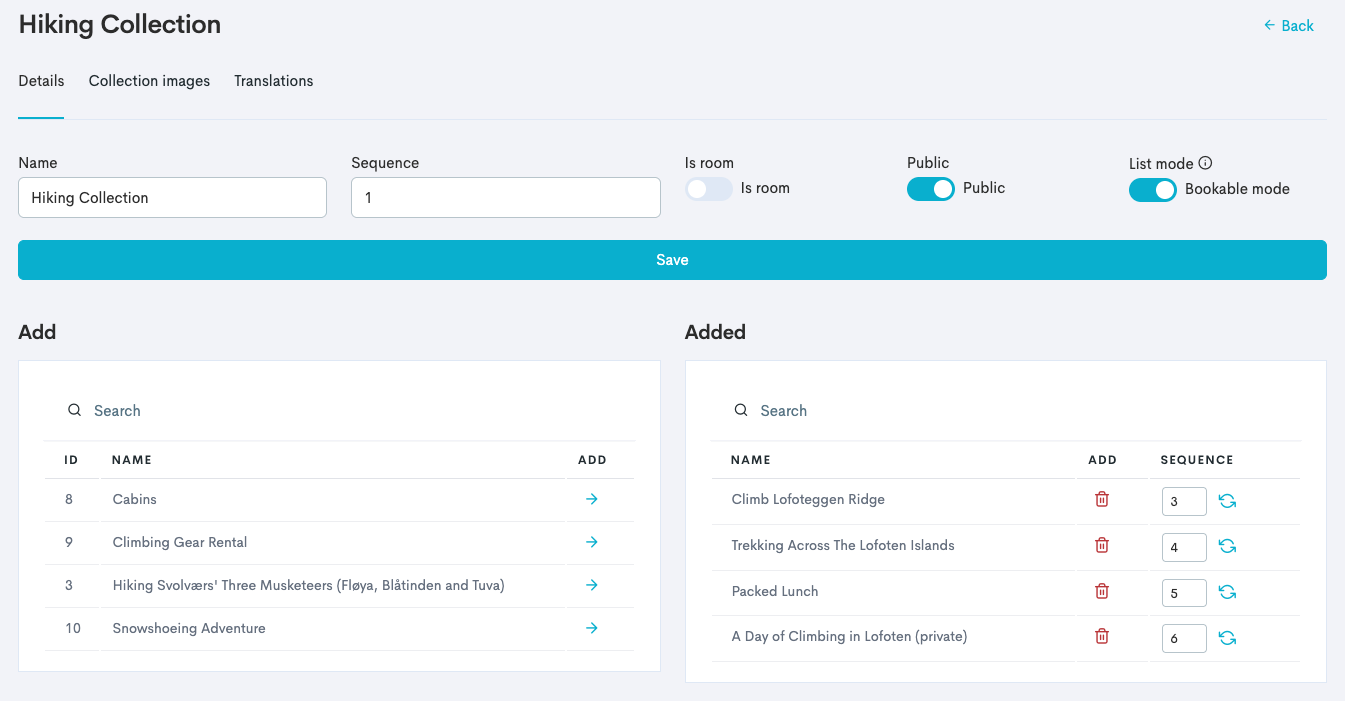
Switch Public on. This enables the collection to be bookable for customers.
Is room can be activated if the product collection is an accommodation.
List mode can be activated if the product collection should be bookable through the micro store.
Click Save.
Add products to the Product Collection by clicking the arrow
on those to add.
Back in the Product collection list it is possible to click to access a direct selling interface (micro store). Keep in mind that this link is customizable, and for it to look good it is needed to add images and translations to the Product collection.
Upon creating a collection, each of the collections gets its own collection ID. The ID can be found to the left of each collection in the Product Collection List.
For portraying a product collection on your website, you will need to use our Product list widget or Product list bookable widget along with the collection ID number. When using these widgets, instead of administrating what products being displayed in the widget form the CMS, you do this from the Product collection in Base by adding or removing products from the collection.
