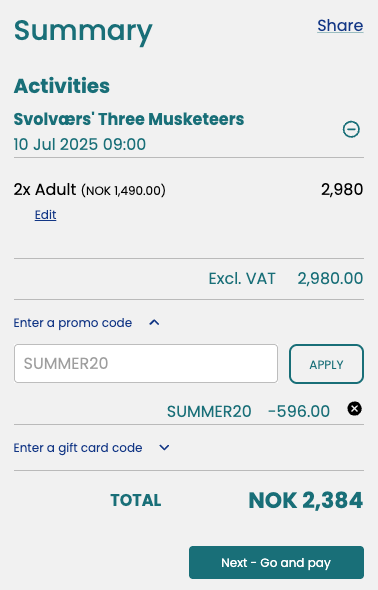Manage Promo Codes
A promo code makes it possible to create ongoing or time limited campaigns for your products, for example when you want to have a discount for members or loyal customers.
Create a Promo Code
Navigate to Sales in the left side menu.
Click Promo codes.
Click Add new campaign in the top right corner.
Add the specifications for the promo code.
Remember to toggle the Active button to activate the code.
Click Add.
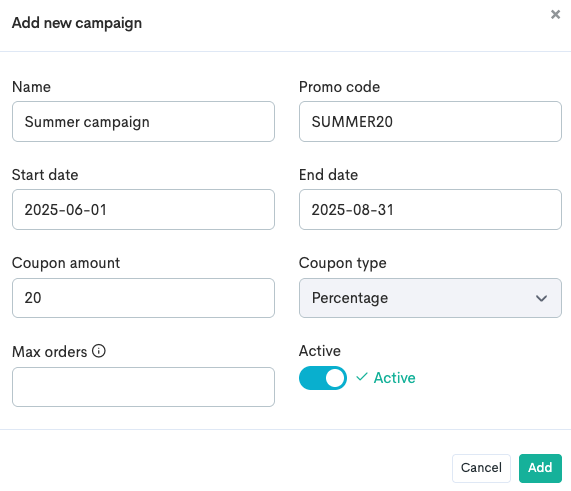
The promo code will appear in the promo code overview.
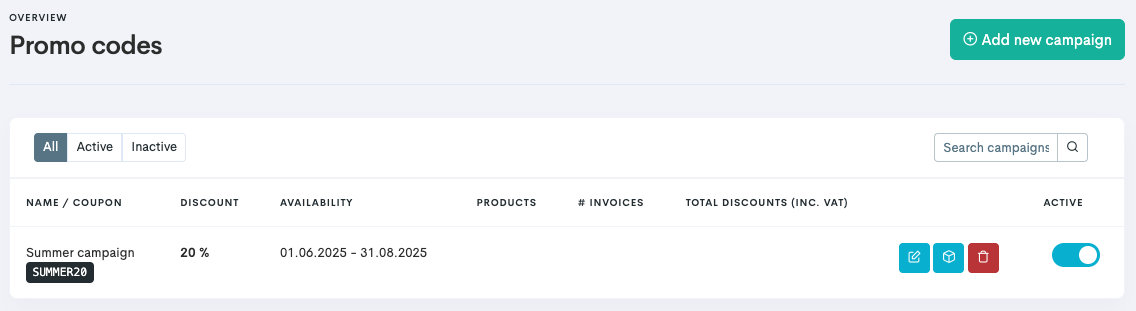
The promo code overview.
If the availability has not been set, it is possible to manually toggle the promo code active or not.
Edit the Promo Code
It is possible to edit the campaign as desired after it is created by using the different icons to the right of the promo code in the overview → ![]()
To edit the promo code:
Click the Edit button
 to edit the promo code specifications.
to edit the promo code specifications.Do the changes needed.
Click Update.
You can not edit the promo code itself (in this case SUMMER20) after it has been created. To change this, delete the promo code and create a new one.
To add products to the campaign which the promo code will be applicable to:
Click the Add products
 button.
button.Click the Plus icon
 on the products to be included in the promo code campaign.
on the products to be included in the promo code campaign.Click Close when done.
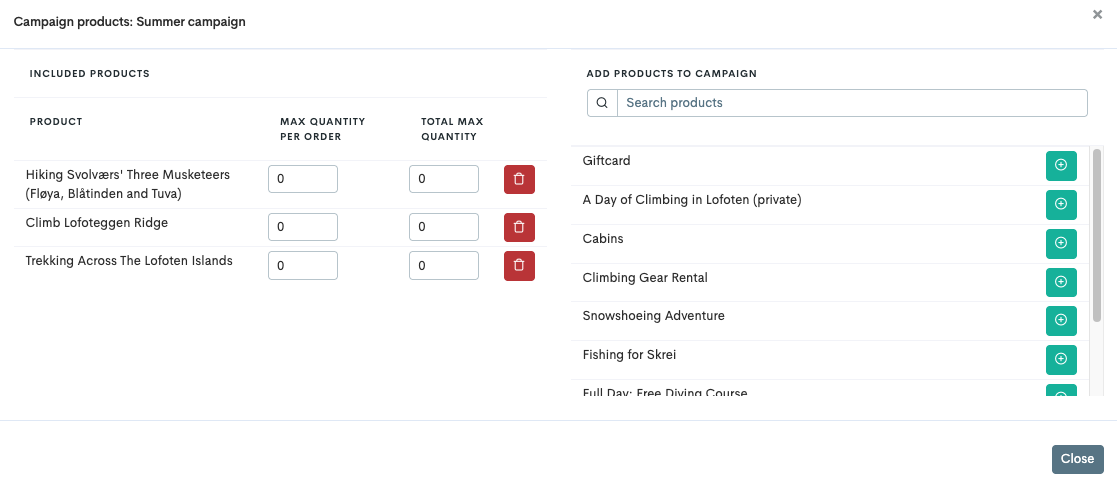
Add products that will be be included in the promo code campaign.
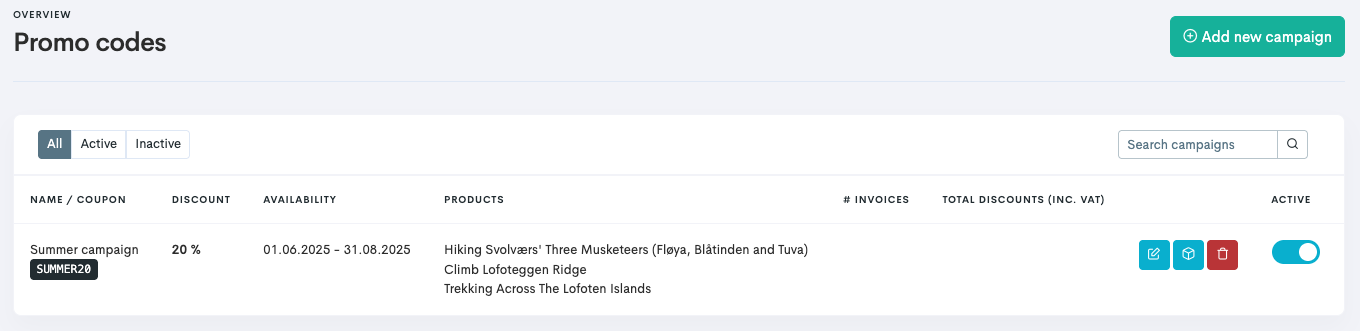
The products added displays in the overview.
Customer View
The customer will have to use the promo code drop down to add their promo code to their cart in checkout.
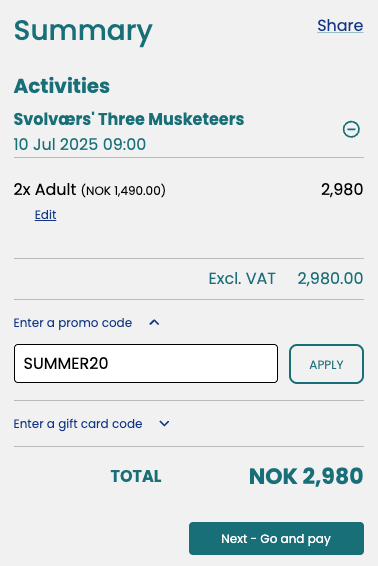
When the customer click Apply, the discount is drawn from the total price and shows in the price overview.
It is possible for customers to use both promo codes and gift cards together upon the same purchase.
You can read more about gift cards in our guide on how to sell gift cards.