Split Guides to Different Times
If you have a tour stretching past multiple days, or your day tour consists of several projects (where different guides are being used), you can use this guide to split your guides to different times.
Step 1: Make the Tour to be Multi-Day
By activating multi-day on a joined trip/tour, you will be able to split the tour trip into several days/projects. By doing this, personnel can be assigned to those different days/projects within the project.
Navigate to the calendar by clicking Calendar → Month.
Find the project/tour you want to make a multi-day tour and click on it.
Click the gear icon
 in the top right corner.
in the top right corner.Toggle on Multiday?
Toggled On
: Enables the project to have several components/products in its program.
Toggled Off
: Keeps the projects as is; a single time project.
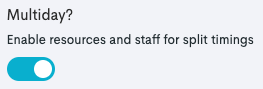
Click Save. You will be taken back to the project card.
A joined trip/tour can be built this way if you want to reflect what the package consists of, but this will only be visible internally. A multi-day joined trip also does not reduce capacity on resources – it will only work for use of personnel.
Step 2: Add New Parts to the Project
When the project is enabled as a multi-day tour, you can start adding the different components to it. Here’s how:
Within the Project card, navigate to the Program section.
Click Add.
Start adding all parts of the project by picking a product from the list.
Set the products start and end times.
Click Create.
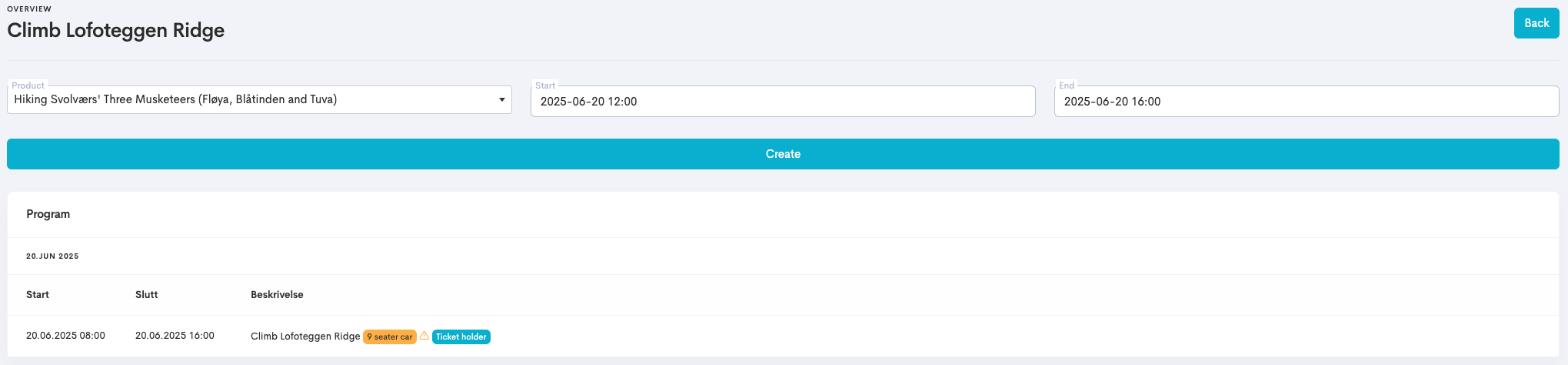
Repeat for all parts of the project.
Step 3: Assign Personell
View our guide Assign Guides to Tours to learn how to assign guides to tours.
