Timesheets
A timesheet within the Bilberry Base system is a tool used to track and record the time employees spend on various tasks or projects. It allows users to log hours worked, categorize them by components called time types.
Please note that Bilberry is not a payroll system. The Timesheet function is intended only for cross-verifying that recorded hours and figures align with those in other systems.
Step 1: Creating a Time Type
Navigate to the Administrator section in your left menu → Settings → Time types.
Check out our guide Time Types for more information on this step.
Step 2: Add a Time Type to a Guide
Navigate to Personnel → Overview → Click on the name of the guide you want to edit.
This takes you to the Guide Card. Click Edit in top right corner.
Choose a Time type and add a rate to the specific time type.
Click Add time type.
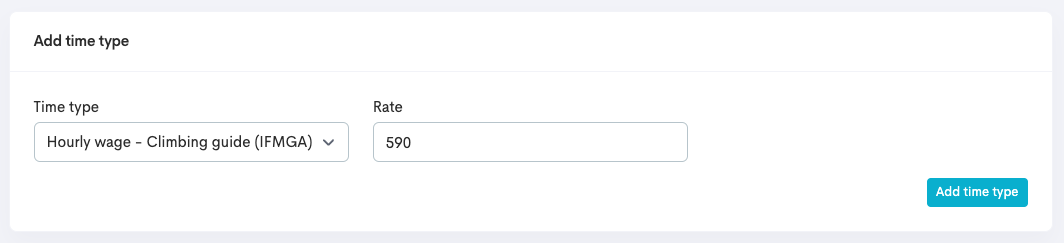
Step 3: Creating Timesheets as Staff
Staff can view a monthly overview of all the tours they've been assigned to. They have the option to submit these tours for approval and must select the appropriate time type for each tour they're adding to their timesheet. This process ensures that their work is properly categorized and accounted for.
To have an overview of your upcoming tours and shifts you can click My roster. The roster displays upcoming tours and shifts, and also includes a record of past worked hours for reference and time tracking.
To register your hours into a timesheet:
Click Time registration.
Go to the unregistered hour you want to register and add the correct Time type and rate in the drop down menu.
Click Add
 .
.The hours for this specific tour have now beed registered.
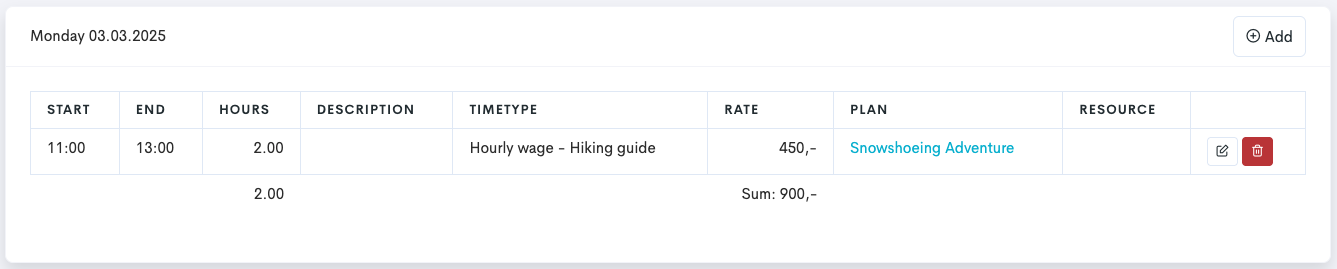
Click Edit icon
 to edit the time registration and add a description.
to edit the time registration and add a description.Guides have the flexibility to adjust their automatically recorded working hours to accurately reflect the time they've spent on a tour.
Example: If a guides actual working hours were from 08:00-14:00, but the default tour time is set as 09:00-13:00, they can edit their timesheet entry to reflect the time spent.
Click Save changes.
Repeat for all the unregistered hours in the list.
Approving Timesheets as an Admin
Navigate to the Administrator settings in the left side menu → Timesheets.
Click Approve timesheets.
Check the boxes
 on the different registered hours.
on the different registered hours.Admins have the flexibility to verify each time entry individually, or to expedite the process they can use the Check All feature to simultaneously check and confirm all listed hours.
Admins can view monthly timesheets on each guide – select month first, then guide.
Click Save timesheets.
In the left side menu, click Transfer timesheets.
The timesheet has now moved to “Transfer timesheets” and are in the tab “Ready for transfer”.
Click Approve timesheet.
Click the Transferred timesheets tab to view the now transferred timesheet.
The admin can download a PDF of the transferred timesheets or export to Excel file.
The admin also have the option of un-approving the selected timesheet.
Admins can consolidate all approved timesheets into a single export each month to streamline payroll preparation. Although Base not being a payroll system, this feature ensures accurate tracking of hours for external processing.
View the Timesheets as a Guide
Click Timesheets. The guide have an listed overview - on a monthly basis - of the approved (green) timesheets.
Click Processed timesheets to see the ones that has been processed.
The guide also have the option of downloading a PDF of the transferred timesheets.
