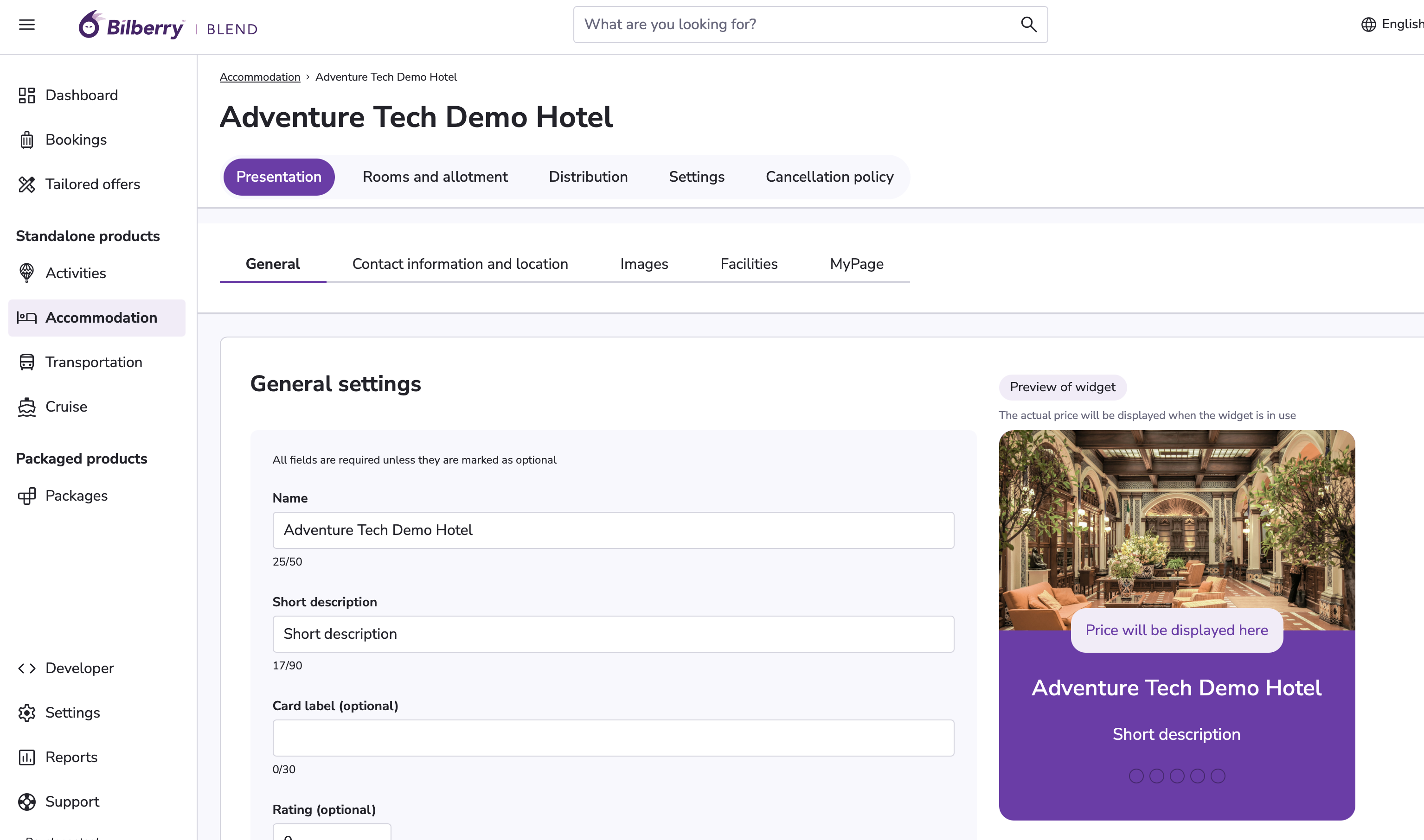MEWS Integration Guide
The MEWS integration lets you connect your hotel’s MEWS PMS directly to Blend, making it easy to sell rooms with live availability, pricing, and instant booking confirmation. Everything syncs automatically—so when a guest books and is confirmed in Blend, it appears directly in MEWS.
What this integration does
This setup helps ensure accurate pricing, fewer manual steps, and a smooth guest experience. Once connected, this integration will:
Show live availability, prices, room types, and descriptions from MEWS in Blend |
|
Instantly confirm bookings made by guests |
|
Send bookings and guest information directly into your MEWS PMS |
|
Pull in images, room names, and descriptions — or let you override them in Blend |
|
Always display the cheapest available rate to your guest |
|
How to set up MEWS in Blend
Step 1: Activate MEWS in the MEWS Marketplace
In MEWS, go to Marketplace → Distribution → Bilberry Blend
Click Connect to generate a Connection Token
Copy the token
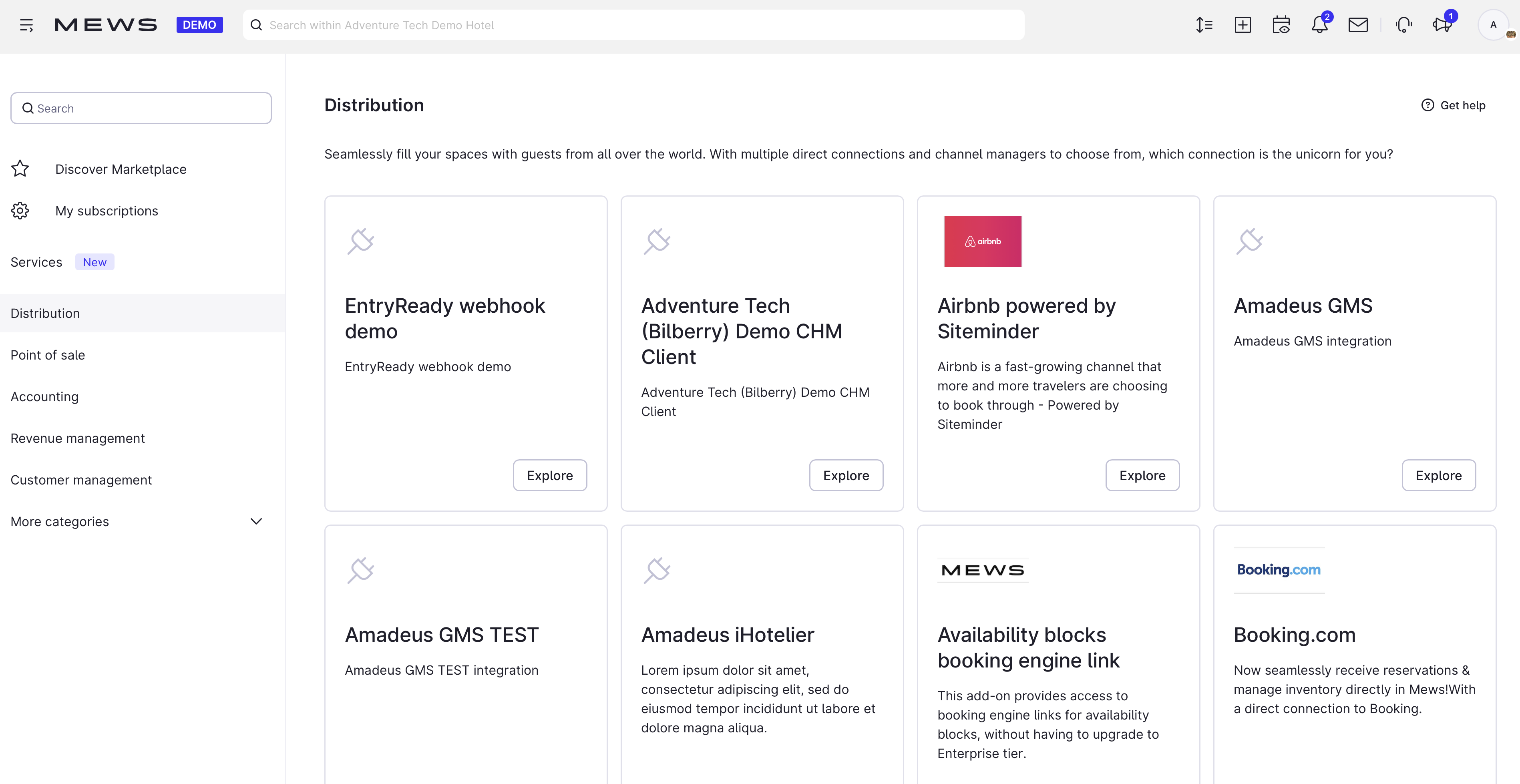
Step 2: Add MEWS in Blend
In Blend, go to: Settings → Suppliers → Add new supplier
Select MEWS as the supplier system
Enter the Connection Token and the Registered MEWS employee email
Click Save
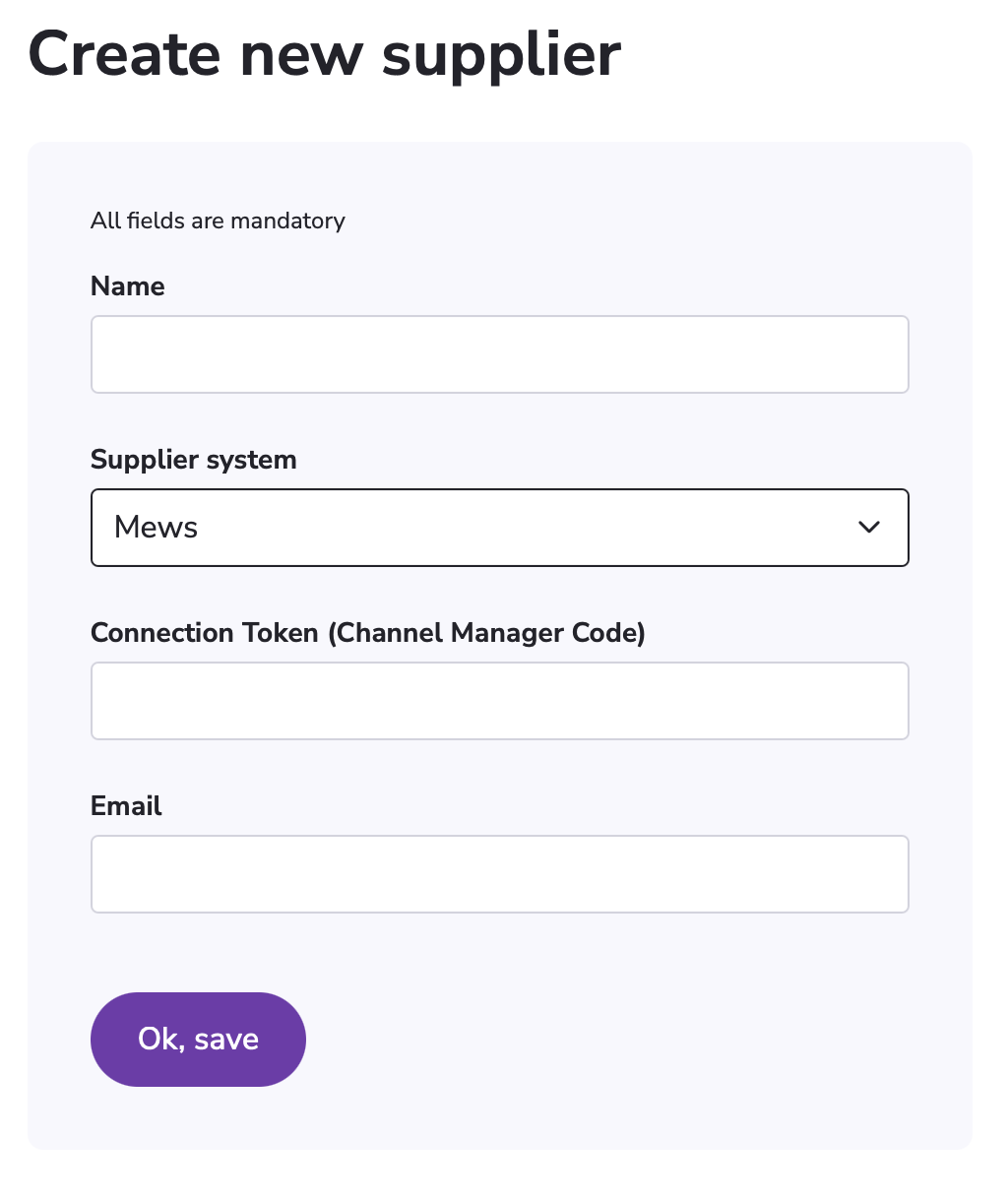
It may take a couple of hours for all rooms and rates to appear in Blend.
Glossary
Blend | MEWS |
|---|---|
Price | Rate |
Room | Space Category |
Extra | Product |
Room and Rate Set-Up (Called Space Categories in MEWS)
Your room types (known as space categories in MEWS), prices, and availability are all controlled in MEWS. For them to show in Blend, they need to be mapped to Blend under:
MEWS → Channel Manager → Bilberry Blend
See: Map products and rates to your channel manager
Problem solving: What to do if rates don´t match in MEWS and Blend
Once mapped, Blend will show your live availability and pricing. You can then:
Use the room name, description, and images pulled from MEWS — or override them | Add your own check-in/out info or rewrite the room description |
Choose which room types to sell | Only display standard rooms, hide deluxe suites |
Choose which extras to offer in Blend | Offer breakfast or cleaning as optional or mandatory add-ons |
Automatically display the lowest rate from MEWS |
|
Blend will always choose the most affordable rate available.
Tip: Add check-in/check-out times and practical details in the description to avoid questions later.
Price & availability view
Blend includes a Price Calendar under the Distribution tab where you can see:
Pricing and availability per supplier
Marked-up pricing for specific sales periods
Different views for supplier price vs. channel-specific price
Adding breakfast
There are three ways to include breakfast:
Option | Set up in: |
|---|---|
Optional extra (per stay) | MEWS + Blend |
Mandatory extra (per stay) | MEWS + Blend |
Included in room price | MEWS |
Currently, per-night extras are not supported, only per stay.
Showing bookings as paid in MEWS
To ensure bookings from Blend show as paid in MEWS, set up billing automation:
See: How to create billing automation in MEWS
User booking flow
Here’s what the booking experience looks like for guests:
Blend pulls live availability and pricing from MEWS
Guests choose their room type during checkout
Board (meals) is shown in checkout and in MyPage
Booking is confirmed instantly
Guest receives confirmation in MyPage
Booking appears in MEWS, with all guest details
Managing bookings
MyPage is updated with changes and cancellation status when handled through Blend.
Action | Supported? | Notes |
|---|---|---|
Cancel booking | ✅ | Follows your MEWS cancellation policy |
Change booking | ❌ | Guests must cancel and rebook |
Change just one room in a group booking | ❌ | Entire booking must be cancelled and rebooked |
Update guest info | ❌ | Won’t sync to MEWS, but will update in MyPage |
At the moment, all changes must be made by cancelling and rebooking.
Accounting integrations
MEWS is typically connected to the property's accounting system. In many cases, so is Blend. To avoid duplicate entries, the accounting setup should be as follows:
Bookings made in Blend should be sent from Blend to the accounting system. MEWS must be configured to exclude these Blend bookings from its own accounting export. This needs to be adjusted in the MEWS accounting integration settings.
Not yet supported (June 2025)
The following features are not yet supported in the MEWS integration with Blend, but are under consideration or dependent on external API updates:
Booking flow & UI
Extras per night
→ Currently, only extras per stay are supportedSelecting which rates to offer
→ Blend automatically selects the cheapest rateShowing rate codes and price per night
→ Not visible in the Blend app todaySelecting board and rate types in checkout
→ Only the cheapest rate is shownBooking questions
→ No option to collect preferences like bed type, arrival time, or allergies
Modify order
Real rebooking
Updating guest/passenger information
→ Not synced with MEWSAdding/removing guests after booking
→ Requires cancellation and rebookingModifying one room in a multi-room/group booking
→ Partial edits not supported — cancel + rebook required
In most cases, unsupported actions can be handled using cancel + rebook.
Inventory & distribution
MEWS allotment
→ Not supported by MEWS Channel Manager APIMEWS availability blocks
→ Not yet implemented in Blend
Reverse integration
Selling Blend products inside MEWS
→ Example: adding a husky tour to a guest’s room bill at receptionMigrating bookings from another PMS
→ Requires development
Resources
▶️ Recording: Bilberry Blend x MEWS Internal training session
🖥️ Slides from internal training session
🛍️ MEWS Marketplace: Bilberry Blend integration
🙋♂️ Blend help center: Customer view of this articleThe MEWS integration lets you connect your hotel’s MEWS PMS directly to Blend, making it easy to sell rooms with live availability, pricing, and instant booking confirmation. Everything syncs automatically—so when a guest books and is confirmed in Blend, it appears directly in MEWS.
What this integration does
This setup helps ensure accurate pricing, fewer manual steps, and a smooth guest experience. Once connected, this integration will:
Show live availability, prices, room types, and descriptions from MEWS in Blend |
|
Instantly confirm bookings made by guests |
|
Send bookings and guest information directly into your MEWS PMS |
|
Pull in images, room names, and descriptions — or let you override them in Blend |
|
Always display the cheapest available rate to your guest |
|
How to set up MEWS in Blend
Step 1: Activate MEWS in the MEWS Marketplace
In MEWS, go to Marketplace → Distribution → Bilberry Blend
Click Connect to generate a Connection Token
Copy the token
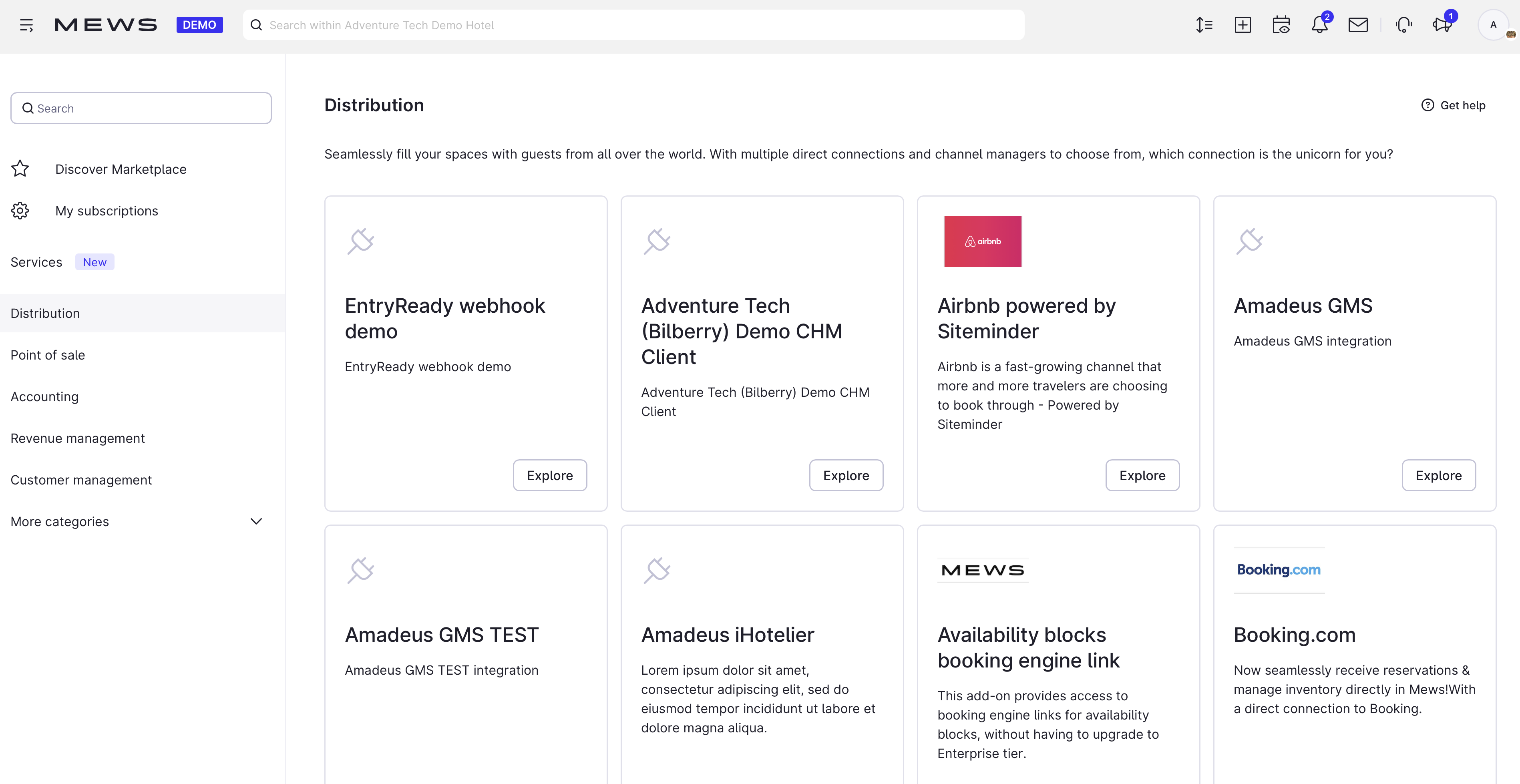
Step 2: Add MEWS in Blend
In Blend, go to: Settings → Suppliers → Add new supplier
Select MEWS as the supplier system
Enter the Connection Token and the Registered MEWS employee email
Click Save
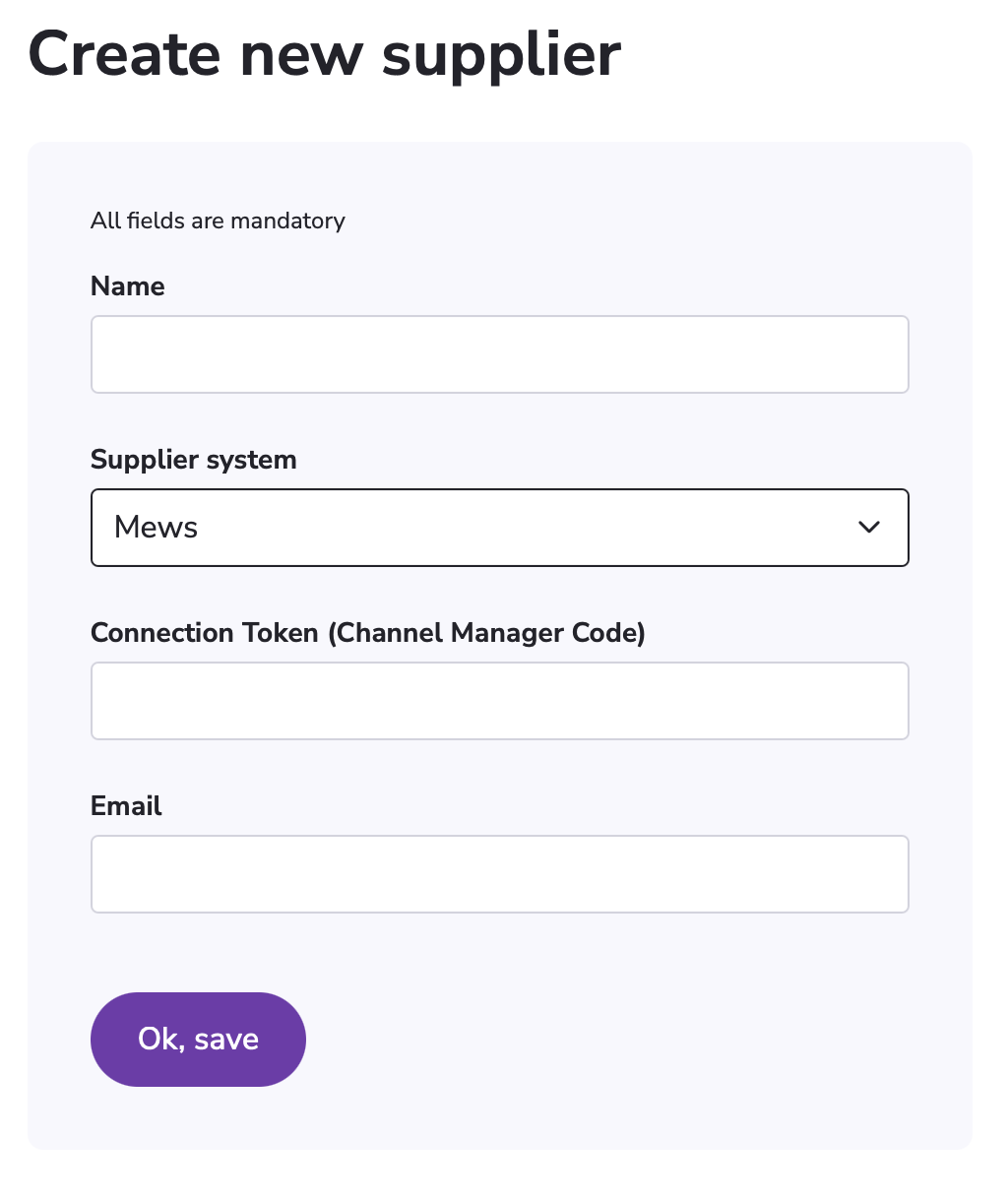
It may take a couple of hours for all rooms and rates to appear in Blend.
Glossary
Blend | MEWS |
|---|---|
Price | Rate |
Room | Space Category |
Extra | Product |
Room and Rate Set-Up (Called Space Categories in MEWS)
Your room types (known as space categories in MEWS), prices, and availability are all controlled in MEWS. For them to show in Blend, they need to be mapped to Blend under:
MEWS → Channel Manager → Bilberry Blend
See: Map products and rates to your channel manager
Problem solving: What to do if rates don´t match in MEWS and Blend
Once mapped, Blend will show your live availability and pricing. You can then:
Use the room name, description, and images pulled from MEWS — or override them | Add your own check-in/out info or rewrite the room description |
Choose which room types to sell | Only display standard rooms, hide deluxe suites |
Choose which extras to offer in Blend | Offer breakfast or cleaning as optional or mandatory add-ons |
Automatically display the lowest rate from MEWS |
|
Blend will always choose the most affordable rate available.
Tip: Add check-in/check-out times and practical details in the description to avoid questions later.
Price & availability view
Blend includes a Price Calendar under the Distribution tab where you can see:
Pricing and availability per supplier
Marked-up pricing for specific sales periods
Different views for supplier price vs. channel-specific price
Adding breakfast
There are three ways to include breakfast:
Option | Set up in: |
|---|---|
Optional extra (per stay) | MEWS + Blend |
Mandatory extra (per stay) | MEWS + Blend |
Included in room price | MEWS |
Currently, per-night extras are not supported, only per stay.
Showing bookings as paid in MEWS
To ensure bookings from Blend show as paid in MEWS, set up billing automation:
See: How to create billing automation in MEWS
User booking flow
Here’s what the booking experience looks like for guests:
Blend pulls live availability and pricing from MEWS
Guests choose their room type during checkout
Board (meals) is shown in checkout and in MyPage
Booking is confirmed instantly
Guest receives confirmation in MyPage
Booking appears in MEWS, with all guest details
Managing bookings
MyPage is updated with changes and cancellation status when handled through Blend.
Action | Supported? | Notes |
|---|---|---|
Cancel booking | ✅ | Follows your MEWS cancellation policy |
Change booking | ❌ | Guests must cancel and rebook |
Change just one room in a group booking | ❌ | Entire booking must be cancelled and rebooked |
Update guest info | ❌ | Won’t sync to MEWS, but will update in MyPage |
At the moment, all changes must be made by cancelling and rebooking.
Accounting integrations
MEWS is typically connected to the property's accounting system. In many cases, so is Blend. To avoid duplicate entries, the accounting setup should be as follows:
Bookings made in Blend should be sent from Blend to the accounting system. MEWS must be configured to exclude these Blend bookings from its own accounting export. This needs to be adjusted in the MEWS accounting integration settings.
Not yet supported (June 2025)
The following features are not yet supported in the MEWS integration with Blend, but are under consideration or dependent on external API updates:
Booking flow & UI
Extras per night
→ Currently, only extras per stay are supportedSelecting which rates to offer
→ Blend automatically selects the cheapest rateShowing rate codes and price per night
→ Not visible in the Blend app todaySelecting board and rate types in checkout
→ Only the cheapest rate is shownBooking questions
→ No option to collect preferences like bed type, arrival time, or allergies
Modify order
Real rebooking
Updating guest/passenger information
→ Not synced with MEWSAdding/removing guests after booking
→ Requires cancellation and rebookingModifying one room in a multi-room/group booking
→ Partial edits not supported — cancel + rebook required
In most cases, unsupported actions can be handled using cancel + rebook.
Inventory & distribution
MEWS allotment
→ Not supported by MEWS Channel Manager APIMEWS availability blocks
→ Not yet implemented in Blend
Reverse integration
Selling Blend products inside MEWS
→ Example: adding a husky tour to a guest’s room bill at receptionMigrating bookings from another PMS
→ Requires development
Resources
▶️ Recording: Bilberry Blend x MEWS Internal training session
🖥️ Slides from internal training session